Your MacBook was designed for speed and reliability, but over time you might notice apps taking longer to load, windows freezing, and overall performance lagging. You click. You wait. That spinning beach ball appears again.
Even Apple Silicon MacBooks with powerful M-series chips can experience slowdowns that make simple tasks frustrating. The beach ball cursor shows up more often. Apps become unresponsive. Your once-snappy Mac feels sluggish. You paid good money for this machine. It shouldn’t feel this slow.
Most Mac performance issues have simple fixes. You don’t need to be a tech expert. You don’t need to buy a new Mac. You just need to know what’s actually causing the problem.
This guide reveals the 5 most common reasons your MacBook is underperforming in 2025. Better yet, it provides specific, actionable fixes you can implement today. No technical expertise required. No expensive software needed.
#1. Your Startup Disk Is Nearly Full (Killing Performance)
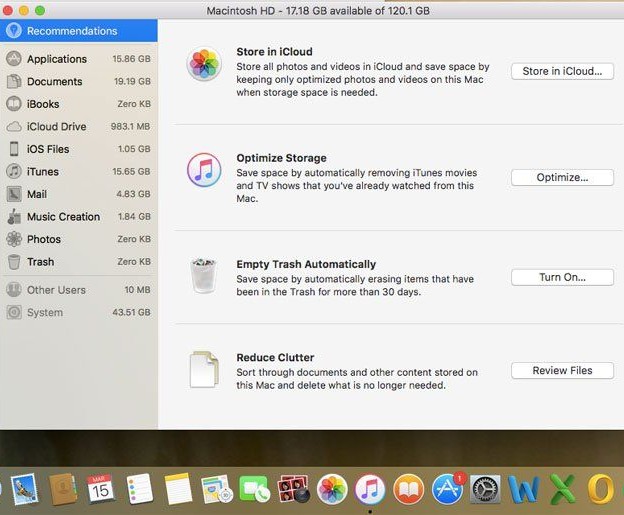
You click to open an app. Nothing happens. You wait. Still nothing. Finally, that spinning beach ball appears, and you’re stuck waiting again.
When your startup disk gets close to full, your Mac performs slowly because macOS converts available space on your startup disk into virtual memory for day-to-day operations. Think of it like this. Your Mac needs empty space to think. Without it, everything grinds to a halt.
How Much Space Do You Really Need?
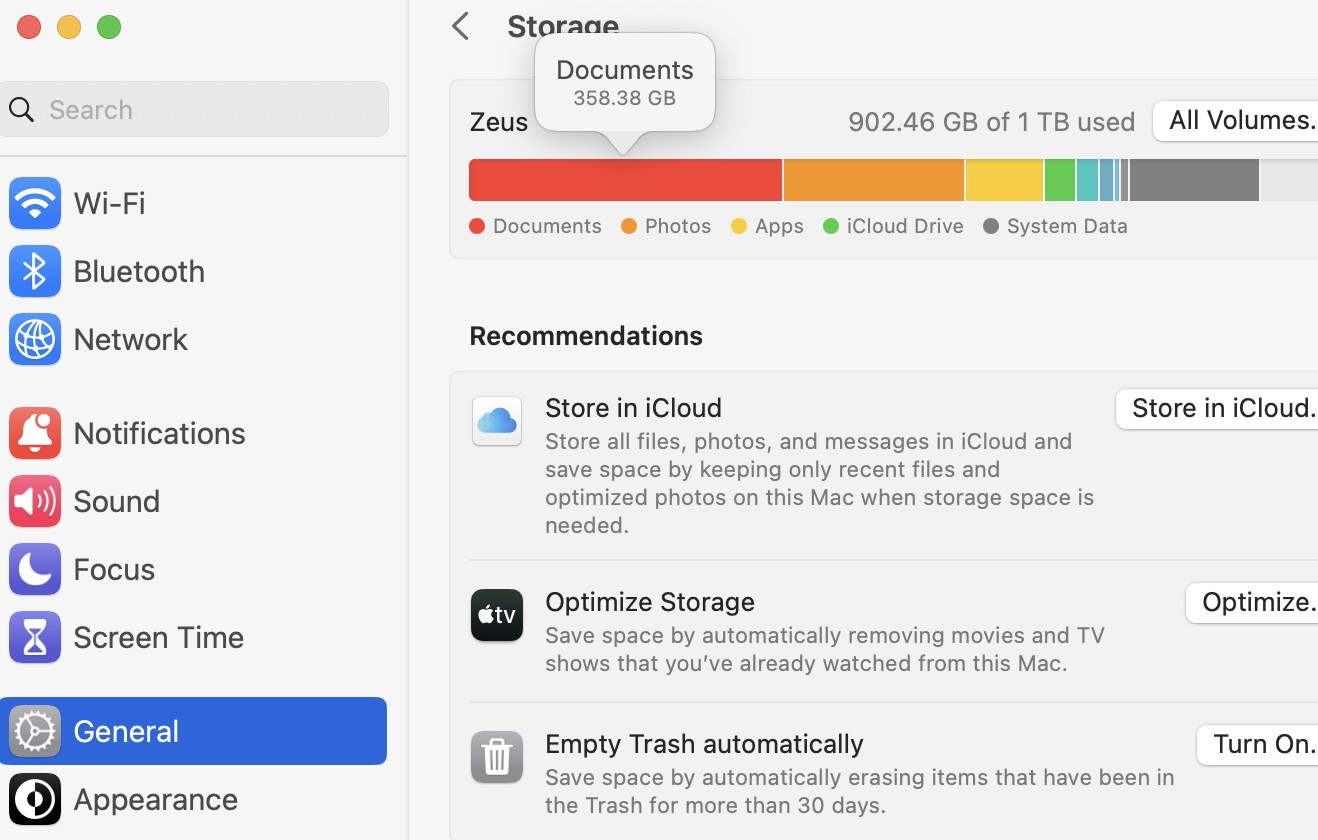
Experts recommend keeping 10-20% of your disk space free for optimal performance. Got a 256GB MacBook? You need at least 50GB sitting empty. Sounds like a lot, right? But here’s why.
macOS and essential apps take up 30-50GB right away. Before you save a single photo or download one document, half your space is gone. Most MacBooks in 2025 start at 256GB SSD and can be configured up to 8TB, but that base model fills up fast.
And people notice the difference. Over 80% of users report better system performance after freeing up disk space by deleting old or unused files.
Check Your Storage Right Now
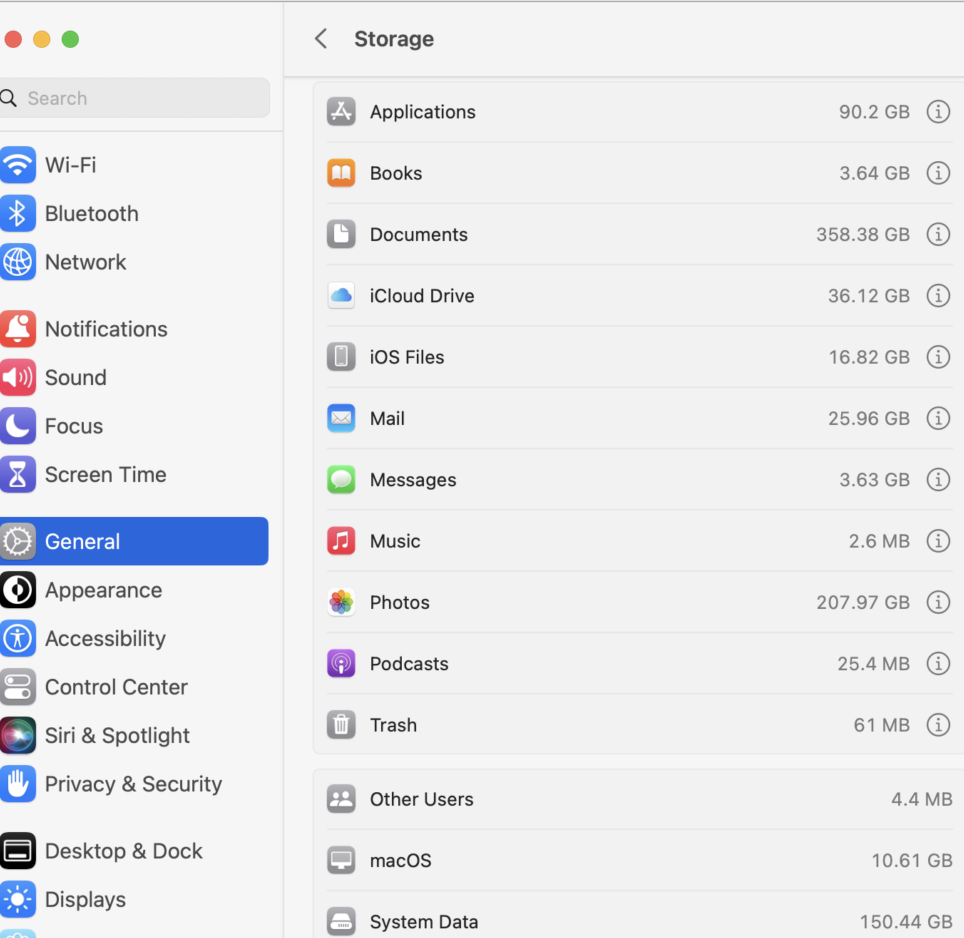
Click the Apple menu (top left corner). Choose System Settings. Click General, then Storage. You’ll see a colored bar showing what’s eating your space. Apps, documents, photos, system files it’s all there. If that bar looks nearly full, you’ve found your problem.
Quick Fixes That Actually Work
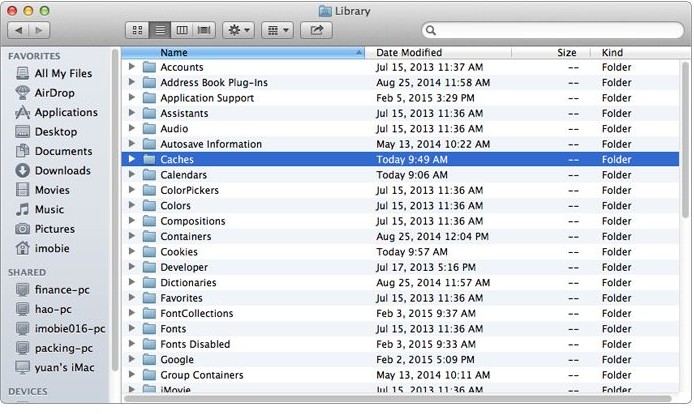
Empty Your Trash Files you “delete” don’t actually disappear. They sit in the Trash, still taking up space. Right-click the Trash icon. Select Empty Trash. Done. You might free up several gigabytes instantly.
Clear Browser Cache Every website you visit leaves files behind. These pile up fast. In Safari, go to Settings > Advanced > Show features for web developers > Develop menu > Empty Caches. For Chrome, click the three dots > Clear browsing data > Cached images and files.
Delete Old Downloads Open Finder. Click Downloads in the sidebar. Sort by size (click the Size column). Look at those old installers and PDF files you downloaded months ago. You don’t need them anymore.
#2. Too Many Browser Tabs and Memory-Hungry Extension
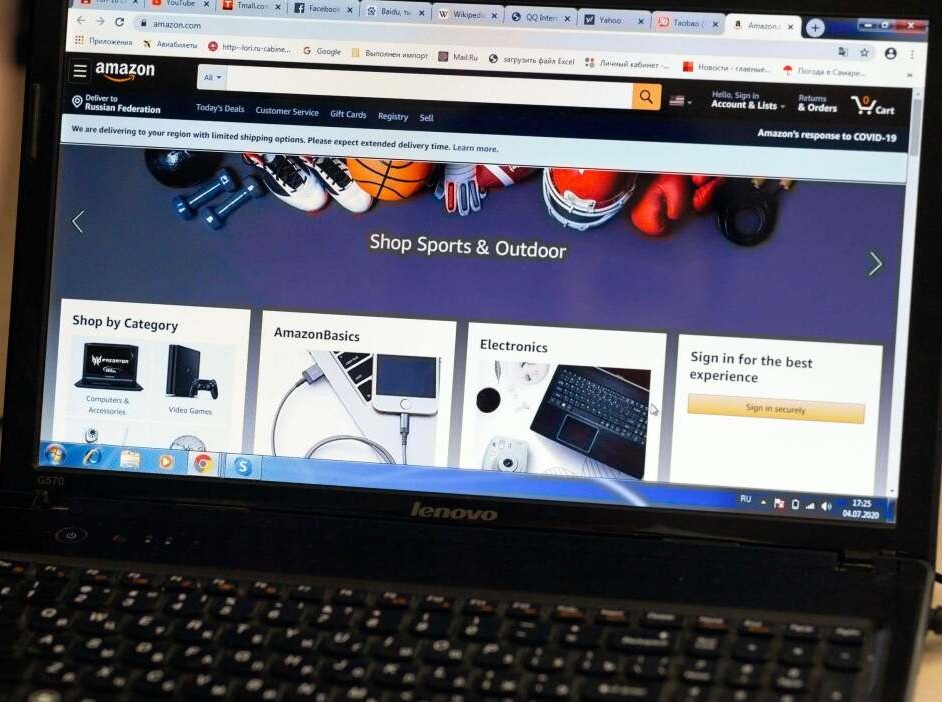
Each one is draining your Mac’s power. Every single tab sits there, eating memory, even when you’re not looking at it. Browser tabs are probably the most resource-intensive processes on Mac, continuously consuming RAM and CPU resources even when not actively being used.
The Chrome vs Safari Reality
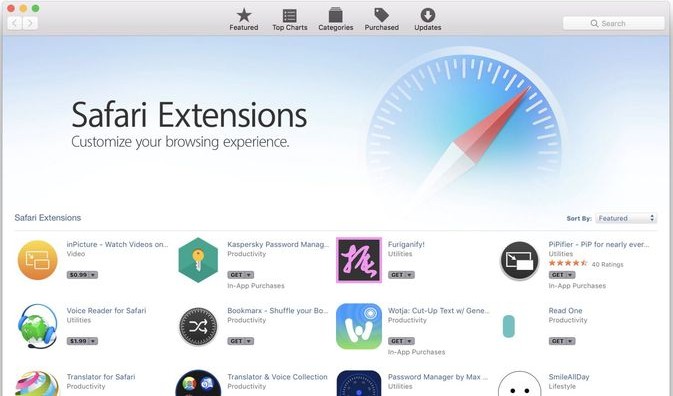
The numbers are shocking. In testing, Chrome used 290MB of RAM per open tab, while Safari only used 12MB of RAM per open tab. Read that again. Chrome uses 24 times more memory than Safari for the same tab.
Want it even more clear? With 54 tabs open, Chrome used 24x more RAM per tab compared to Safari. That’s not a small difference. That’s your Mac’s memory getting destroyed.
On Mac, Safari uses around 1.2 GB of RAM for 10 tabs. It would use almost 3GB for the same tabs. That’s memory your other apps desperately need.
Safari is optimized for macOS, and Chrome has a complex architecture that can handle high-performing web pages, which means higher memory consumption. Chrome wasn’t built specifically for Macs. Safari was.
How to Fix This Today
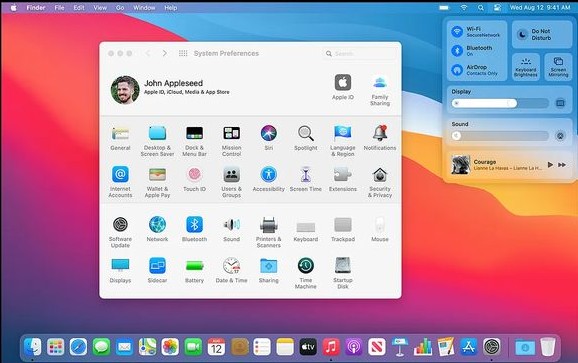
Switch to Safari (Seriously) If you’re using Chrome just because “everyone does,” reconsider. Safari runs faster on Mac, uses less battery, and frees up gigabytes of RAM. Your tabs will still be there. Your websites will still work. But your Mac will run better.
if you haven’t looked at a tab in 30 minutes, close it. Bookmark it if you need to come back. But close it now.
Click the Share button > Add Bookmark. The page is saved. The tab is closed. Memory freed.
Kill Unnecessary Extensions For Safari: Open Settings > Extensions. Look at each one. Do you actually use it? Uncheck the ones you don’t need. Click Uninstall on the ones you never use.
For Chrome: Click the three dots > Extensions > Manage Extensions. Toggle off extensions you rarely use. Click Remove on the ones you never touch.
Use Chrome’s Memory Tool If you must use Chrome, at least monitor it. Hover your mouse over any tab. Chrome shows you how much memory that specific tab uses. The number is shocking. Close the worst offenders.
#3. Background Processes and Login Items Draining Resources
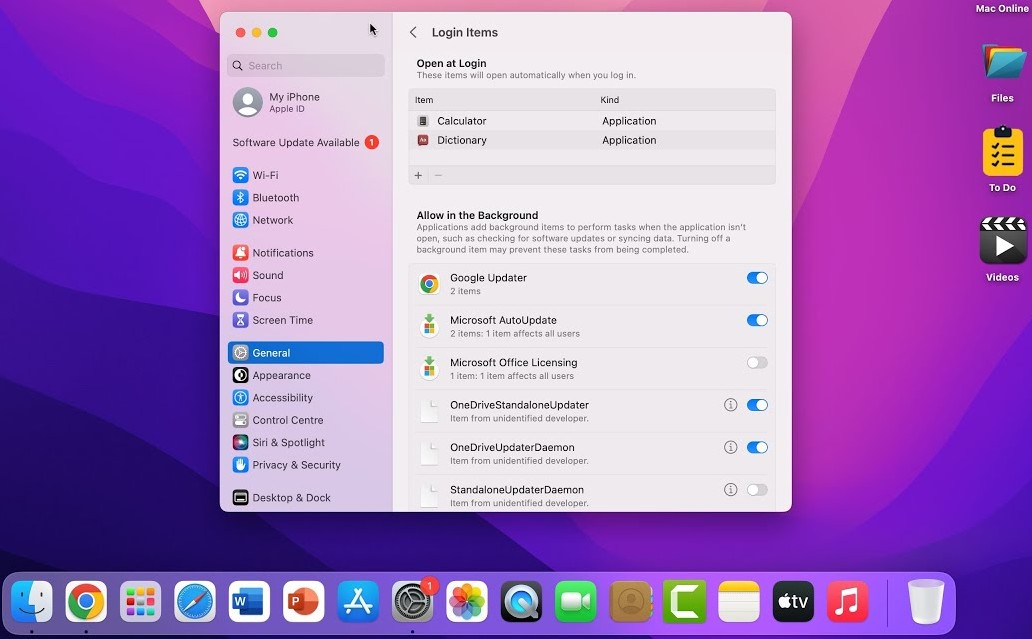
Right now, while you read this, dozens of programs are running in the background. You can’t see them. You didn’t open them. But they’re there, stealing your Mac’s power. Some are helpful. Most are not. And a few might actually be harmful.
Malware and viruses run numerous background processes that consume significant resources, slowing computers down without users being aware. You don’t know they’re there. But your Mac does. It’s struggling under the weight.
Find the Resource Hogs
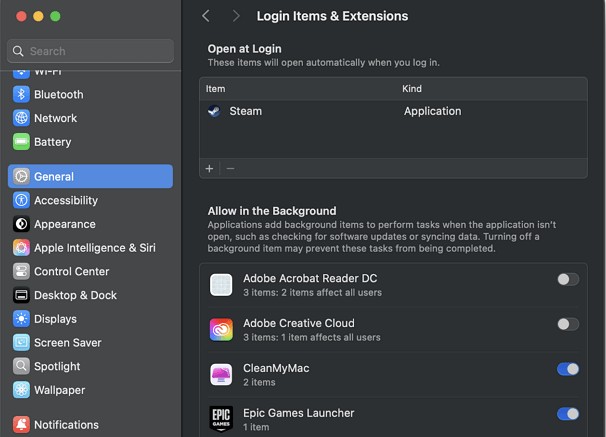
Open Activity Monitor. It’s hiding in Applications > Utilities. Or just search for it using Spotlight (Command + Space, then type “Activity Monitor”).
Click the CPU tab at the top. See all those processes? Those are programs running right now. Click the % CPU column to sort them. The biggest numbers go to the top.
Look for anything using 10% or higher. That’s a lot. If an app you’re not even using is taking 10% of your CPU, it’s a problem.
But be careful. Don’t touch these: WindowServer, kernel_task, or sysmond. Those are system processes. Your Mac needs them. Kill anything else that looks suspicious or uses too much power.
Stop Apps From Launching at Startup
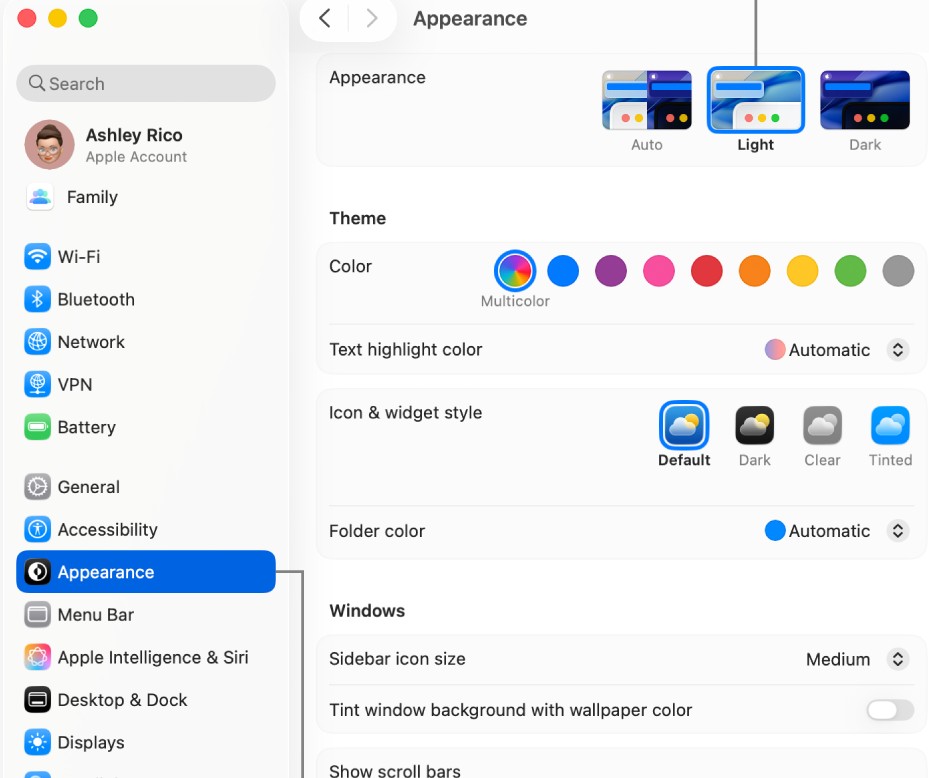
Click the Apple menu. Choose System Settings. Click General on the left. Click Login Items on the right. See that list under “Open at Login”? Those apps launch every single time you turn on your Mac. Every one of them slows down your startup.
Click an app you don’t need at startup. Click the minus (–) button below the list. It’s gone. Your Mac will boot faster. Don’t recognize an app? Look it up online before removing it. But if you’re sure you don’t need it launching automatically, remove it.
Also check the “Allow in the Background” section below. These apps run constantly, even when you’re not using them. Turn off anything you don’t actively need running all the time.
#4. Outdated macOS or Apps Causing Compatibility Issues
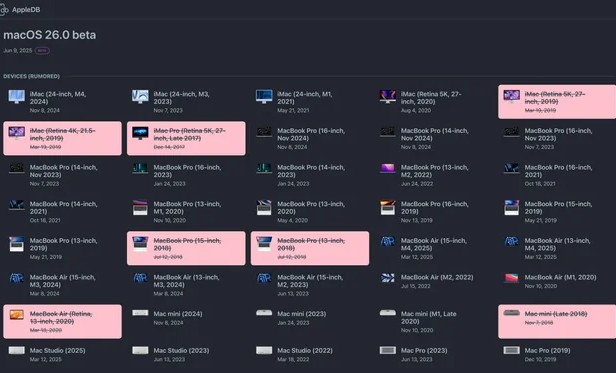
Mac performance degrades if you delay software updates with every update Apple pushes performance improvements and advanced features. That notification isn’t just nagging. It’s offering you a faster Mac. For free.
Why Updates Actually Matter
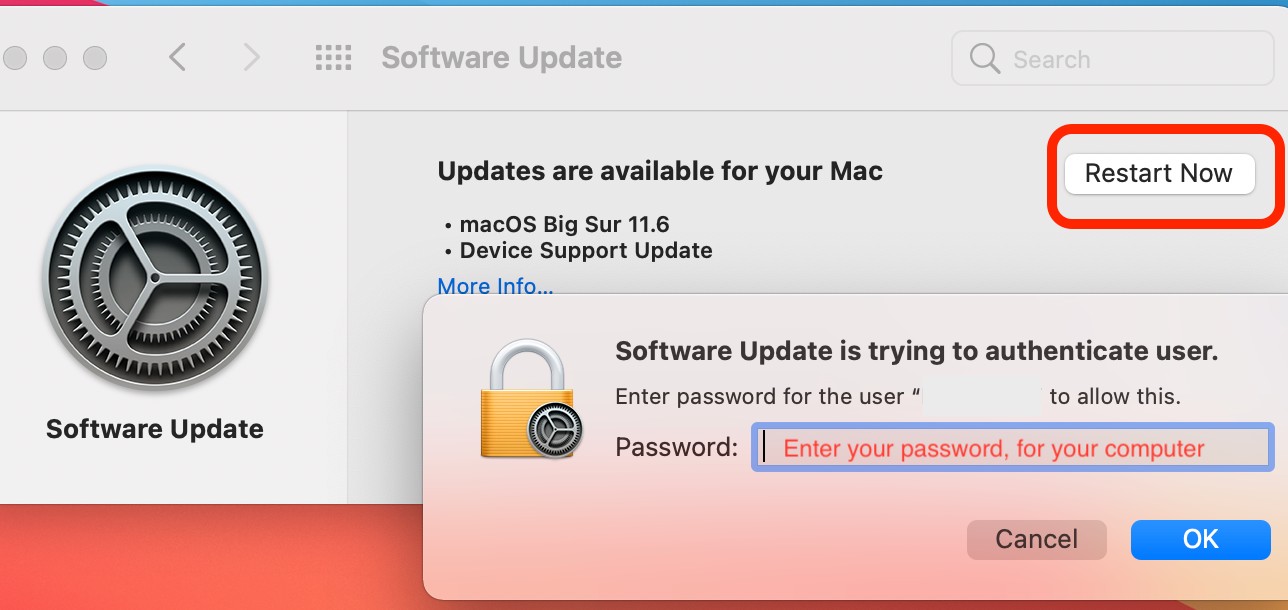
Each macOS update includes speed improvements. Apple fixes bugs that slow things down. They make processes more efficient. They patch security holes that hackers could use.
Older version apps might perform worse on newer macOS systems because they lack optimization. Your old apps don’t know how to talk to your new operating system. They stumble. They crash. They slow everything down.
How to Update the Right Way
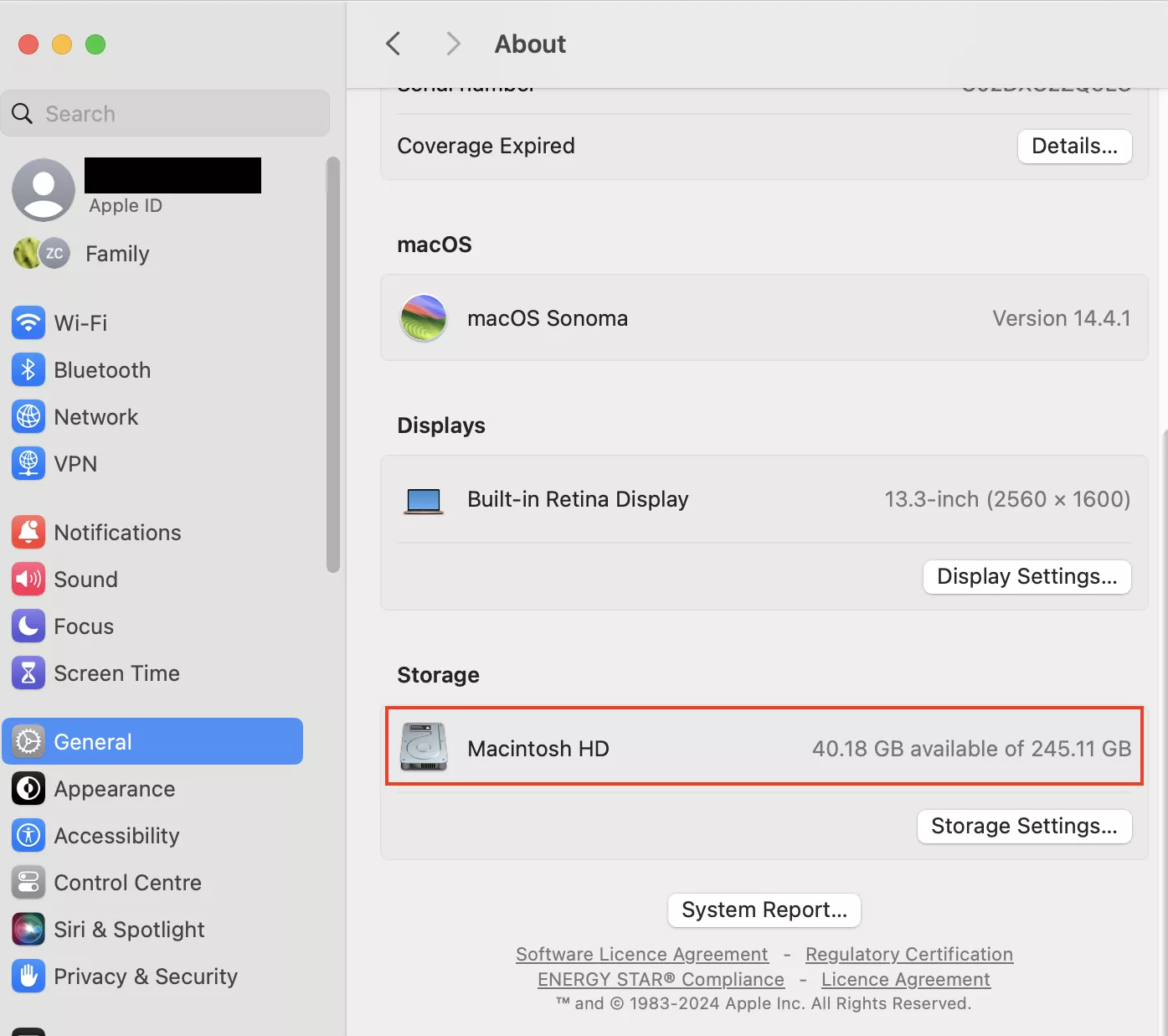
Click the Apple menu (top left). Choose System Settings. Click General on the left. Click Software Update on the right.
If an update is available, you’ll see it. Click Update Now or Upgrade Now. Before you start, do this:
i. Plug in your charger. Updates drain battery fast.
ii. Save all your work. Your Mac will restart.
iii. Do it at night. Let it finish while you sleep.
Don’t interrupt the update. Don’t force restart. Just let it finish. When you wake up, your Mac will be faster.
#5. Visual Effects and Transparency (Especially on Older Macs)
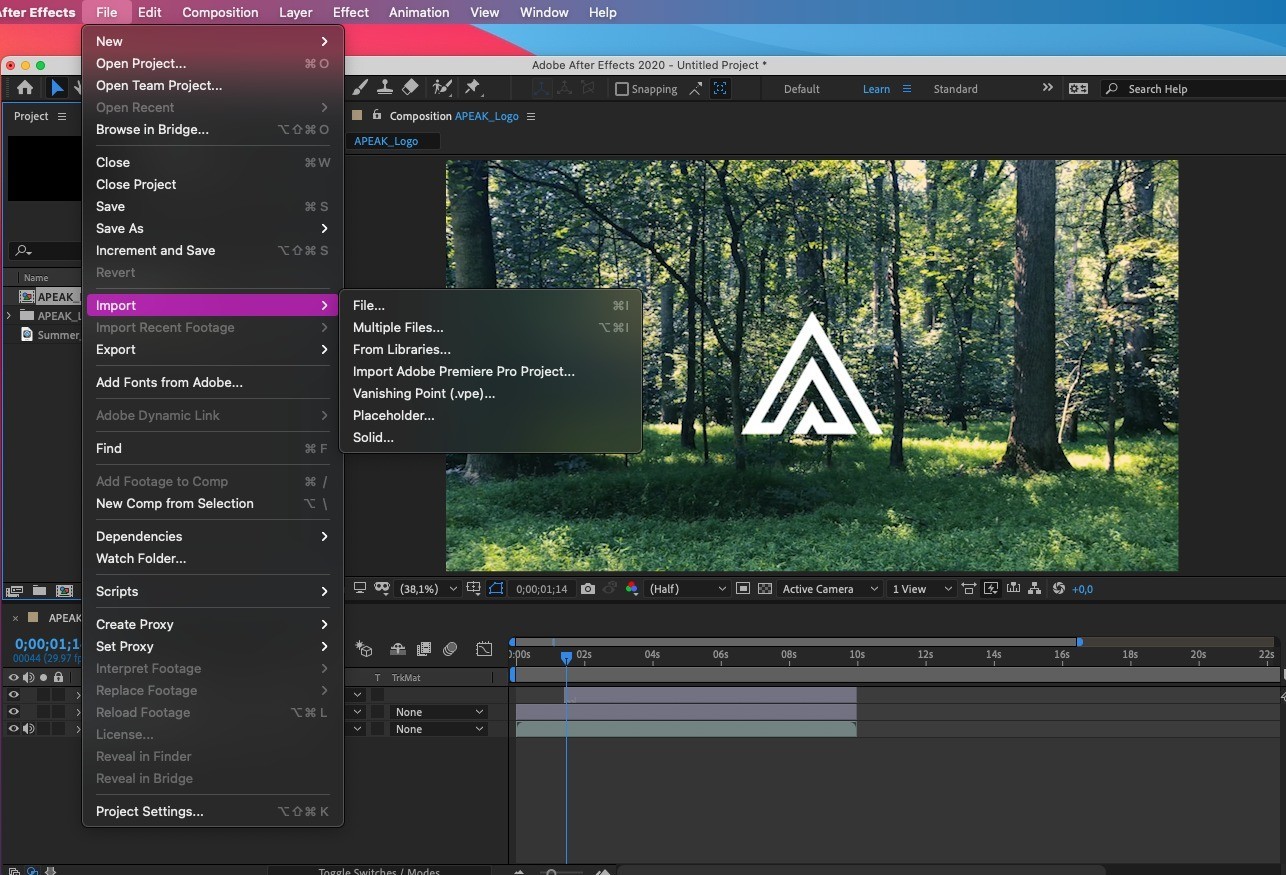
Your Mac looks gorgeous. Those smooth animations when you switch apps. The see-through menu bars. The way windows glide across the screen.
Macs come with high-quality graphics and visual effects although macOS is optimized to run these smoothly, this may not be the case for older Mac models. If your Mac is from 2019 or earlier, those fancy effects are probably killing your performance.
Pretty vs Fast (You Have to Choose)
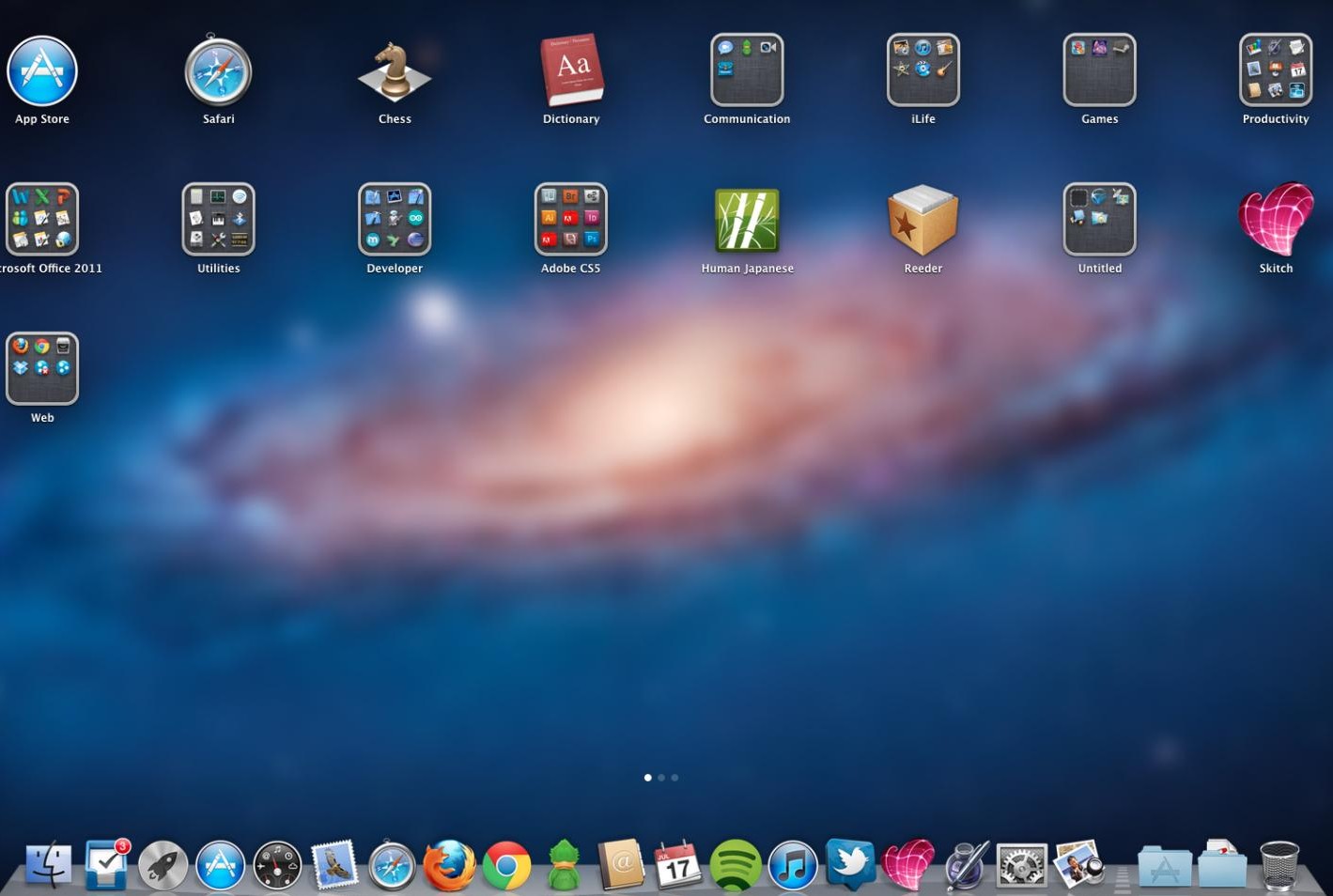
Animations in macOS like switching between spaces or opening apps look nice but slow things down on older Macs. Every time you open an app, your Mac draws an animation. Every time you switch desktops, it slides smoothly across the screen.
New Macs handle this easily. Older Macs struggle. Your graphics chip is working overtime just to make things look smooth. That work steals power from everything else.
Transparency makes it worse. Those translucent windows and menu bars? Your Mac is rendering what’s behind them, then layering the window on top, then adjusting the transparency. That’s a lot of math for something that just looks pretty.
FAQs
1. How much free space should I keep on my MacBook for best performance?
Keep 10-20% of your drive free for optimal performance. If you have a 256GB MacBook, that means at least 50GB should stay empty.
2. Should I switch from Chrome to Safari to speed up my Mac?
Yes, if you can. Chrome uses 290MB of RAM per open tab, while Safari only uses 12MB of RAM per open tab. That’s 24 times more memory for the same work.
3. Is it safe to kill background processes in Activity Monitor?
Some yes, some no. Never kill WindowServer, kernel_task, or sysmond your Mac needs these to work. But you can safely quit apps you recognize and aren’t using.


