I used to wake up at 6 AM every day to process customer orders, respond to leads, and schedule social media posts until I discovered that Make.com could do all of this while I was sleeping.
60% of businesses already use automation tools. But most entrepreneurs still waste 15-20 hours every week doing tasks a computer could handle. You’re probably one of them.
You miss leads because you can’t respond at 2 AM when someone fills out your form. You lose money on abandoned carts because you don’t have time to send recovery emails. You can’t scale your business because you’re stuck being the one who does everything.
Business automation while you sleep isn’t some future fantasy. It’s happening right now. In this guide, you’ll learn 5 Make.com automation scenarios that actually work. These aren’t theories. They’re the exact automated workflows running my business 24/7.
Why Make.com for 24/7 Business Automation
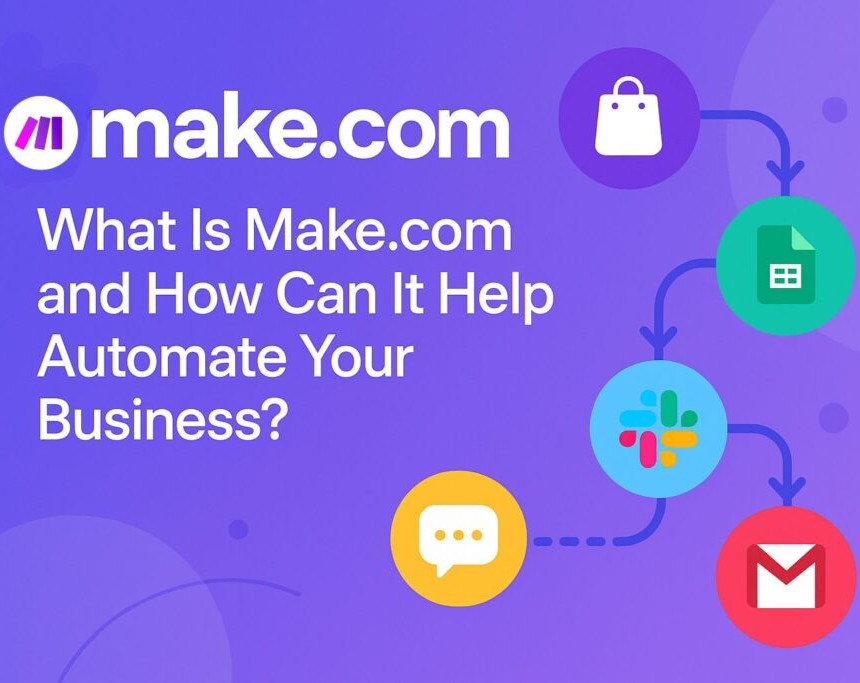
You’re stuck doing the same tasks every single day. Copying data. Sending emails. Updating spreadsheets. Your business runs, but you’re the one running it—all day, every day. Zapier handles basic stuff but chokes on complex workflows. Custom coding works but requires developers you can’t afford.
It connects over 2,000 apps without writing a single line of code. You drag boxes around on a screen. Connect them. Tell them what to do. That’s it. The visual builder lets you see exactly how your automation flows from start to finish.
Make.com handles complex, multi-step automations that other tools can’t touch. Need to pull data from five different sources, run it through AI, update three databases, and send personalized emails based on specific conditions? Make does that. And it works.
Habitium cut their order processing time from 15 minutes to 1 minute per order. That’s 14 minutes saved on every single sale. D&B Properties closed 25% more deals after automating their lead management. These aren’t special cases. Data shows that businesses see 25-30% productivity increases after implementing workflow automation.
Scenario#1. Auto-Pilot Lead Capture & CRM Entry

Someone fills out a form on your website at 2 AM. They want to talk. They’re ready to buy. But you’re asleep. By morning, they’ve already contacted three of your competitors. Two of them responded within minutes. You lost the sale before you even woke up.
Every hour you wait to respond to a lead, your conversion rate drops by 10%. But here’s the crazy part: businesses that respond within the first minute see conversion rates jump by 391%. That’s not a typo. First-minute responses convert almost four times better.
The Auto-Pilot Lead Capture Works

A potential customer submits your contact form. Make.com’s webhook catches it instantly like a catcher’s mitt for data. No delay. No checking email. The moment they hit submit, your automation springs to life.
The scenario sends that email address to a data enrichment service like Clearbit. Within seconds, you know their job title, company size, industry, and LinkedIn profile. Your automation now understands if this is a $500 lead or a $50,000 opportunity.
Next, all that enriched data flows straight into your CRM—HubSpot, Salesforce, whatever you use. The lead gets tagged automatically based on what you learned. High-value enterprise client? Tagged and assigned to your senior sales rep. Small business inquiry? Routed to your standard pipeline.
Where It Gets Good
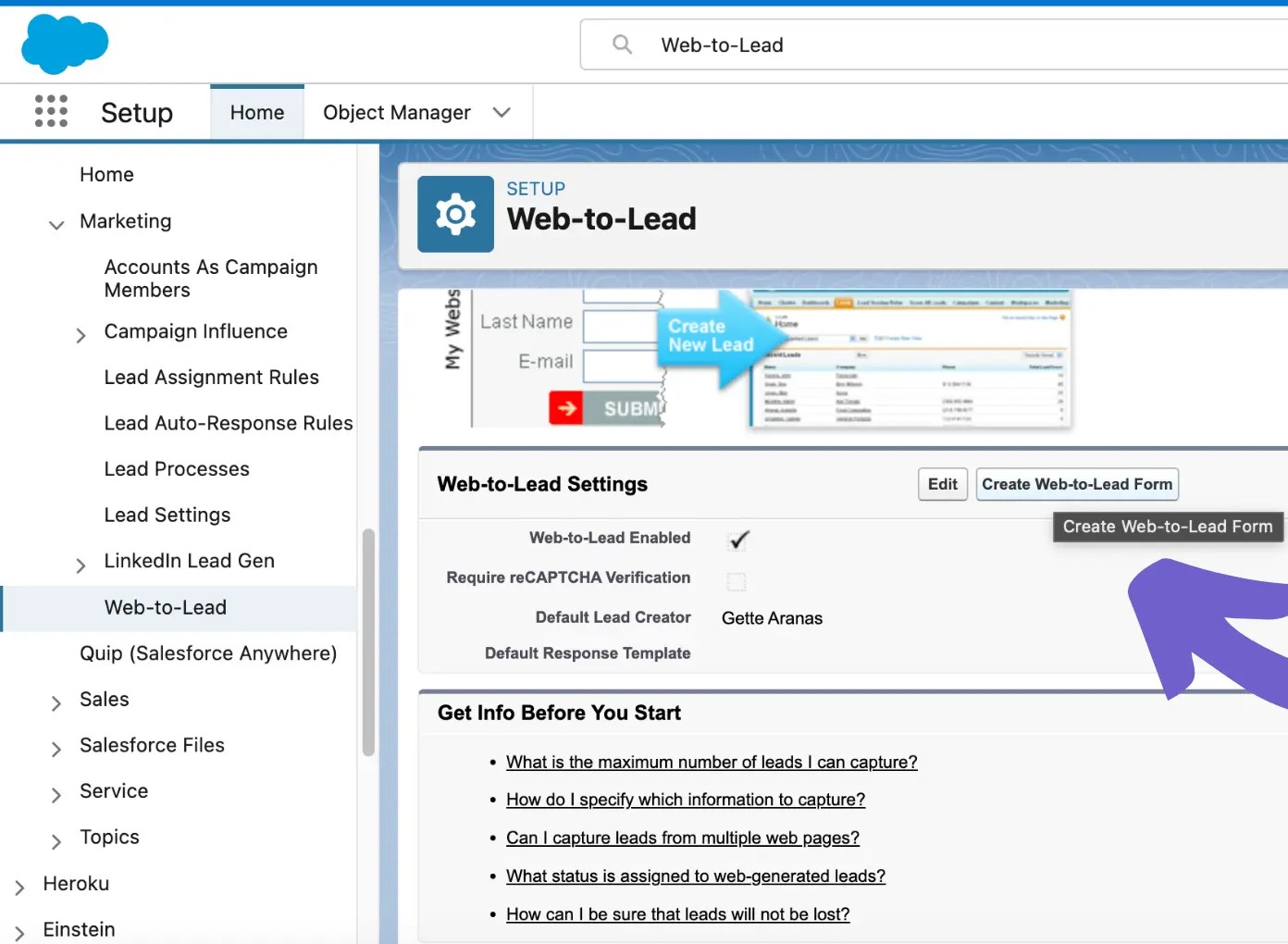
While all this happens in the background, your prospect gets an instant email. Not a generic “We’ll get back to you” message. A personalized response that mentions their company name and addresses their specific inquiry. They submitted a form 30 seconds ago. They already have a reply.
D&B Properties used this exact Make.com lead capture system with Salesforce. They cut their lead response time from 24 hours down to minutes. The result? They closed 25% more deals. Same leads. Same sales team. Just faster response times.
Brevo, the email marketing company, took it further. They automated over 100 workflows using Make. According to Raja Keerthipati, their Senior Marketing Operations Manager: “We didn’t have to rely on the paid acquisition team to pass on lead information. Using Make, we could instantaneously get started on nurturing the leads.”
Apps You Need For This
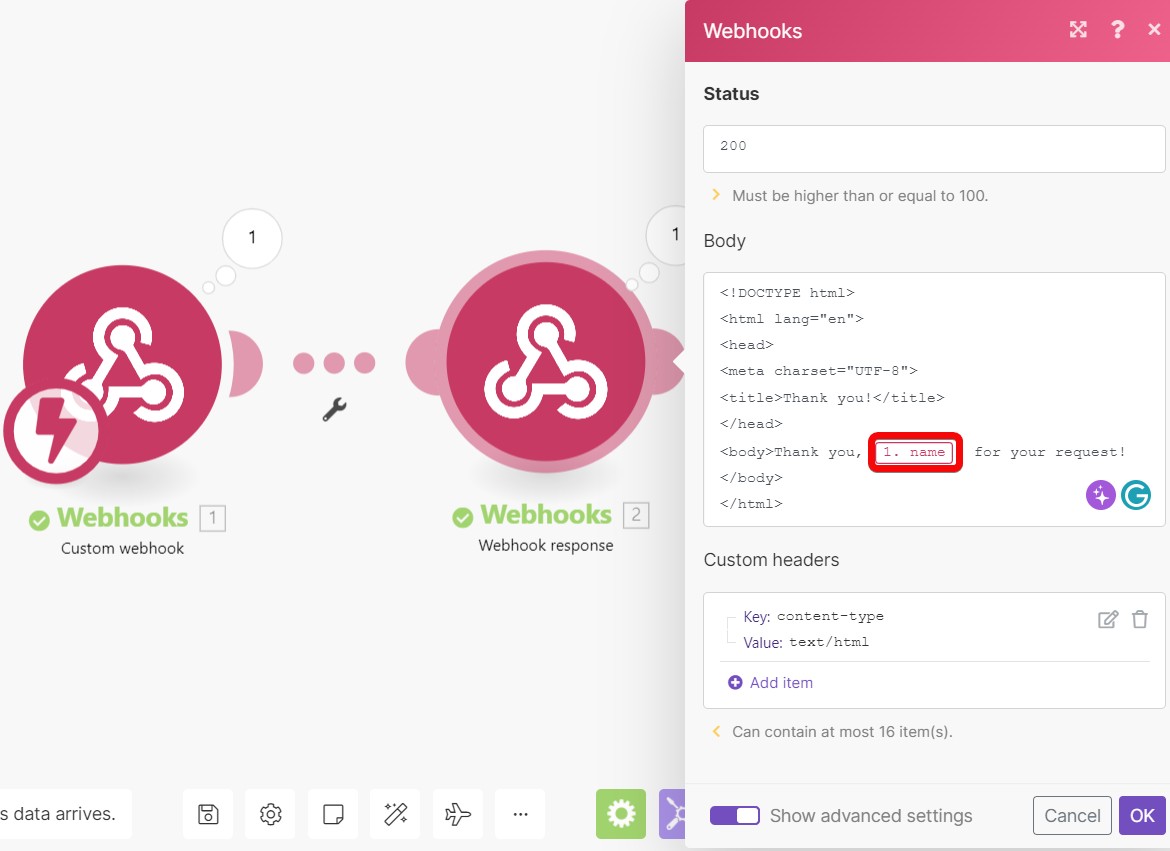
i. Webhooks (built into Make.com)
ii. Clearbit or similar enrichment tool
iii. Your CRM (HubSpot, Salesforce, Pipedrive)
iv. Gmail or Email module in Make
Scenario#2. E-commerce Order Processing on Autopilot
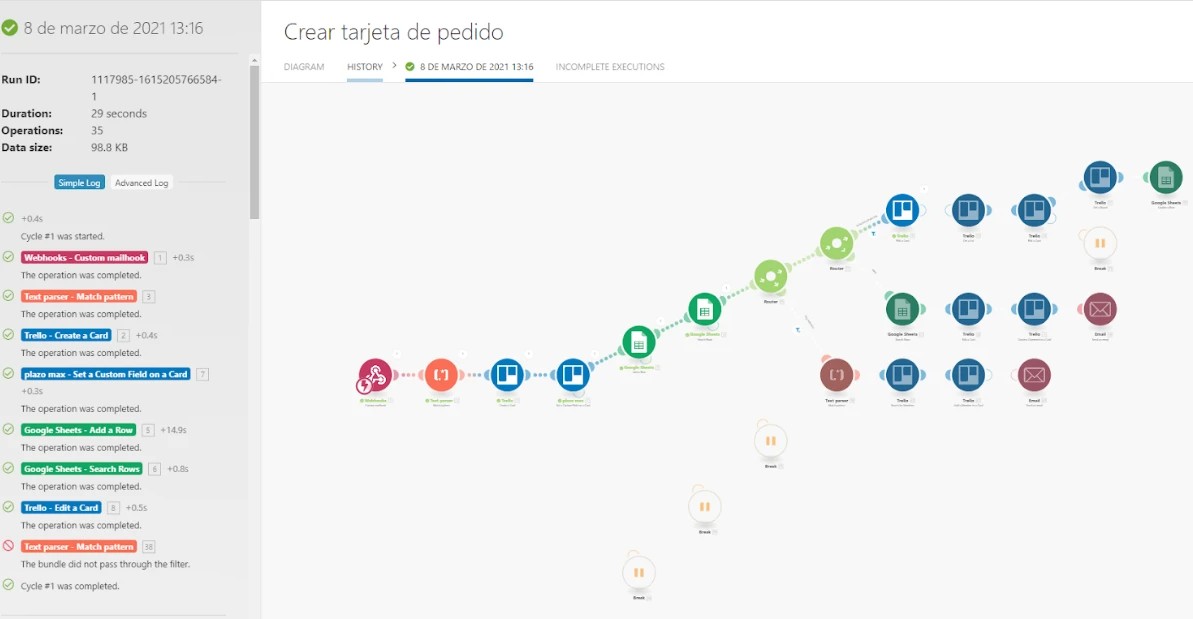
It’s 11 PM. You get an order notification. Great—except now you need to:
i. Update your inventory spreadsheet
ii. Send a confirmation email
iii. Add the order to your fulfillment tracker
iv. Notify your shipping person
v. Update your accounting records
That’s 15 minutes of work. For one order.
E-Commerce Automation Fixes This Completely
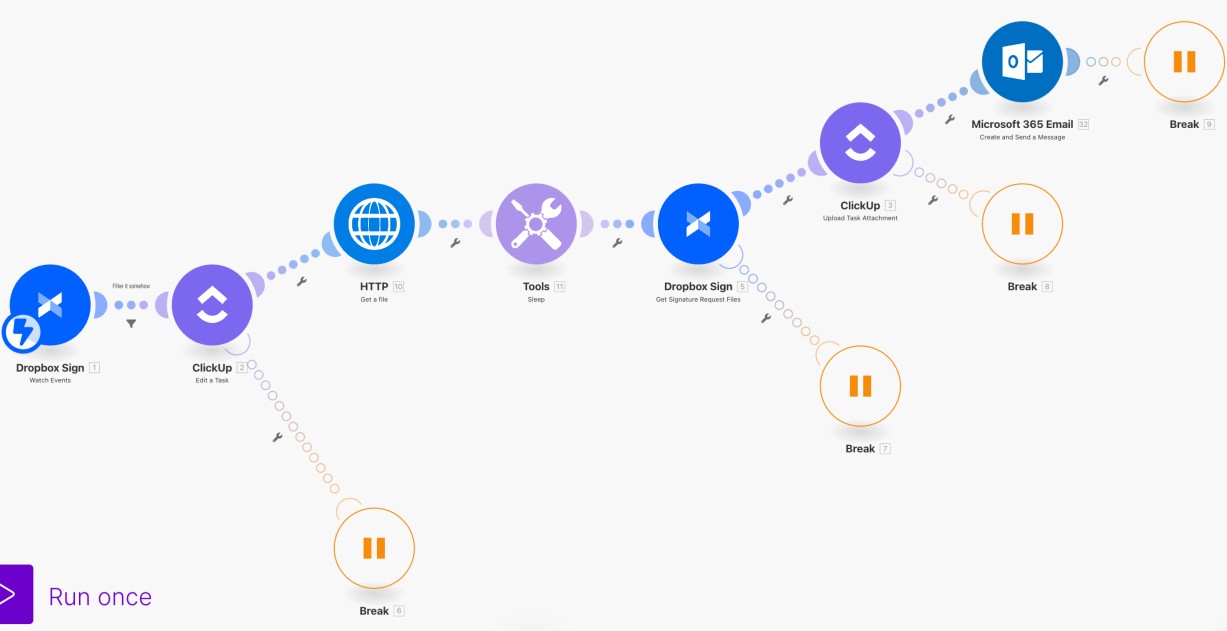
The moment a customer completes checkout on your Shopify or WooCommerce store, Make.com grabs that order. Everything happens automatically from there.
Order comes in. Make watches your store 24/7 and catches it instantly. The automation extracts all the details: what they bought, how many, their shipping address, payment confirmation.
Your Airtable database (or Google Sheets if that’s your thing) gets updated with the new order. Every field populates automatically—order number, customer name, items, total, date. Your master tracking sheet stays current without you touching it.
Your inventory system gets the message too. Stock counts decrease automatically. If you’re selling the same products on multiple platforms, those inventory numbers sync across all of them. No more overselling items you don’t have.
The customer receives a personalized confirmation email within seconds. It includes their order details, expected shipping date, and tracking information (once available). They know you got their order. They feel good about their purchase.
Habitium, a Spanish e-commerce company, automated this exact process. Before Make, each order took 15 minutes to process manually. After setting up order fulfillment automation? One minute. They saved 14 minutes per order. For a high-volume store doing 100 orders a day, that’s 23 hours saved—every single day.
The Beauty of Shopify Automation
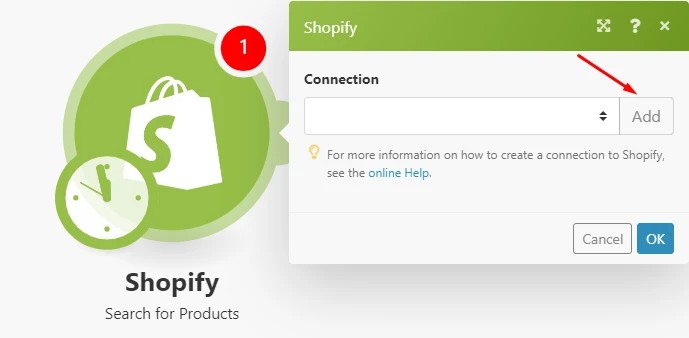
If you’re on Shopify, you have even more options. Shopify Flow (their built-in tool) works great, but connecting it to Make.com lets you do way more. You can trigger actions in dozens of other apps, run complex conditional logic, and build custom workflows that Shopify Flow can’t handle alone.
Apps you need:
i. Shopify or WooCommerce
ii. Airtable or Google Sheets
iii. Gmail or email service
iv. Slack for team notifications
v. Optional: Shipping services like ShipStation
Scenario#3. AI-Powered Social Media Content Creator

You wrote a great blog post. Now you need to promote it on X, LinkedIn, Facebook, and Instagram. But each platform needs different formatting, different lengths, and different styles.
Tech influencer AI Andy built a system that does all of this automatically. He puts a blog link in a Google Sheet. One link. That’s his only job. Everything else happens while he gets coffee.
How The AI Content Generation Works
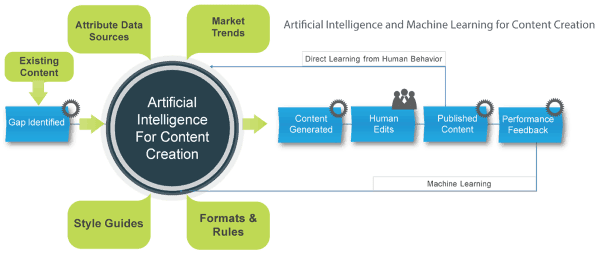
Make.com watches that Google Sheet. The moment a new link appears, it grabs it and sends it to Perplexity AI. Perplexity reads your entire blog post and creates a smart summary pulling out the key points, the main argument, and the most interesting facts.
Next, the automation hits a Router module. Think of it like a traffic director. It takes that Perplexity summary and sends copies to four different ChatGPT modules—one for each social platform. Each ChatGPT module has specific instructions:
i. The X (Twitter) module writes punchy 280-character posts with relevant hashtags
ii. The LinkedIn module creates professional posts with 3-5 paragraphs
iii. The Instagram module writes casual, engaging captions with emoji
iv. The Facebook module splits the difference with medium-length conversational posts
Each ChatGPT prompt tells the AI about that platform’s best practices. X posts stay short and direct. LinkedIn posts sound professional but not boring. Instagram captions feel personal and visual. Facebook posts encourage comments and discussion.
The Apps You Need
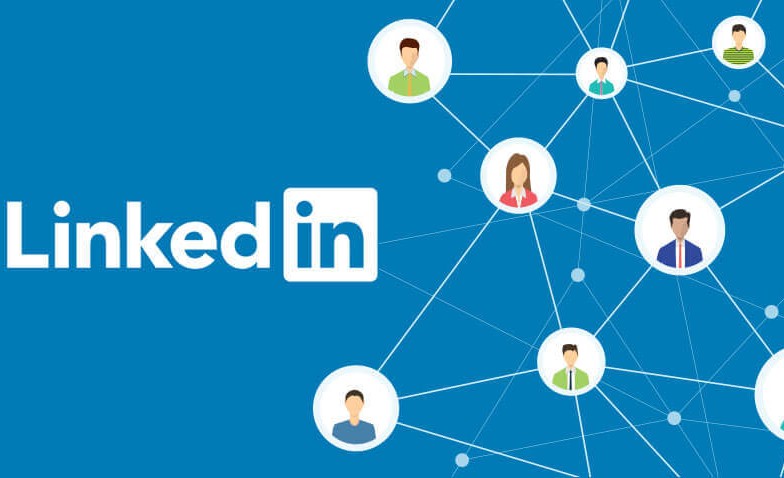
i. Google Sheets (your content input)
ii. Perplexity AI (content summarization)
iii. ChatGPT (4 separate modules for each platform)
iv. LinkedIn connector
v. X (Twitter) connector
vi. Facebook connector
vii. Instagram connector
Scenario#4. Email Marketing Nurture Sequence Automator
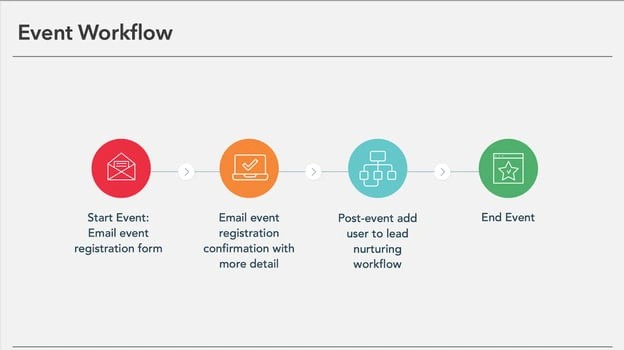
Someone visits your site. Browses your products. Adds three items to their cart. Then… nothing. They leave.
You just lost a sale. But here’s what’s worse: you have no system to bring them back. That cart sits abandoned forever. That customer forgets about you. You never get a second chance.
This happens to 70% of online shopping carts. But automated emails can recover 15-30% of those lost sales. automated emails generate 37% of total sales while making up just 2% of email volume. Translation: these emails work crazy well, but most businesses don’t send them.
How Email Marketing Automation Actually Works
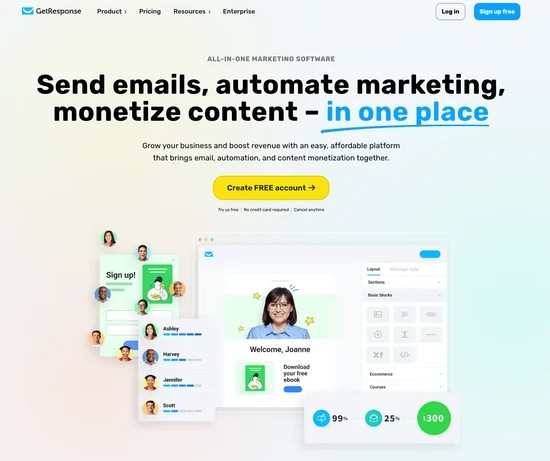
Your e-commerce platform (Shopify, WooCommerce, whatever) connects to Make.com. Make watches for specific customer behaviors not just purchases, but actions that signal interest.
Someone abandons their cart? The automation waits exactly one hour, then sends a friendly reminder email: “Hey, you left something behind. Still interested?” If they don’t respond, a second email goes out 24 hours later with a small discount code. Still nothing? A third email at 72 hours with a stronger offer or free shipping.
This three-email sequence drives 87% of all automated order recovery. But cart abandonment is just one trigger. A welcome series kicks off automatically. Email one introduces your brand. Email two shares your best content. Email three offers a first-purchase discount. Each email sends 2-3 days apart. You write these emails once. They send forever.
Someone browses a specific product category but doesn’t buy? They get educational emails about that product type, customer reviews, and comparison guides. The marketing automation delivers targeted content based on what they actually looked at.
Scenario#5. Customer Support Ticket Auto-Responder

A customer emails at 9 PM with a question about their order. You’re offline. They wait all night. By morning, they’re frustrated. They email again. Maybe they leave a bad review. All because no one responded for 12 hours.
67% of customers say slow response times are their biggest frustration with customer service. But you can’t hire someone to watch your support inbox 24/7. That’s expensive and honestly not needed for most small businesses.
The Auto-Responder Works
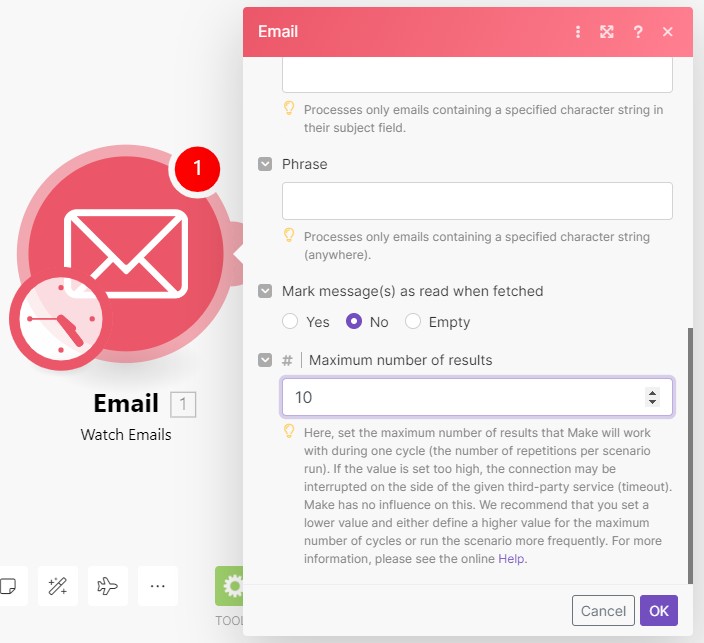
Someone sends an email to your support address or fills out your help form. Make.com catches it immediately. The automation starts running before the customer even closes their email app.
First step: instant acknowledgment. Your customer gets an automated reply within seconds: “Got your message. We’re looking into it and will respond within 2 hours.” Simple. But that one message cuts frustration in half because they know you received it.
The automation sends their question to OpenAI (ChatGPT’s API). The AI reads their message and figures out what they’re asking about. Is it about shipping? Returns? Password reset? Product features?
The AI only answers if it’s confident. If the question is complex or unique, it doesn’t guess. It just acknowledges receipt and flags it for human review.
Two Other Things Happen Automatically
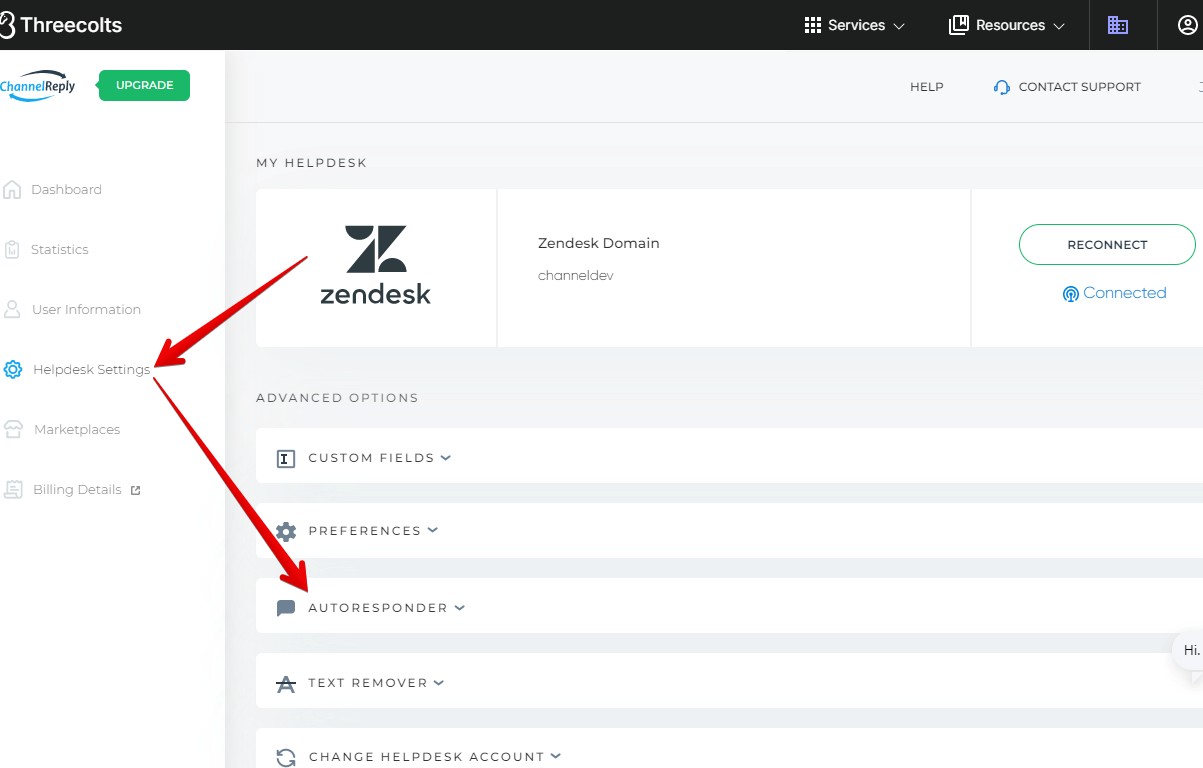
A ticket gets created in your help desk system (Zendesk, Freshdesk, whatever you use). It includes the customer’s full message, their order history if they’re a customer, and the AI’s suggested response if there is one. Everything’s organized before your team even sees it.
Your team gets notified via Slack. “New support ticket from John D. – Shipping question AI answered automatically.” They can jump in if needed, or let the automation handle it.
How to Set Up Your First Make.com Scenario
You read about all these automations and think: “That sounds great, but I’m not technical. I’ll probably break something.”
If you can use Gmail and fill out a web form, you can build a Make.com scenario. The visual builder shows you exactly what’s happening. No code. No confusion.
Step 1: Create Your Free Make Account
Go to Make.com and sign up. Email and password. That’s it. The free tier gives you 1,000 operations per month—enough to test multiple automations and see real results.
Step 2: Start With a Template (Seriously, Don’t Build From Scratch)
Make.com has over 7,000 ready-made templates. These are proven automation workflows that already work. Someone else figured out the tricky parts. You just customize them for your business.
Click “Templates” in the main menu. Search for what you need: “Shopify orders,” “lead capture,” “email automation.” Pick one that matches your goal.
Step 3: Understand the Three Basic Pieces
A scenario is your complete automation workflow—the whole thing from start to finish. Modules are the individual steps. Each box you see represents one action: “Watch for new emails,” “Add to spreadsheet,” “Send Slack message.”
Connections link your accounts. You’ll connect your Gmail, your CRM, your e-commerce store. Make.com uses secure OAuth—it’s the same login system Google and Facebook use.
Step 4: Connect Your Apps
When you open a template, Make asks you to connect each app. Click “Add” next to each one. Log in to that service. Authorize Make to access it. Each connection takes 30 seconds.
You only do this once per app. After that, all your scenarios can use those connections.
Step 5: Test Before Going Live
Click “Run Once” at the bottom of your scenario. Make will run through the entire automation workflow one time. You’ll see exactly what data moves where, what actions it takes, and if anything breaks.
If something errors out, Make shows you exactly which module failed and why. Fix it. Run it again. Keep testing until it works perfectly.
Step 6: Activate and Monitor
Once your test runs clean, flip the switch to “On.” Your scenario now runs automatically whenever its trigger conditions are met.
Make.com tracks every execution. Click on your scenario name to see its history. You’ll see when it ran, what it did, and if any runs failed. Check it daily for the first week. After that, it just works.
FAQs
1. How much does Make.com cost to run these automations?
Make.com has a free plan that gives you 1,000 operations per month. An operation is each time a module runs—so one automation with 5 steps uses 5 operations.
2. Do I need to know how to code?
No. Zero coding required. Make.com uses a visual builder you drag boxes and connect them with lines.
3. How long does it take to set up one of these scenarios?
Using a template: 30-60 minutes for your first one. This includes creating your account, connecting your apps, customizing the scenario, and testing it.
4. What happens if a scenario breaks or stops working?
Make sends you an email immediately when a scenario fails. The email tells you exactly which module errored and why.


