Your smartwatch battery drains fast because five hidden settings are running in the background right now, and you probably don’t know they exist. Most people charge their watch twice a day and assume the battery is broken, but the real problem is how manufacturers set up your device.
These default settings, always, on display, continuous heart rate monitoring, raise to wake, Wi-Fi searching, and unlimited app notifications, consume 60-70% of your power doing things you don’t actually need. Turn them off in the next five minutes, and your battery will last twice as long without losing any features that matter.
#1: Always-On Display (The Biggest Battery Killer
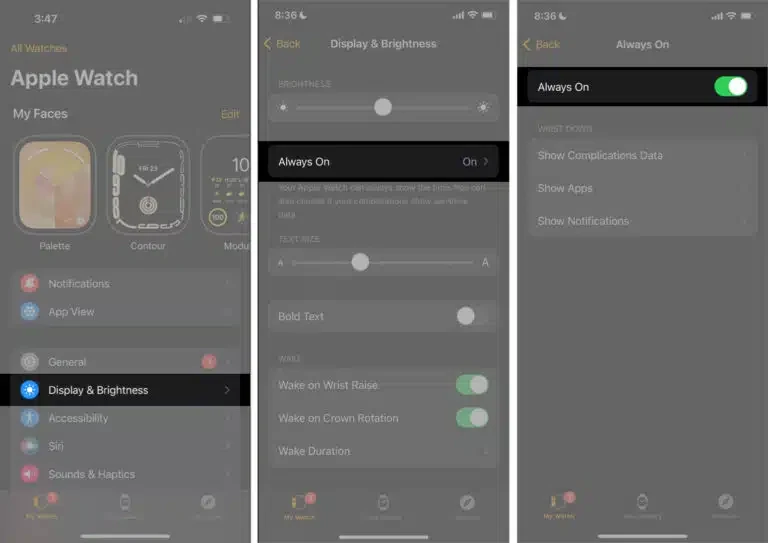
Your screen is literally ON all day, even when you’re not looking at it.That “convenient” always-on display? It’s burning through 30-40% of your battery just to show you the time. Your smartwatch refreshes the screen every second, keeping pixels active when your wrist is down.
Turn It Off NOW:
- Apple Watch: Settings → Display & Brightness → Always On → OFF
- Samsung Galaxy Watch: Settings → Display → Watch always on → OFF
- Wear OS: Settings → Display → Always-on screen → OFF
An extra 6-8 hours of battery life, minimum.
#2: Background Heart Rate Monitoring (Every 1 Second)

Your watch is checking your heart rate constantly, even while you sleep.Most smartwatches default to continuous heart rate monitoring, measuring your BPM every single second. Unless you’re a professional athlete or have a medical condition, you DON’T need this.
The Fix:
- Apple Watch: Watch app → Privacy → Health → Heart Rate → Turn off “Background Measurements”
- Samsung Galaxy Watch: Samsung Health → Settings → Heart rate → Measure continuously → OFF (change to “Only during workouts”)
- Fitbit: Settings → Heart Rate → Auto → Change to “On Demand”
20-25% more battery life. Your watch will still track workouts accurately.
#3: Raise to Wake (Activating 100+ Times Per Day)
Every arm movement turns on your screen.Washing dishes? Screen on. Typing? Screen on. Scratching your head? Screen on. This “helpful” feature activates your display 100-200 times daily, most of them by accident.
Disable It:
- Apple Watch: Settings → General → Wake Screen → Raise to Wake → OFF
- Samsung Galaxy Watch: Settings → Advanced features → Wake-up gesture → OFF
- Wear OS: Settings → Gestures → Tilt to wake screen → OFF
You’ll still see notifications, just tap the screen when you actually want to check it.
15-20% extra battery, plus fewer awkward moments when your screen lights up during meetings.
#4: Wi-Fi Searching (When You Don’t Even Need It)

Your watch is constantly scanning for Wi-Fi networks—even though it’s already connected to your phone via Bluetooth.
Most people don’t realize their smartwatch has Wi-Fi enabled by default. It’s endlessly searching for networks to connect to, draining your battery while adding zero value if you keep your phone nearby.
Turn Off Wi-Fi:
- Apple Watch: Settings → Wi-Fi → OFF (Bluetooth is enough for 99% of users)
- Samsung Galaxy Watch: Settings → Connections → Wi-Fi → OFF
- Wear OS: Settings → Connectivity → Wi-Fi → Automatic → OFF
Only keep Wi-Fi on if you regularly leave your phone behind and need your watch to stay connected.10-15% more battery life without losing any functionality.
#5: App Notifications From Everything

Every app on your phone wants to buzz your wrist.Instagram likes. Email newsletters. Game updates. Food delivery ads. Each notification wakes your watch, lights up the screen, and triggers haptic feedback. If you’re getting 50+ notifications per day, you’re hemorrhaging battery power.
The Nuclear Option (That Actually Works):
Don’t just limit notifications—go scorched earth on non-essential apps.
Apple Watch:
- iPhone → Watch app → Notifications
- Scroll through EVERY app
- Turn OFF notifications for anything that’s not critical (keep: calls, texts, calendar, maybe 2-3 work apps)
Samsung Galaxy Watch:
- Galaxy Wearable app → Watch settings → Notifications
- Disable “App notifications” for social media, games, and promotional apps
Wear OS:
- Wear OS app → Notifications
- Uncheck everything except mission-critical apps
15-20% more battery, plus you’ll actually focus on what matters.
Bonus: The “Nuclear” Battery Mode (For Desperate Situations)
If you need your watch to survive all day with 20% battery left, activate Power Reserve Mode:
- Apple Watch: Swipe up → Battery % → Power Reserve
- Samsung Galaxy Watch: Settings → Battery → Power mode → Power saving
- ear OS: Settings → Battery Saver → ON
This disables everything except the time. Use it when you’re stuck without a charger.
Why Manufacturers Don’t Tell You This?
Smartwatch companies enable all these features by default because they look impressive in commercials and store demos.
“Always-on display! Continuous health monitoring! Instant notifications!”
But they don’t mention that these features turn your $400 smartwatch into a device that needs charging twice a day. They prioritize flashy features over actual usability.
What Changed For Me?
After disabling these 5 settings, my Apple Watch went from dying at 3 PM to having 40-50% battery left at bedtime. I’m charging once every 1.5 days now instead of twice daily.I don’t miss any of these features. Not one.
The always-on display? Pointless—I just tap the screen when I want to see it. Continuous heart rate monitoring? My workout tracking still works perfectly. Raise to wake? Caused more accidental activations than intentional ones


