Your iPhone knows where you’ve been every day for the past year. Apps track your activity across other apps to target ads or share your information. With data brokers your phone logs everywhere you go, and which apps use your camera when you’re not looking.Your iPhone collects way more data than you think.
Your location gets logged and stored. This guide shows you exactly which privacy settings to change and how to change them. No tech skills needed. Just 20 minutes of your time.Which iPhone settings track you right now and how to turn them of.
Steps to stop apps from watching you through your camera and microphone. How to see which apps accessed your data behind your back. Settings that block advertising trackers from following you around the internet. A 5 minute monthly routine to keep your data private.
1. What Your iPhone Actually Tracks ?
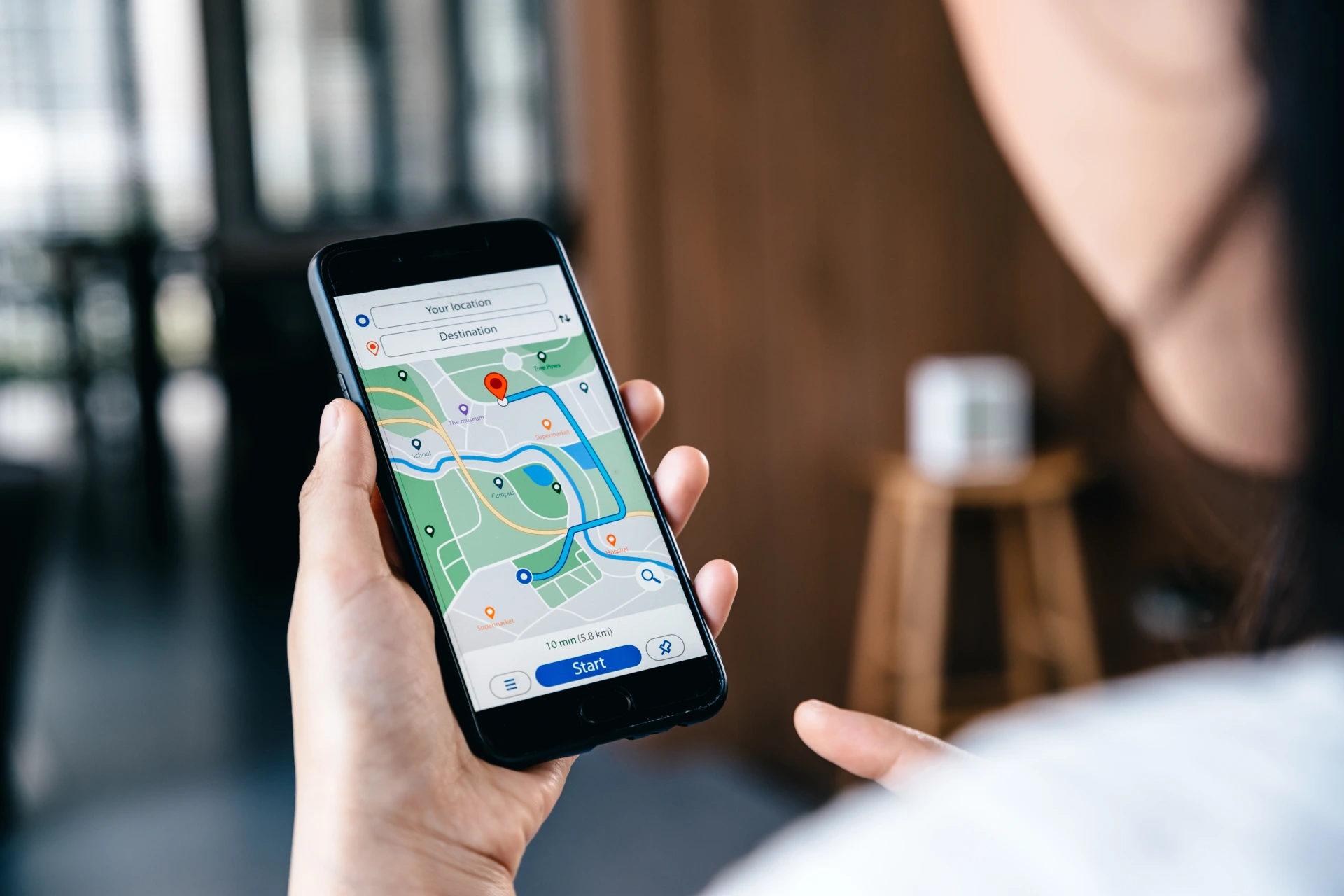
Your iPhone knows more about you than most people in your life. Recording right nowyour every move your iPhone saves every place you visit regularly. It’s called Significant Locations. Open it, and you’ll see your home, your workplace, that coffee shop you hit every Tuesday. Each entry shows exact addresses, dates, and times. “Arrived 8:47 AM. Left 5:23 PM.” It’s tracking everything.
What Apps Can See ?
When you install an app, it asks for permissions. Most people tap allow without thinking. Your exact location data, updated constantly. Your entire contact list with phone numbers. All your photos and videos. Access to your camera and microphone. Your calendar, reminders, and health data. Apps don’t just use this once. They can access it whenever they want after you say yes.
The Tracking That Follows You
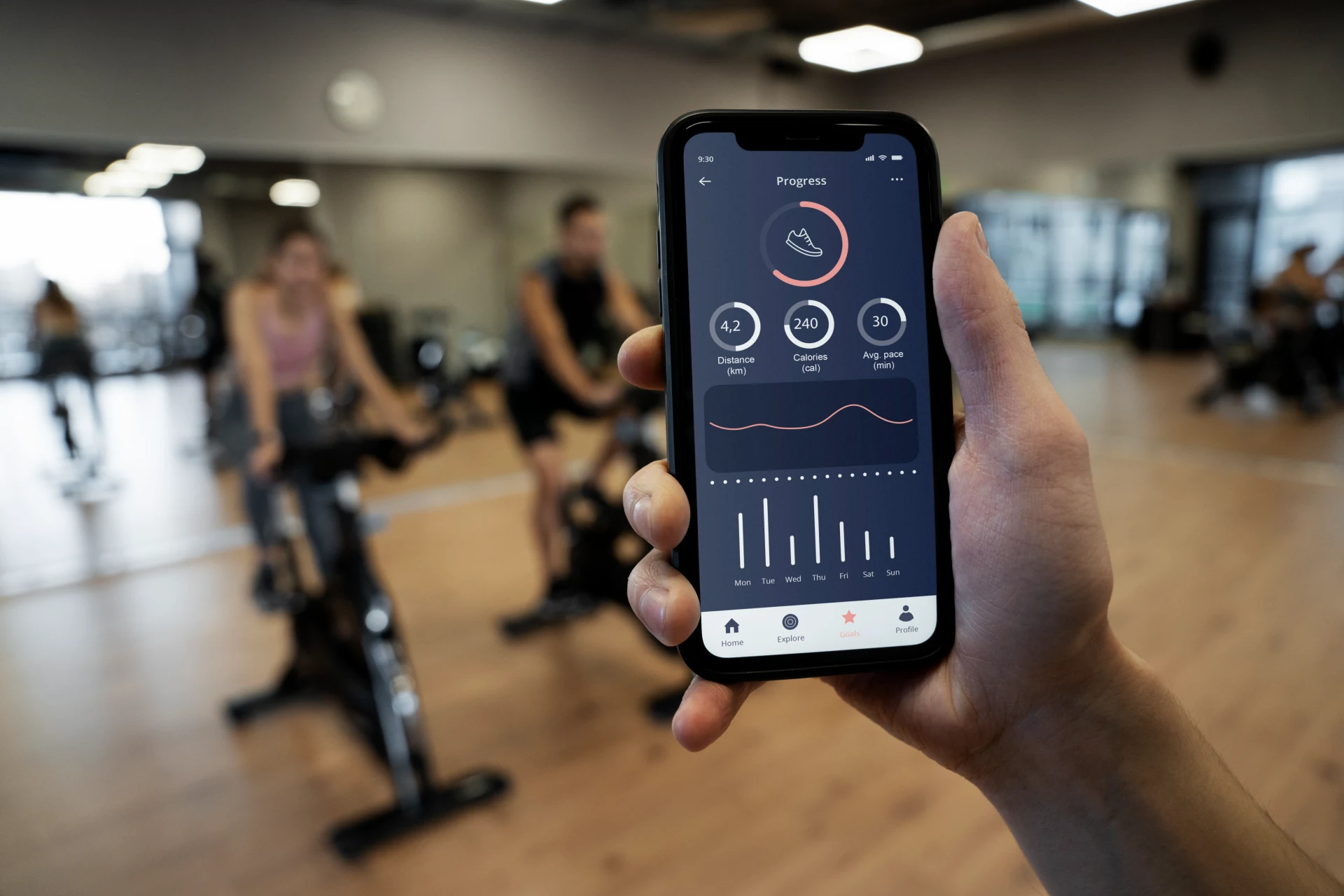
Apps track what you do in other apps. You look at running shoes in one app. Shoe ads appear everywhere else. This happens because apps share your activity across different companies websites and apps. They build a profile of what you like, what you buy and what you click.
Apple’s Own Tracking
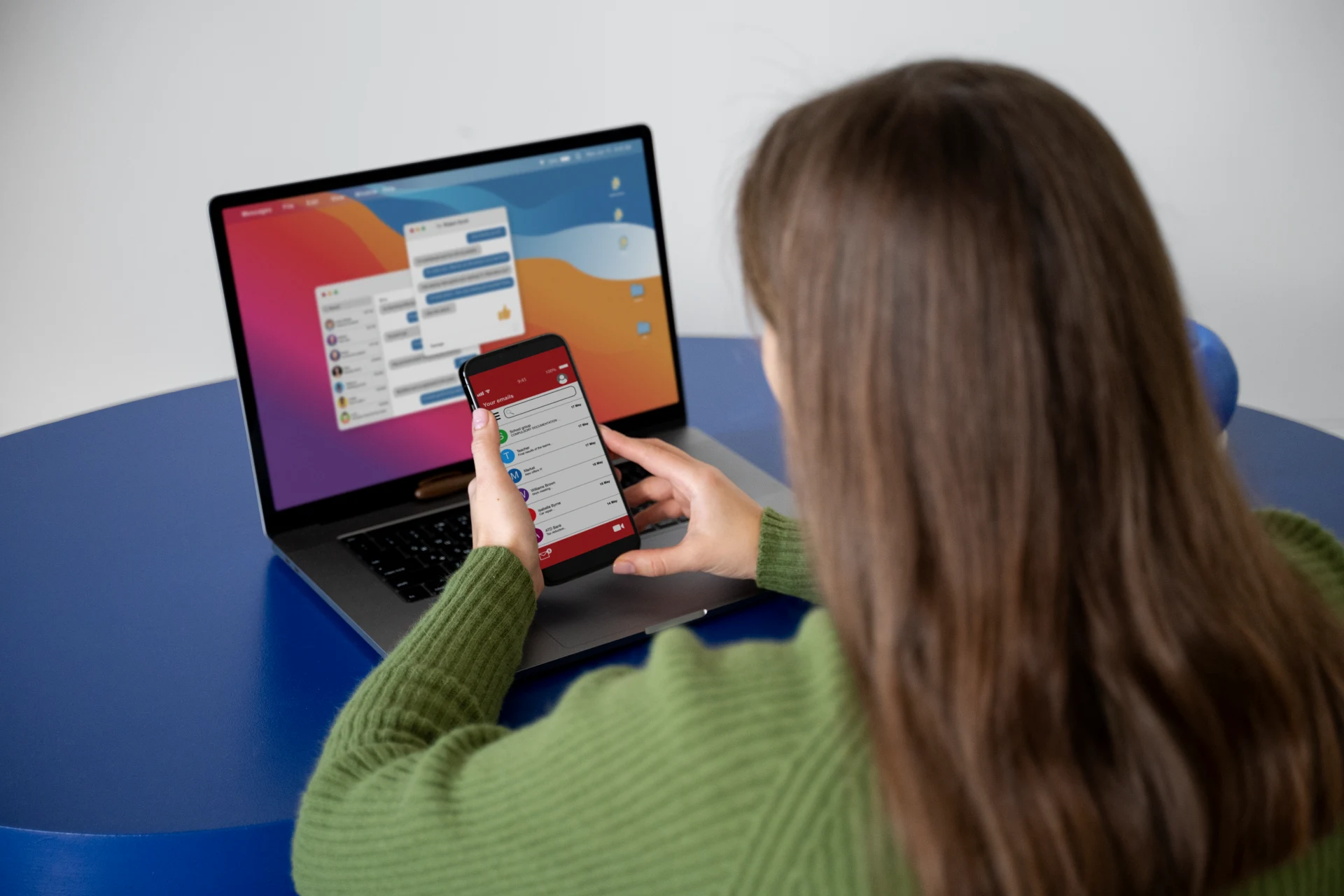
Apple says privacy matters. But they use your data too. They track what you search, what you read, and what you buy. This powers personalized ads in the App Store, Apple News, and Stocks. Your iPhone gives Apple this information automatically.
The Hidden Connections
Apps contact dozens of external domains and third party services. You open a weather app, and it pings fifteen different companies. Some collect data about you. Some sell it. You won’t see this happening. It runs in the background while you check if it’ll rain tomorrow.
2. Stop Apps From Tracking You Across the Internet
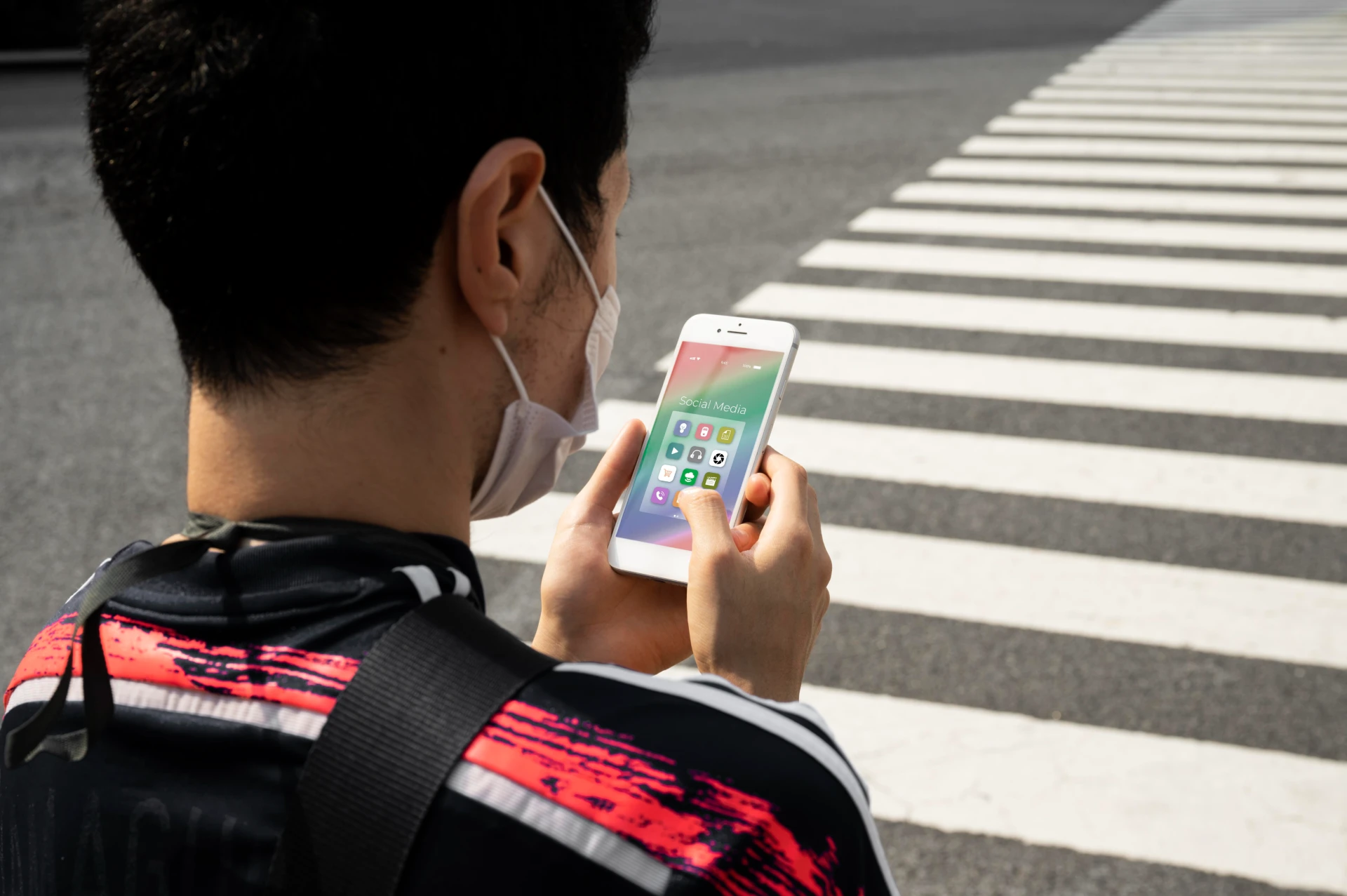
Apps want to follow you everywhere. You can stop them in about thirty seconds. Turn off app tracking open settings. Tap privacy and security. Then tap tracking. Allow apps to request to track at the top.
If you already said yes to some apps, you’ll see a list below that toggle. Each app shows whether tracking is on or off. Go through and turn them all off if you want complete privacy.
What Most People Choose ?
When Apple added this feature, something interesting happened. Most iPhone users said no to app tracking. They declined when apps asked permission. This shift created a more private mobile experience for millions of people. The numbers prove it works.
Before this feature existed, 73% of Apple traffic in the United States could be tracked. After people started turning off tracking, that number dropped to 18%. That’s a 55 percentage point drop. Apps lost the ability to follow most iPhone users across the internet.
What Changes When You Block Tracking ?

Apps can’t see what you do in other apps anymore. They can’t build a profile of your interests based on your activity elsewhere. They can’t share your behavior with data brokers.
Some apps will show a message saying tracking helps them provide a better experience or keep the app free. That’s their pitch. You decide if following you across the internet is worth it.
3. Turn Off Location Tracking and Delete Your History
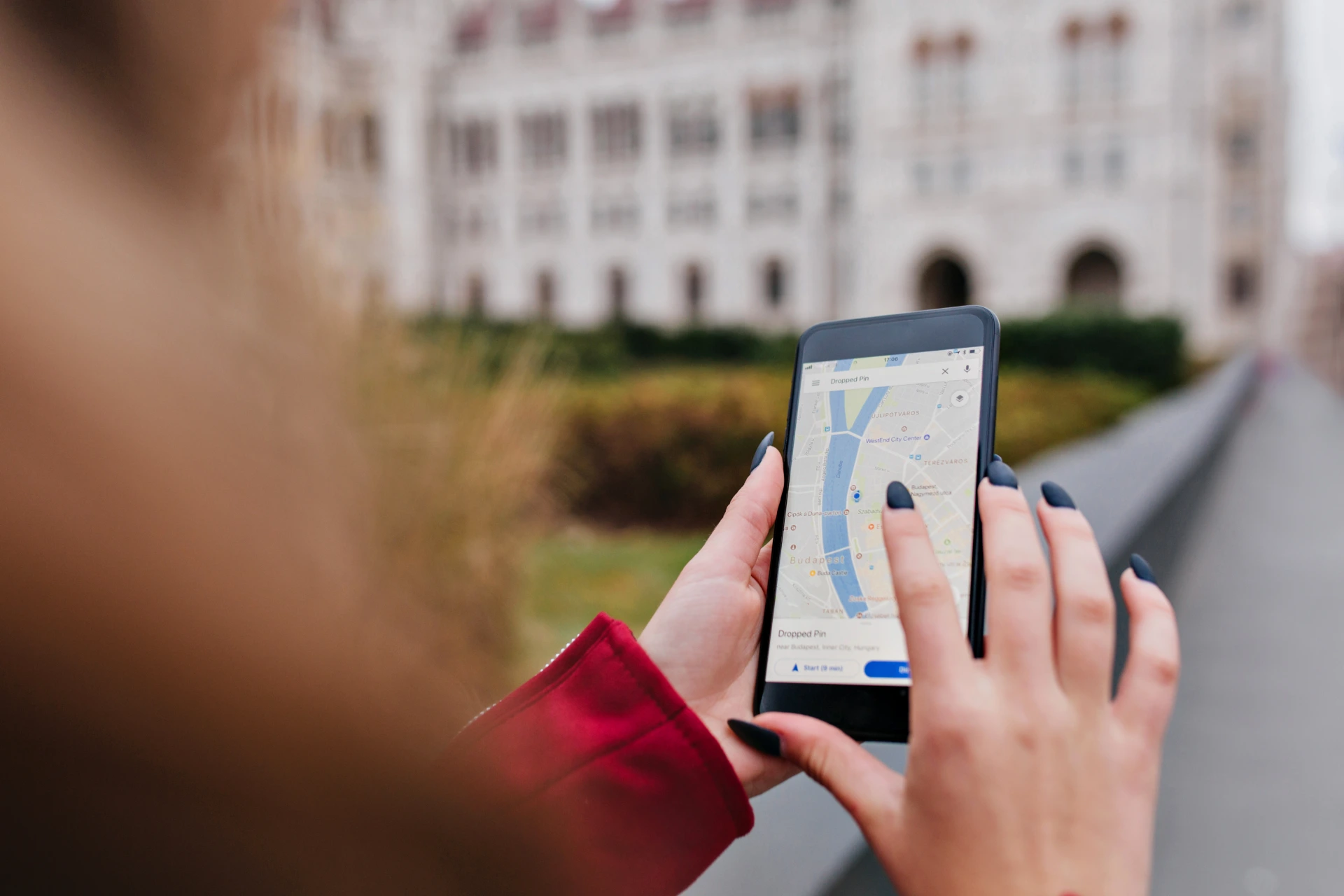
Your iPhone has been recording everywhere you go. Delete it, and stop it from happening again. Find your location history open settings. Tap privacy and security. Tap location services. Scroll down to system services at the bottom. Then tap Significant Locations. Your iPhone will ask for your passcode or Face ID. This is sensitive stuff.
Now you can see everywhere you’ve been. Your home shows up with dates and times. “Visited 47 times.” Your workplace. That restaurant you went to last Thursday at 7:32 PM. Each location shows how long you stayed and which days you visited.
Delete Everything
Scroll to the bottom of Significant Locations. Tap Clear History. All those recorded locations disappear. Your iPhone no longer knows where you’ve been. Stop future tracking at the top of the Significant Locations screen, you’ll see a toggle. Turn it off.
Your iPhone stops recording where you go. No more location history. No more timestamps. Your phone still works fine. Maps still gives directions. You just won’t have a log of every place you visit.
Control App Location Access

Go back to Location Services. You’ll see a list of every app on your phone. Each app shows its current permission. Never means the app can’t access your location at all. While Using the App means it only tracks you when the app is open on your screen. Always means it tracks you constantly, even when you’re not using the app.
Some apps ask for “Always” access. A weather app might want this to send alerts. A delivery app might need it to update your location. But a game? A photo editor? They don’t need “Always.”
4. Control Camera and Microphone Access
See that green dot at the top of your screen. An app is watching you right now. Orange dot in the top right corner means an app is using your microphone. Green means your camera is active Is my phone listening to me. How to check app microphone and camera access, Asurion.
A green indicator appears whenever an app uses the camera Control access to hardware features on iPhone Apple Support. Most apps don’t need to see or hear you. Time to cut them off.
Lock Down Your Camera
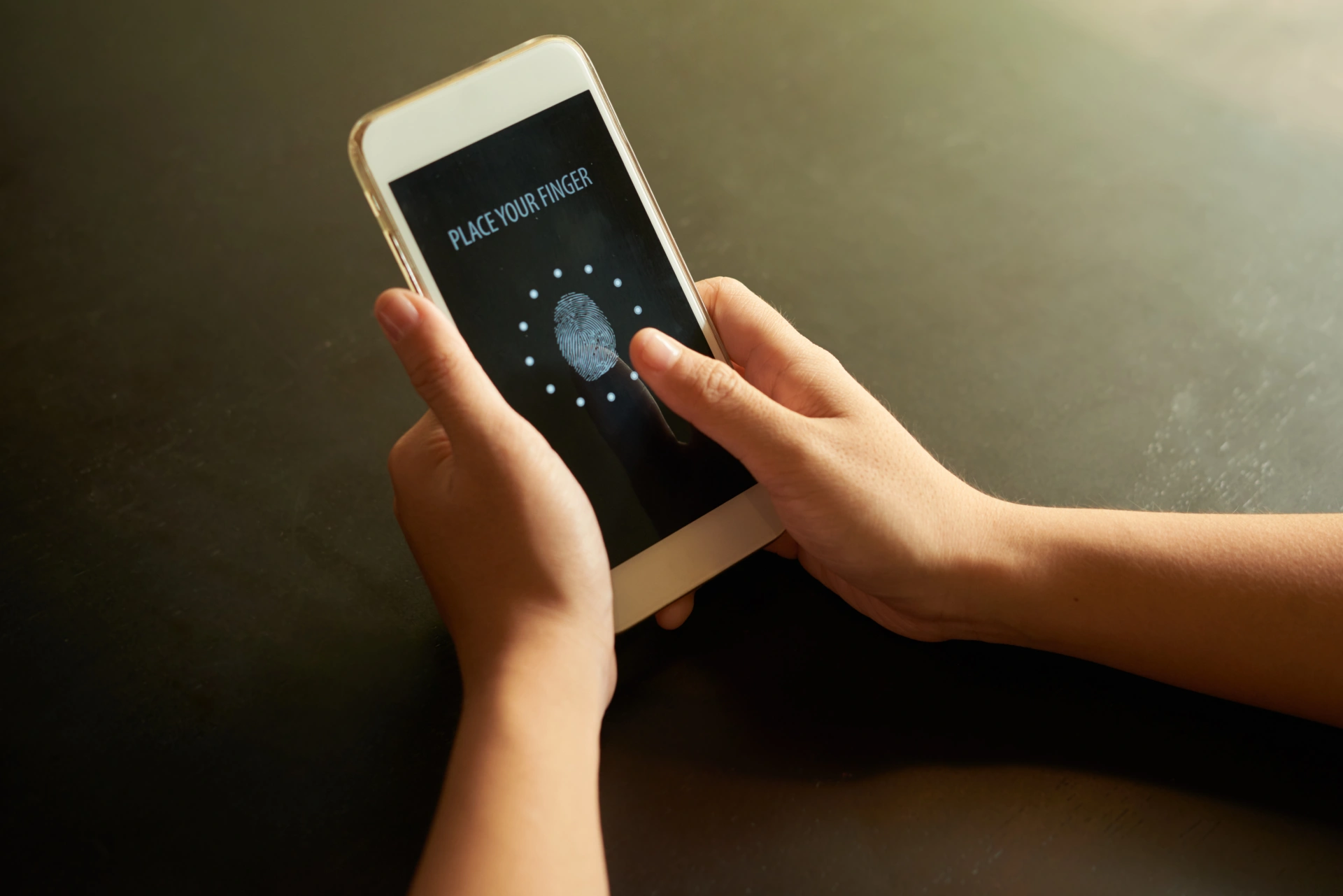
Go to Settings > Privacy & Security, then tap Camera Control access to hardware features on iPhone Apple Support. You’ll see every app that asked to use your camera. Review which apps requested access and turn off apps you don’t trust Control access to hardware features on iPhone Apple Support. Toggle the switch to gray for any app that seems fishy.
Apps That Actually Need Camera Acces

Face Time, Zoom (for video calls). Photo editing apps. Banking apps (for check deposits). QR code scanners. Apps that don’t need it calculators,note taking apps, most games, weather apps, music players, flashlight apps. If a calculator app is asking for camera access, something’s wrong. Turn it off or delete the app.
Control Your Microphone
Go back to Privacy & Security and tap Microphone. Same deal you’ll see which apps want to listen. Apps that need microphone access, phone and facetime, Voice memo apps, Music recording apps, Siri and voice assistants, Video chat apps.
Catch Apps In The Act
When you see a green or orange dot appear, swipe down from the top right corner to open Control Center. It tells you which app is using your camera or microphone right now. If an app you’re not using shows up there, that’s a problem. Go turn off its permissions immediately.
5. Turn Off These Hidden Tracking Features
Apple buries some tracking settings where you’ll never find them. Stop Safari from helping advertisers. Go to Settings > Apps > Safari > Advanced, then disable Privacy Preserving Ad Measurement, Get to know iPhone Privacy and Security Settings Surveillance Self Defense.
This feature sends information to websites and advertisers about whether you saw or clicked their ads. Apple claims it’s privacy preserving because it sends limited data. But it’s still tracking what ads you interact with.
System Services You Can Turn Off
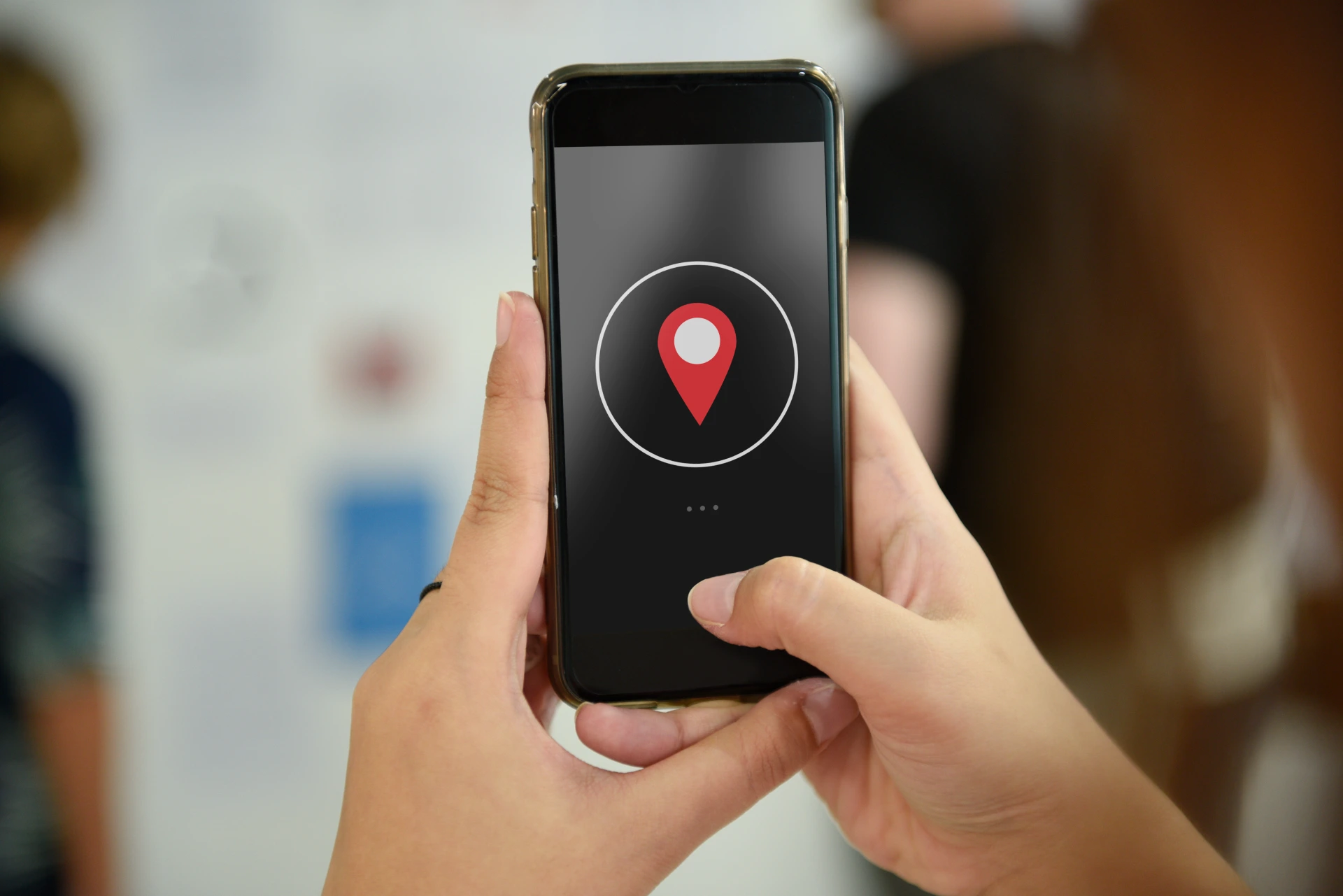
Iphone Analytics Apple doesn’t need your location for bug reports. Popular near me you don’t need shopping suggestions based on where you are. Routing and Traffic unless you use Apple Maps constantly. Significant Locations we already covered this, but double check it’s off.
System Services You Might Want To Keep

Find My iPhone helps you locate a lost phone. Emergency Calls and SOS sends your location to 911. Compass Calibration makes your compass work. Turn off everything else. These hidden system services tracking features run constantly in the background.
Kill Location Tracking Completely
Turn off Location Services entirely: Settings > Privacy & Security > Location Services iOS 18 settings to lock down your privacy and security Help Net Security. Toggle the switch at the very top to gray. This breaks navigation apps, weather apps, and anything that needs to know where you are. But your location stops being tracked completely.
Turn Off Bluetooth When You’re Not Using It
Stores and apps use Bluetooth to track you. They put Bluetooth beacons around stores to see when you walk by. Swipe down from the top right corner to open Control Center. Tap the Bluetooth icon to turn it off. It turns blue when Bluetooth is on, gray when it’s off. Turn Bluetooth back on only when you need wireless headphones or to connect to your car.
6. What Happens When You Make These Changes
Your iPhone privacy is better. But a few things will work differently. The good stuff you’ll see fewer targeted ads. Ads still show up, but they won’t be based on everything you searched for yesterday. You’ll get generic shoe ads instead of ads for the exact shoes you looked at online.
Your battery lasts a bit longer. Apps aren’t constantly checking your location, camera, and microphone in the background. Your data stays more private. Apps can’t build detailed profiles about where you go and what you do.
What Breaks ?
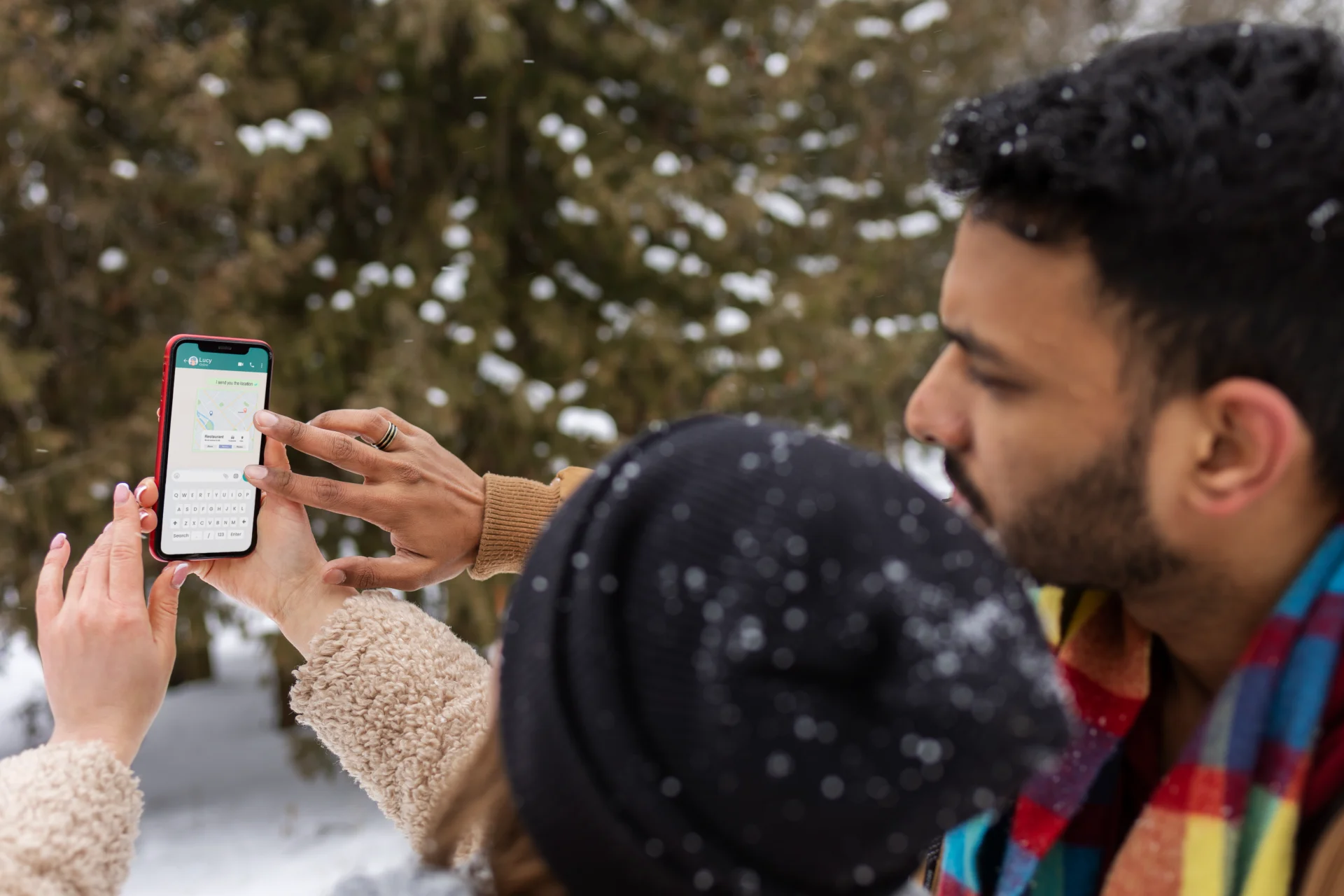
Apple Maps won’t predict your commute anymore. It can’t learn your patterns if you turned off Significant Locations. You’ll need to manually search for directions each time. Weather apps won’t automatically show your local forecast.
Type in your city name or turn location on when you open the app. Some apps will ask for permissions again. They’ll pop up saying this app needs camera access to take photos. Just tap Allow when it makes sense.
What Still Works Perfectly ?

Phone calls, texts, and FaceTime work fine. Social media apps still post your photos. Music plays normally. Games run the same. Your phone works exactly like before for 90% of what you do. The tracking settings changes don’t make your iPhone slower or less useful for daily tasks.
The Trade Off Is Simple
Give up some convenience features to stop companies from following you around. Most people don’t miss the smart features once they’re gone. You can always turn specific features back on if you really need them. Go to Settings and toggle location on for your weather app if you want.
You’re in control now. The data privacy benefits are worth losing automatic commute predictions. Your information stays on your phone instead of being sold to advertisers.
7. Monthly Privacy Checkup
Privacy maintenance isn’t one and done. Apps sneak back in. New apps ask for too much. Check these settings once a month. Set a reminder right now open your Calendar app. Create a new event called iPhone Privacy Check. Set it for the first day of next month. Make it repeat monthly.
Review App Privacy Report

Go to Settings > Privacy & Security > App Privacy Report. Look for apps that accessed your data way too many times. A shopping app that checked your location 200 times. A game that grabbed your contacts. A photo app that contacted 50 advertising domains.
Clear Location History
Go to Settings > Privacy & Security > Location Services > System Services > Significant Locations. Tap Clear History Clear your location history in Maps on iPhone Apple Support. This wipes your location log clean. Do it monthly so the list doesn’t pile up.
Check New Apps

Tap through Camera, Microphone, Location Services, and Contacts. Look for apps you installed recently. Did that new game really need access to your contacts Probably not. Verify tracking is still off make sure “Allow Apps to Request to Track” is still toggled off. Sometimes iOS updates flip settings back on.
Update IOS
Apple adds automatic reminders that allow users to re review their app privacy settings periodically iOS Privacy Updates: How to Handle App Tracking and User Consent in 2025 by Chetansinh Rajput,Mobile Innovation Network,Medium. New iOS versions include better privacy features and fix security holes.

