Your Mac wasn’t slow until you opened Chrome. Remember when your MacBook felt lightning fast? Then Chrome happened. Now you’re stuck with a hot laptop, screaming. Fans, and a battery that dies faster than your phone. You’re not alone. Chrome uses an average of 250MB RAM per tab on Macs.
With just 8 tabs open, that’s 2GB of memory gone. Add extensions, and Chrome can easily eat 4GB of your system’s RAM. The problem gets worse on Apple Silicon Macs (M1/M2/M3). Chrome still runs some processes through Rosetta translation instead of natively, creating extra work for your processor.
My M2 MacBook Air used to get 18 hours of battery life. With Chrome, I’m lucky to get 11,” reports one user in a recent forum thread. That’s a 40% battery penalty just from your browser choice.
1. The Real Numbers Behind Chrome’s Mac Performance Problems
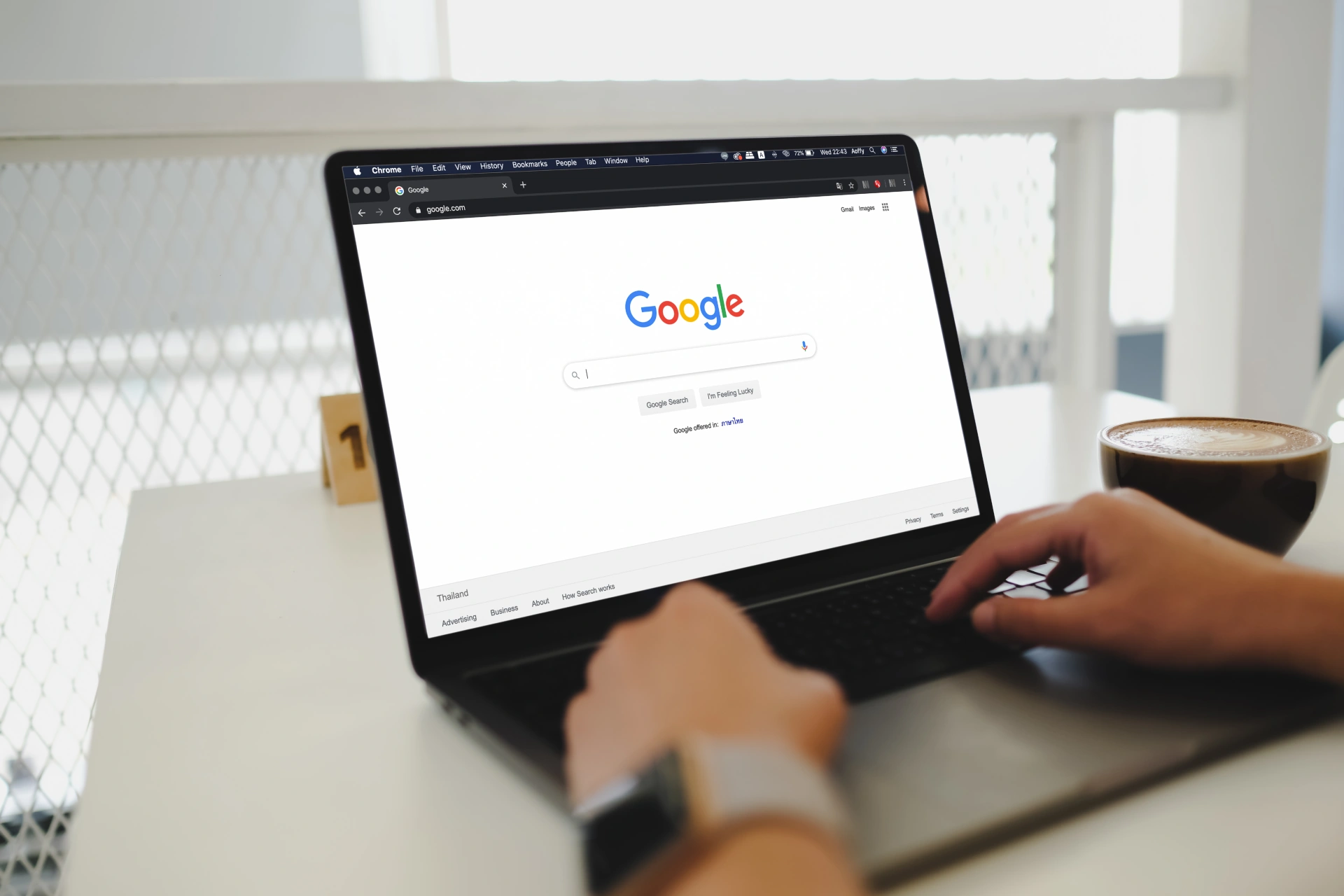
You open Chrome. Your Mac’s fans start spinning. The battery icon drops faster than it should. Chrome eats your RAM like it’s starving. With just 10 tabs open, Chrome uses 1.4 GB of your memory. Open 20 tabs and that jumps to 2.85 GB.
Safari uses only 0.9 GB with 10 tabs. Firefox sits at 1.0 GB. Chrome used 290 MB of RAM per single tab. Safari? Just 12 MB per tab. That’s 24 times more memory for the same webpage.
Why Does This Matter To You?
Your Mac has a fixed amount of RAM. When Chrome hogs most of it, your other apps slow down. Spinning beach ball more often. Photos takes longer to open. Even switching between apps feels sluggish. But RAM isn’t the only problem. Your battery drains faster with Chrome. One Mac user tested this on their MacBook Pro M1.
Chrome runs something called “Google Chrome Helper” in the background. This process handles extensions and web content. Chrome Helper often consumes massive amounts of CPU power, especially if you have extensions that don’t play nice with Mac.
You Can Check This Yourself Right Now
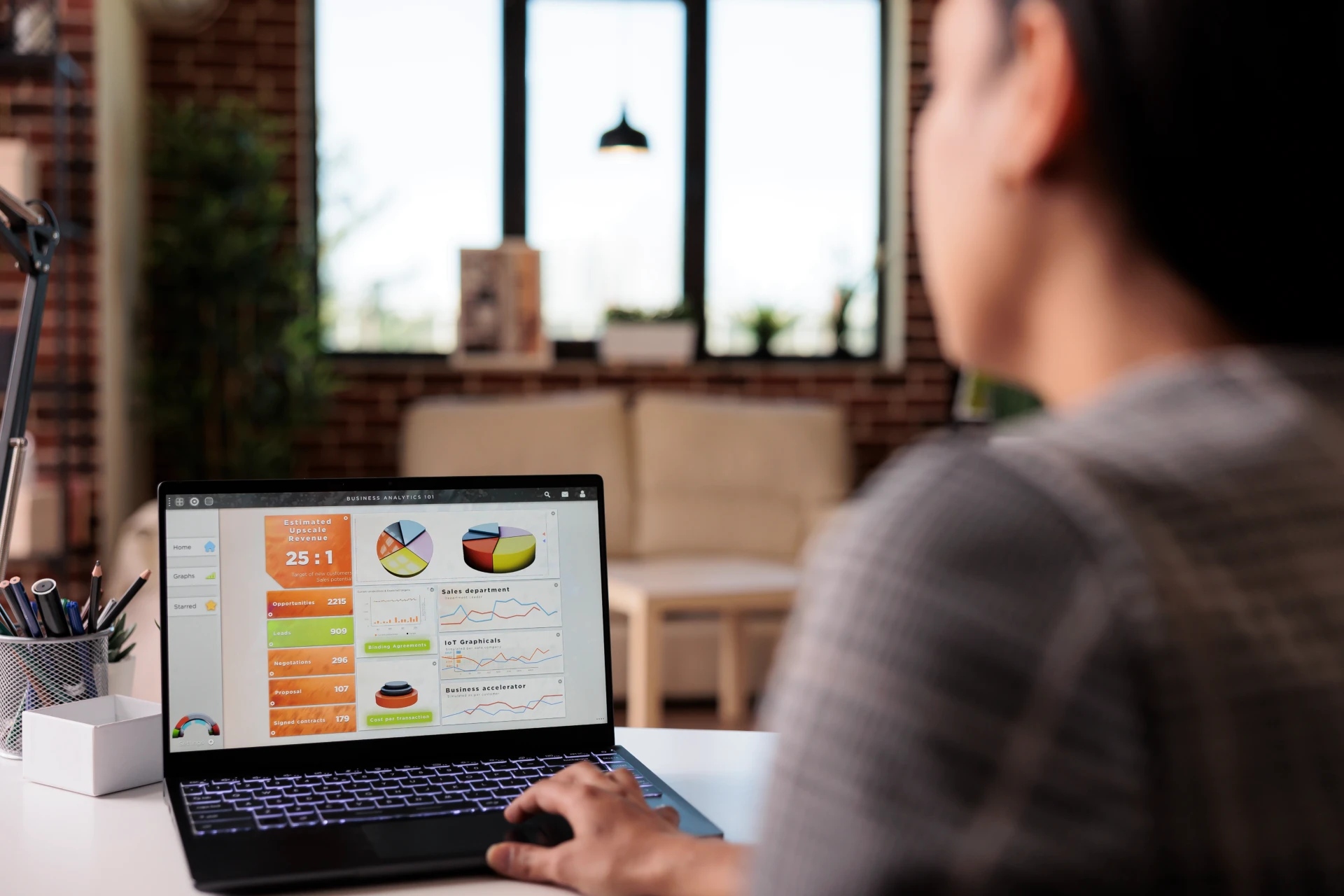
Open Activity Monitor on your Mac. Click the CPU tab. Look for anything that says “Google Chrome Helper.” You’ll probably see multiple processes, some using 30%, 50%, or even 100% of your CPU. That’s why your Mac gets hot. Open those same tabs in Safar 1.1 GB of RAM,18% of your CPU,Draining 15% of your battery per hour
The Numbers Get Worse With Extensions
If you have 16 or more Chrome extensions installed, your CPU load and battery consumption increase by 20% to 35%. Each extension runs its own process. More processes mean more RAM, more CPU usage, and less battery life.
Every hour you use Chrome instead of Safari costs you about 10% extra battery. Over a workday, that’s the difference between making it through or hunting for your charger by 3 PM.
Chrome’s multi process design causes this. The browser runs each tab as a separate process for security and stability. If one tab crashes, the others keep working. That’s good in theory.
2. Why Chrome Performs Worse on Apple Silicon Macs (M1, M2, M3, M4)?
You bought a powerful M1, M2, M3, or M4 Mac. You expected everything to run faster. Then you installed Chrome and it lags like you’re using a computer from 2015. Apple Silicon changed the game. Chrome didn’t keep up. Your Mac’s M series chip is built differently than Intel chips. Apple designed these processors to work perfectly with macOS and Safari.
M1 and M2 Mac users report severe lag and freezing even with just a few tabs open. Your $2,000 MacBook Air stutters loading a simple webpage. That shouldn’t happen. But it does with Chrome.
Why Safari Runs Smooth While Chrome Struggles ?
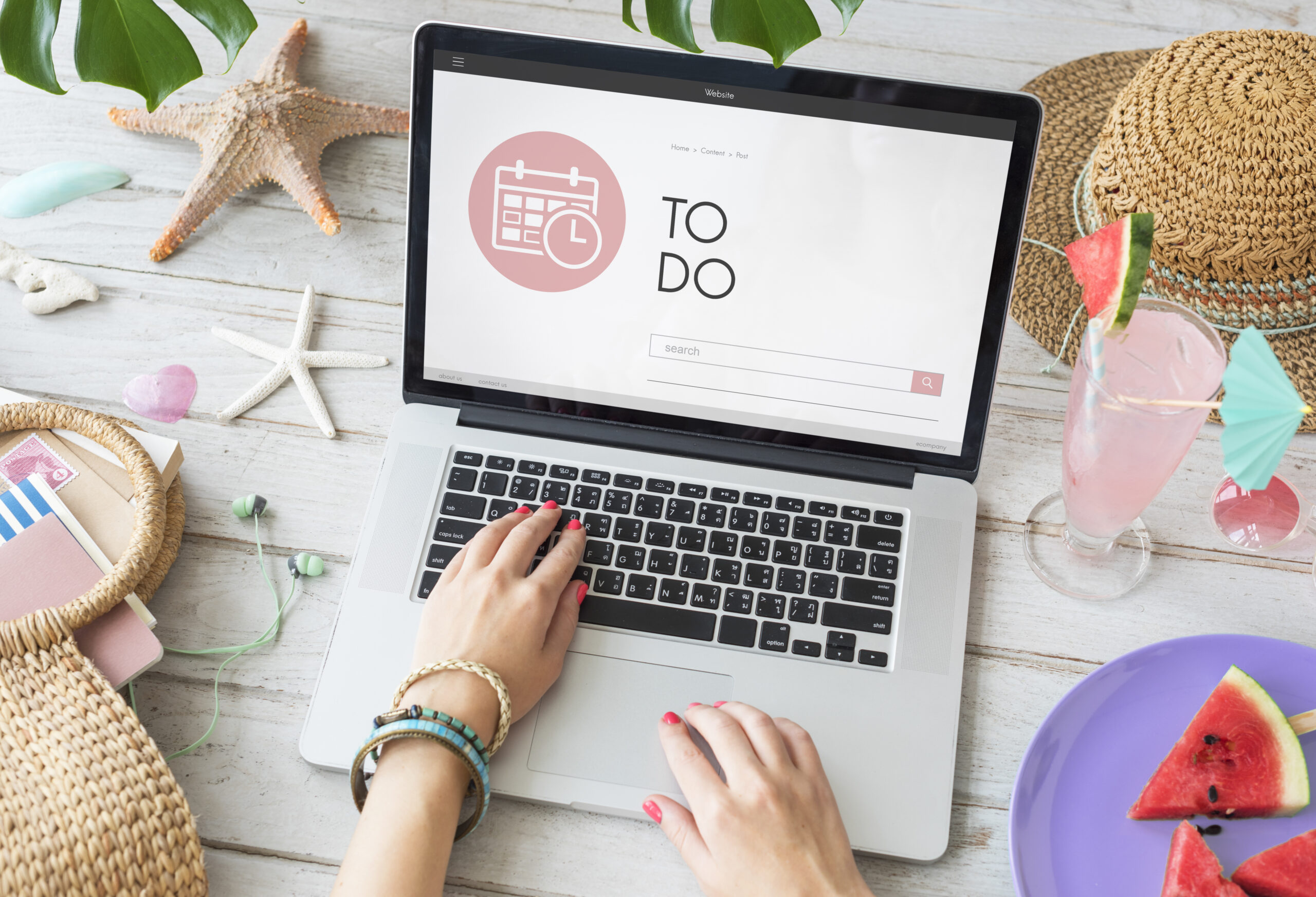
Safari is written specifically for your Mac’s hardware. Apple controls both the chip and the browser. They optimized every detail. Chrome has to work on Windows PCs, Linux machines, and Macs. Safari speaks your Mac’s native language. Chrome needs a translator. That translation takes time and energy.
The Problems Go Deeper Than Performance
Chrome on Mac faced serious security issues in 2025. CVE 2025 ,4664 let websites leak your data across different sites. CVE 2025, 24201 opened the door for memory corruption that could let spyware onto your Mac. Apple’s security team had to flag these problems before Google fixed them. You’re trusting Chrome with your passwords, banking, and personal information. These vulnerabilities put all of that at risk..
Extensions Break More Often On Mac

Chrome extensions designed for Windows sometimes don’t work right on Apple Silicon. They cause crashes, slow everything down, or simply fail to load. You install an extension that has five star reviews, but it makes your Mac freeze.
Safari doesn’t have these problems because it’s built for Mac from the ground up. Every update is tested on the exact hardware you’re using. Chrome treats Mac like an afterthought.
3. What Chrome Actually Does to Your Mac
Your Mac slows to a crawl. The fans kick into overdrive. Battery life vanishes. Chrome might be the culprit behind these frustrations. Memory bloat the tab monster. Chrome treats each tab as a separate process. This keeps crashes contained, but turns your 15 open tabs into 15 hungry memory consumers.
A 2025 study shows the average user keeps 9 tabs open, with each tab using 100 250MB of RAM. Do the math that’s up to 2.25GB just for browsing.Tab discarding supposedly helps by suspending inactive tabs, but many users report it fails with media heavy sites or when extensions interfere.
Extension Overload

Extensions make Chrome powerful but cost you performance. With 16+ extensions installed, CPU load and battery consumption jump by 20% to 35%. Each extension runs its own process, even when you’re not using it. After removing 7 extensions, my MacBook’s battery lasted 2 hours longer and stopped burning my legs.”
Background Betrayal
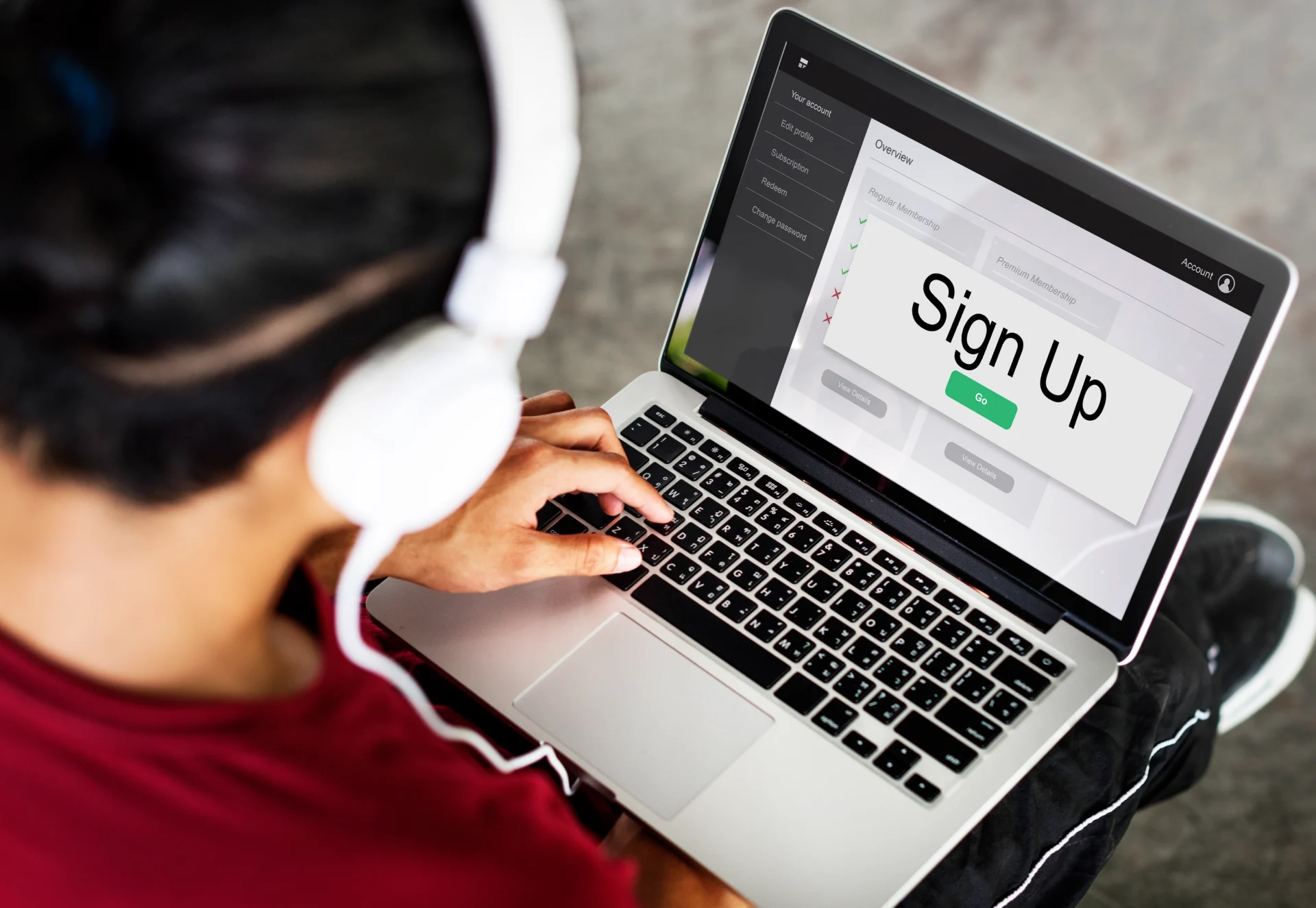
Chrome runs background processes even when closed. These include update checkers, notification services, and Google sync. Check Activity Monitor you’ll likely find several Chrome helpers running silently. Battery drain mechanics. Chrome’s power hunger comes from three issues inefficient resource management,Continuous background JavaScript execution, Poor implementation of macOS power saving features.
The Heat Problem
When Chrome pushes your CPU harder, your Mac generates more heat. More heat means louder fans and thermal throttling, creating a cycle of reduced performance. On M1/M2 Macs, Chrome uses Rosetta translation for some processes, adding another layer of inefficiency despite recent optimizations. Use Safari for everyday browsing and Chrome only for specific needs. Your Mac and its battery will thank you.
4. Better Option #1 Safari: The Mac-Native Choice
Tired of your Mac fans spinning wildly? Frustrated by rapidly draining battery life? Your browser choice matters more than you think. Safari uses less memory than chrome, Safari uses around 1.2 GB of RAM for 10 tabs, while Chrome often needs twice that.
The browser speaks directly to your Mac’s hardware in ways Chrome simply can’t. This means faster loading times and less memory hogging when you have multiple tabs open.
Battery Life That Actually Lasts
Recent tests show Safari and Chrome each dropped about 4% battery during 30 minute browsing sessions. But the real difference appears during longer use. Safari maintains consistent energy use over hours. Chrome’s battery drain gets worse the longer you use it. Video streaming on Safari uses 30% less power. Your MacBook will stay cooler too.
Privacy Without Extra Work
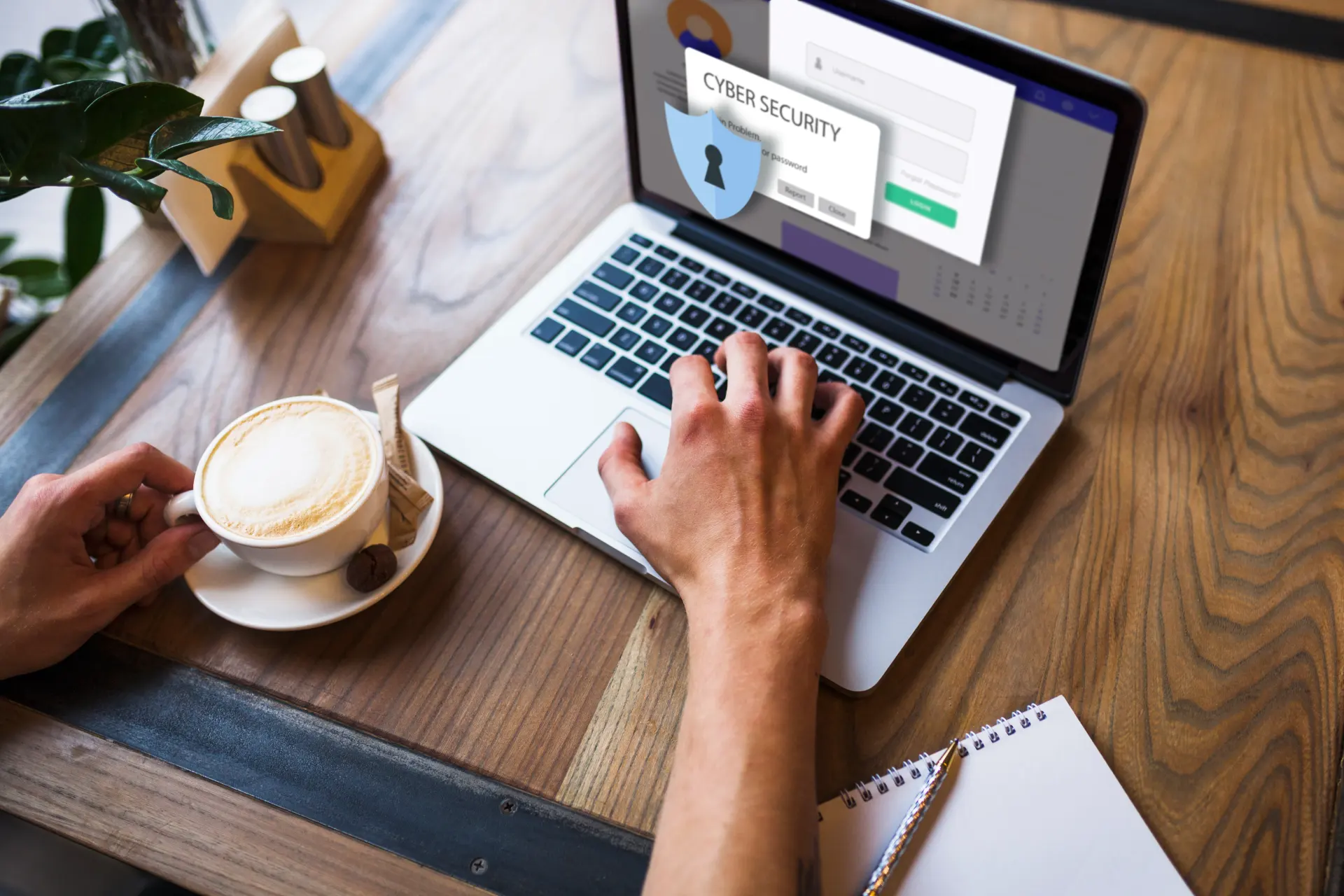
Safari blocks cross site trackers automatically. This isn’t just good for privacy it speeds up your browsing by blocking and trackers that slow down pages. Safari stopped 53 trackers on this news site alone, reported one user. My browsing feels noticeably faster.
Features That Just Work
Safari includes helpful tools that fit with your Mac experience. Reader Mode strips away distractions for clean article reading. Handoff lets you start browsing on your iPhone and continue on your Mac. Tab groups help organize your research projects. Password suggestions and management work across all Apple devices.
5. Better Option #2 Brave: Privacy and Speed

Worried about websites tracking you. Brave fixes these problems while keeping what you like about Chrome. Your Mac will run cooler with brave. Brave blocks ads and trackers before they even load. This isn’t just good for privacy it cuts down on memory use and CPU strain. Your Mac runs cooler and lasts longer on battery because it’s not working to load stuff you don’t want anyway.
Keep Your Chrome Extensions Without Chrome’s Problems
Brave is built on the same foundation as Chrome (called Chromium). This means, Your favorite Chrome extensions still work,Websites display correctly,You don’t need to learn new shortcut. Chrome, Brave doesn’t phone home to Google with your browsing data.
Real Results You’ll Notice

After switching to Brave, MacBook Air stopped heating up during video calls, reports one user. The built in ad blocking doesn’t just improve privacy it makes websites load faster too.
Brave loads pages 2, 3 times faster than Chrome on the same Mac. That’s because the browser isn’t loading ads, trackers, and scripts that slow things down.
6. Better Option #3 Arc: The Productivity Powerhouse
Is your browser tab bar a chaotic mess? Do you waste time hunting for the right website among dozens of tabs? Arc solves these problems with a completely fresh approach to browsing.
How Arc Fixes Your Tab Clutter

Arc throws out the traditional browser layout. Your tabs live in a clean sidebar instead of a cramped row at the top. This simple change gives you: More space for actual web content, Better organization with tabs grouped by project,Less visual stress from a cleaner layout, I went from 50+ tabs in Chrome to 15 organized tabs in Arc, reports one convert. Finding what I need is instant instead of frustrating.
The Work-Life Balance Solution
Arc’s “Spaces” feature lets you keep work and personal browsing completely separate. Client projects,Personal finance,Shopping,Research. Each space has its own tabs, history, and saved sites. Switch between them with one click, and your brain switches contexts too.
Compare Without Tab Switching
Need to look at two sites at once. Arc’s split view shows them side by side. This helps when you’re. Comparing products before buying. Referencing a document while writing. Taking notes from a video. No more toggling between tabs and losing your place.
Quick Links That Save Hours Weekly
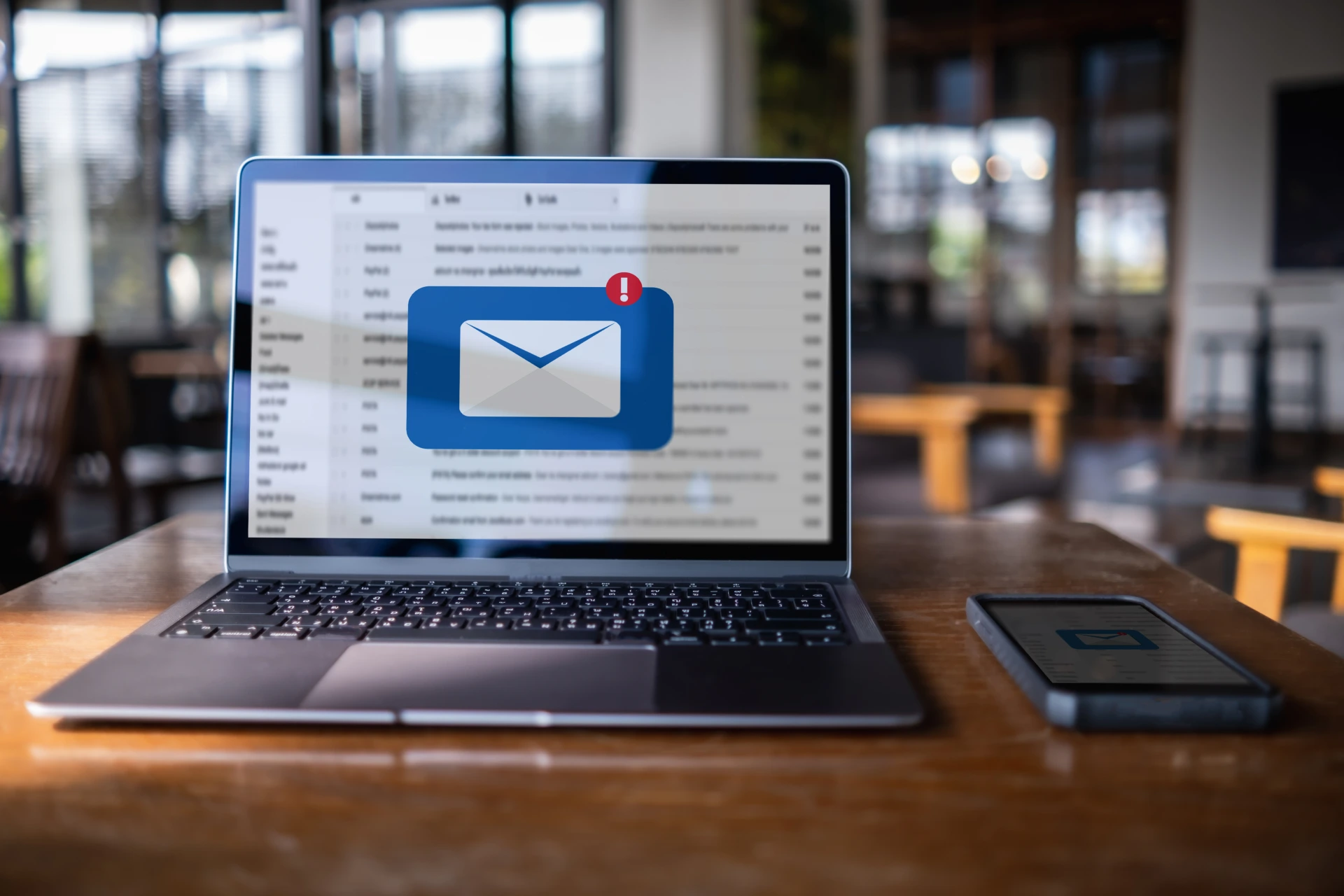
Arc puts your most used services one click away. Gmail, Slack, Notion, and other tools appear at the top of your sidebar. This small convenience saves surprising amounts of time over weeks and months.
7. How to Switch Browsers Without Losing Anything
Scared to try a new browser because you might lose your bookmarks and passwords? Don’t be. Moving from Chrome to a better browser takes just 10 minutes, and you won’t lose anything important.
Save Your Bookmarks in 3 Clicks

First, save all your Chrome bookmarks,Open Chrome,Press Ctrl+Shift+O (Windows) or Cmd+Shift+O (Mac),Click the three dots at the top right of the bookmarks page,Select “Export bookmarks” and save the HTML file, Now import them into your new browser. Safari: Open Safari, Click File → Import From → Google Chrome, Check the boxes for what you want to import.
Brave:Open Brave, It will ask if you want to import data from Chrome, If you miss this prompt, go to Settings → Import Bookmarks and Settings. Arc: Open Arc for the first time, Click “Import from Chrome” in the welcome screen, If you missed it, click the “…” in the sidebar → Settings → Import from Chrome.
Find New Extensions
Not all Chrome extensions work in other browsers. Here’s how to handle this: Make a list of extensions you actually use (not just the ones you’ve installed). Search for them in your new browser’s extension store. For Safari, check the App Store’s Safari Extensions category. For Brave and Arc, most Chrome extensions work directly.
Keep Your Passwords

Let your new browser import them: All three browsers can import passwords directly from Chrome. Use a password manager instead: This is actually better for security. Good options include 1Password, Bitwarden, and LastPass. Use iCloud Keychain: If you’re switching to Safari, your passwords sync across all Apple devices.
8. When You Actually Need Chrome
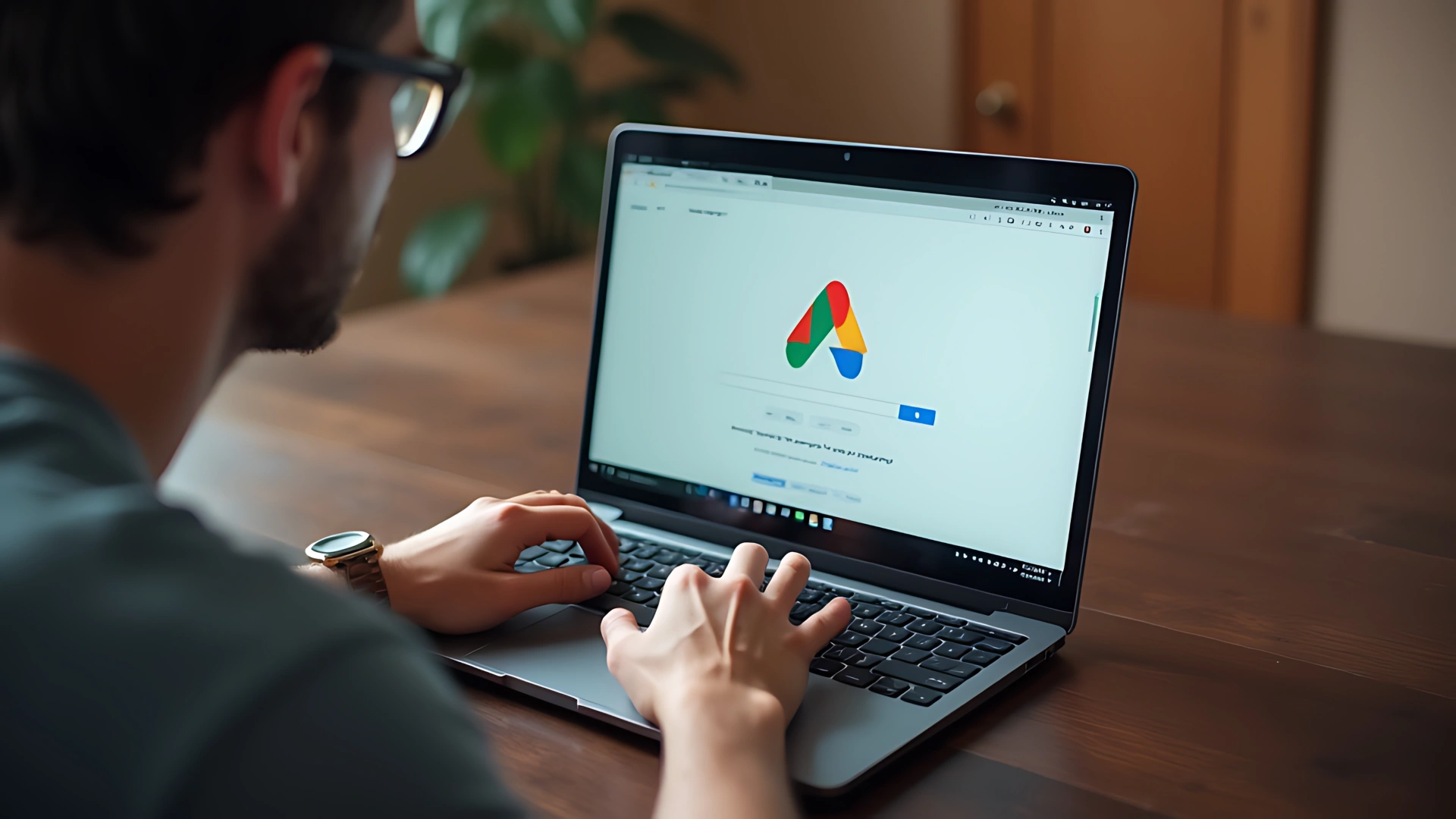
Sometimes you’re stuck with Chrome. Maybe you need Google Workspace, certain web development tools, or a website that breaks in other browsers. When that happens, here’s how to make Chrome behave better on your Mac.
Cut Chrome’s Memory Use in Half
Memory Saver mode is Chrome’s best feature that most people don’t know about. It can reduce Chrome’s memory usage by up to 40% saving up to 10GB of RAM on memory heavy setups. Click the three dots in the top right corner. Go to Settings > Performance. Toggle “Memory Saver” to on.
Stop Chrome From Killing Your Battery
Hardware acceleration lets Chrome use your Mac’s graphics chip instead of the CPU for certain tasks. This saves battery and reduces heat: Go to Settings > System,Turn on,Use hardware acceleration when available. Restart Chrome to apply the change.
The Hybrid Approach That Works
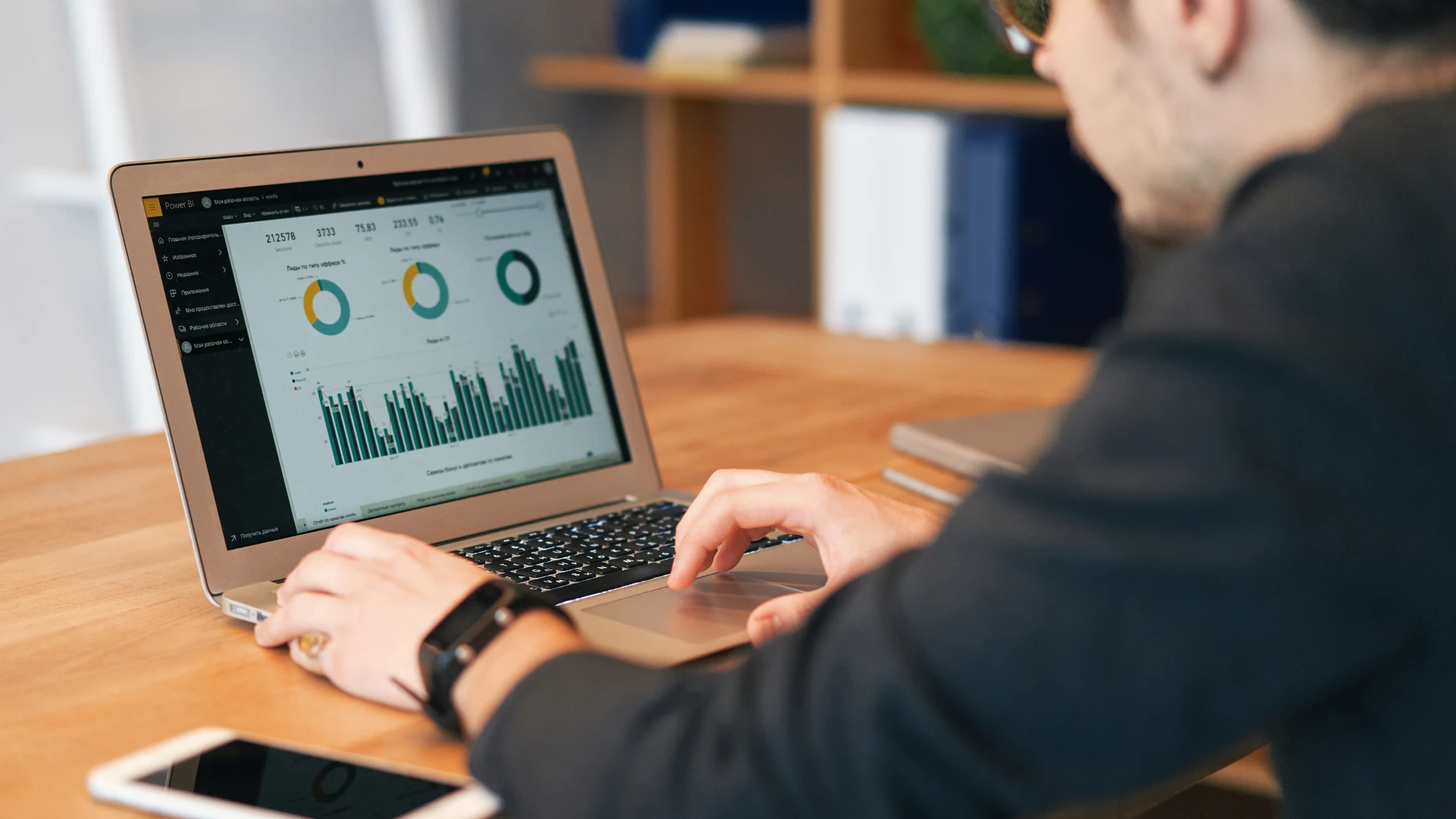
Use Chrome only for sites that need it. Keep Safari or Brave as your main browser for everything else. Set up Chrome with Memory Saver and just your essential extensions.


