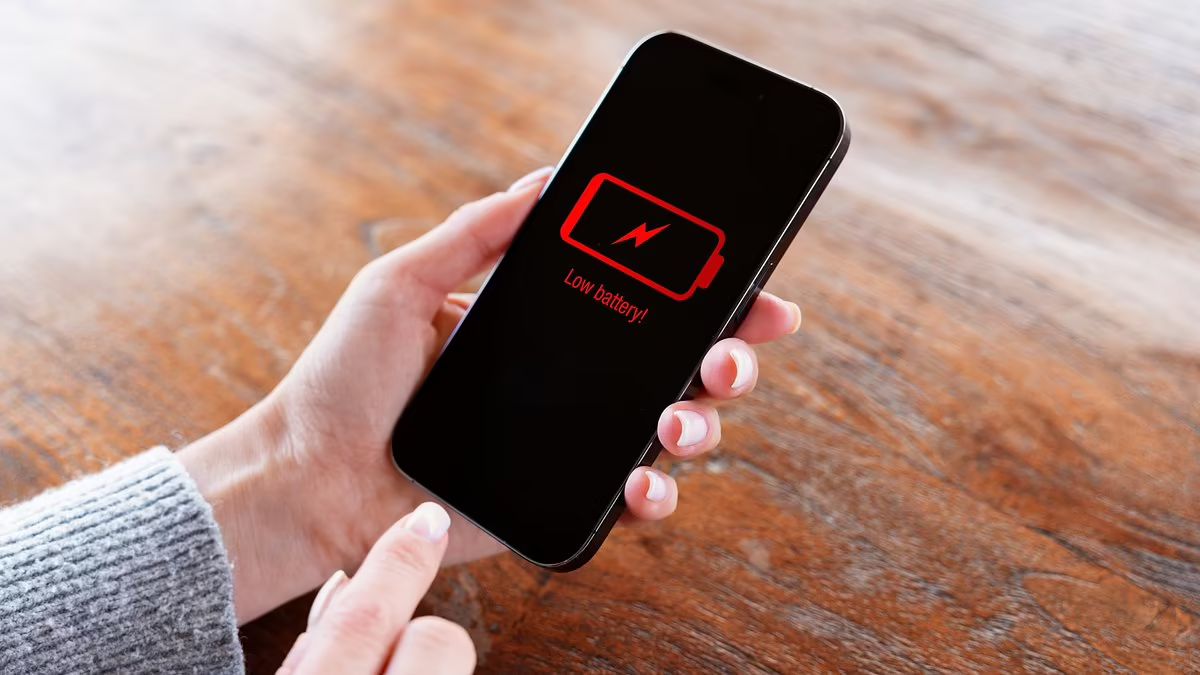Is there anything worse than looking at your iPhone at 2 PM and seeing the battery at 20%? It’s a terrible feeling. You’ve already closed all your apps. You even lowered the brightness. But something is still draining your battery in the background, and you can’t figure out what.
You are not alone. Many people blame a recent iOS update when their iPhone battery is draining fast. The real culprit, however, is often a single “vampire” setting hidden deep in your phone. This setting is the main reason why your iPhone battery is dying.
You can see exactly what’s killing your battery using a new 2025 feature in your settings. Then, we’ll reveal the #1 hidden setting to turn off right now.
#1. How to Check What’s Actually Draining Your Battery in 2025

Stop guessing what’s draining your iPhone battery. You don’t have to. Your phone already knows the answer and will show you the proof.
First, go to Settings > Battery. This screen is your new best friend for finding problems. When you open it, wait a few seconds for the “Battery Usage by App” list to show up.
Look at the list of apps. Do you see the words “Background Activity” under any of them? This is your first major clue. It means that app was using power even when you weren’t using it.
With the new iOS update in 2025, there’s an even clearer signal. Your phone might put an orange highlight on an app in this list. This is your iPhone telling you, “Hey! This app is using way too much power!”
It’s important to read this list correctly. If you see YouTube at the top with “2 hours” of use, that’s not the problem. You were actively watching videos. The real problem is an app you haven’t touched that still shows a lot of “Background Activity.” That’s the one we need to fix.
#2. Hidden Setting Draining Your Battery: Background App Refresh
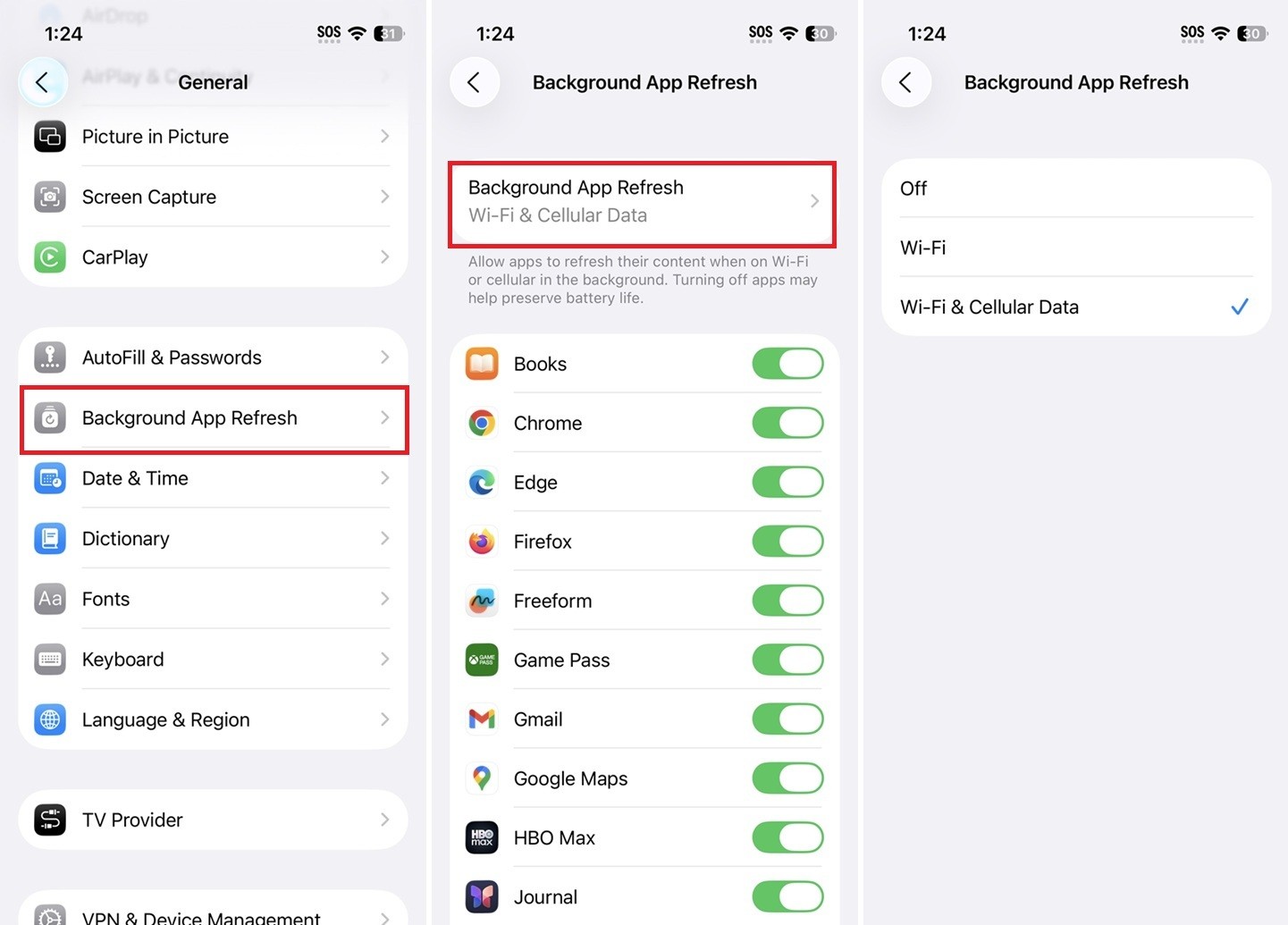
So, what is this hidden setting? It’s called Background App Refresh. This feature lets your apps check for new information even when you’re not using them. For example, it lets a social media app load new posts or a news app get the latest headlines.
Here’s the problem. When this is on for every app, it’s like having dozens of tiny programs running a marathon inside your pocket, all day long. Each one takes a small sip of power. By the end of the day, all those sips add up to a massive drain on your battery.
This isn’t just a small drain. One tech expert shared a story from this year. A customer’s phone was dead by 3 PM every day. When they checked her settings, they found 78 different apps all had Background App Refresh turned on. After they fixed this one setting, her battery lasted all the way until bedtime.
You can fix this in two minutes. Here’s how to turn this setting off and get one of the best iPhone settings to save battery.
i. Go to Settings > General > Background App Refresh.
ii. You will see a long list of apps. You have two choices.
iii. Option A (The Big Switch): Tap “Background App Refresh” at the very top and select “Off”. This stops all apps from refreshing in the background. It’s the fastest fix.
iv. Option B (The Smart-Audit): This is the better choice for most people. Leave the main setting on “On” or “Wi-Fi Only.” Then, go down the list of apps one by one. Ask yourself, “Do I need this app to be updated 24/7?”
You can safely turn it OFF for: Games, Shopping apps (like Amazon or Target), Food delivery apps, and Photo editors.
#3. More “Silent Killers” Draining Your Power
If Background App Refresh was the main problem, these three are its sneaky partners. Fixing them will add even more life to your battery.
Stop Constant Location Tracking
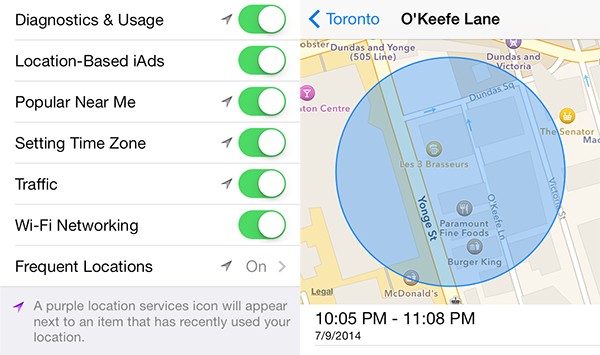
i. The Problem: Many apps ask to use your location “Always,” even when the app is closed. This means your phone’s GPS is constantly working, which burns a lot of power.
ii. The Fix: Go to Settings > Privacy & Security > Location Services. Look at your list of apps. If you see any set to “Always,” tap on them and change the setting to “While Using the App” or “Never.” Your Weather app might need it, but your bank or a shopping app does not.
iii. Pro-Tip: While you are on the Location Services screen, scroll all the way to the bottom. Tap “System Services.” Find the setting called “Significant Locations” and turn it OFF. This is a hidden GPS log of places you go often. It’s a battery drainer that you don’t need.
Stop “Push” Mail
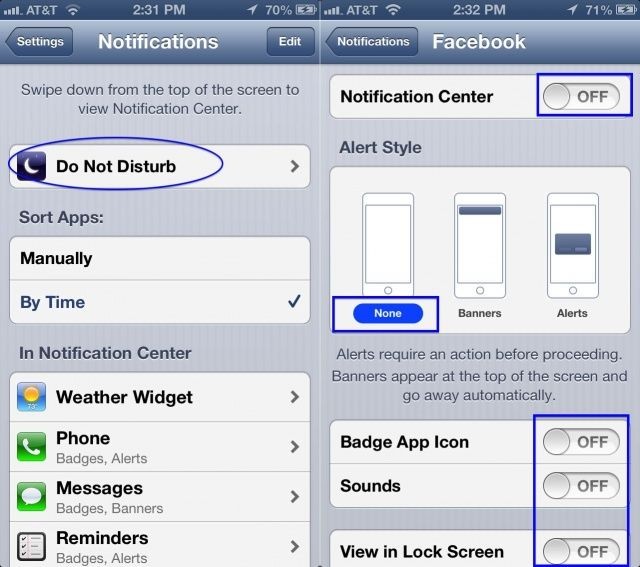
i. The Problem: “Push” mail means your iPhone is in a constant, 24/7 connection with your email server. It’s always asking, “Got mail? Got mail? Got mail?” This never-ending check-in kills your battery.
ii. The Fix: Go to Settings > Mail > Accounts > Fetch New Data. First, turn “Push” OFF at the very top. Then, look at the “Fetch” schedule at the bottom. Change this to “Hourly” or “Every 30 Minutes.” This tells your phone to check for mail in one quick batch, instead of all the time. This is one of the easiest iPhone settings to save battery.
Silence Non-Essential Notifications
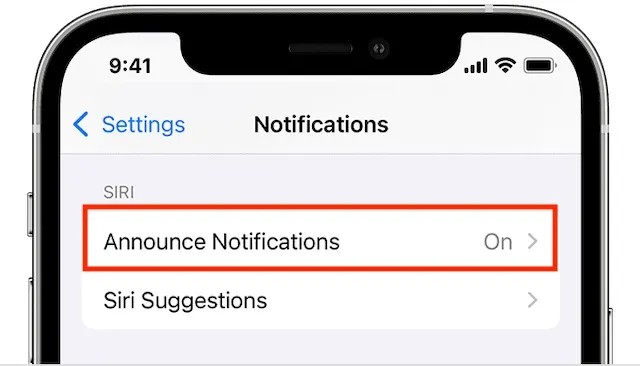
i. The Problem: Every time a game or a store app sends you a notification, your screen lights up. Your phone might also vibrate. Each little buzz and screen wake-up drains a bit of power. When this happens 100 times a day, it adds up.
ii. The Fix: Go to Settings > Notifications. Scroll through your app list. For every app that isn’t essential (like CandyCrush, Amazon, or a store app), tap it. Turn the “Allow Notifications” switch to OFF. You’ll still get important messages, but you’ll stop wasting power on ads and game alerts.
#4. Quick Fixes for an Instant Battery Boost
Want even more? Here are 5 quick settings you can change right now for an instant boost.
Turn Off “Raise to Wake”
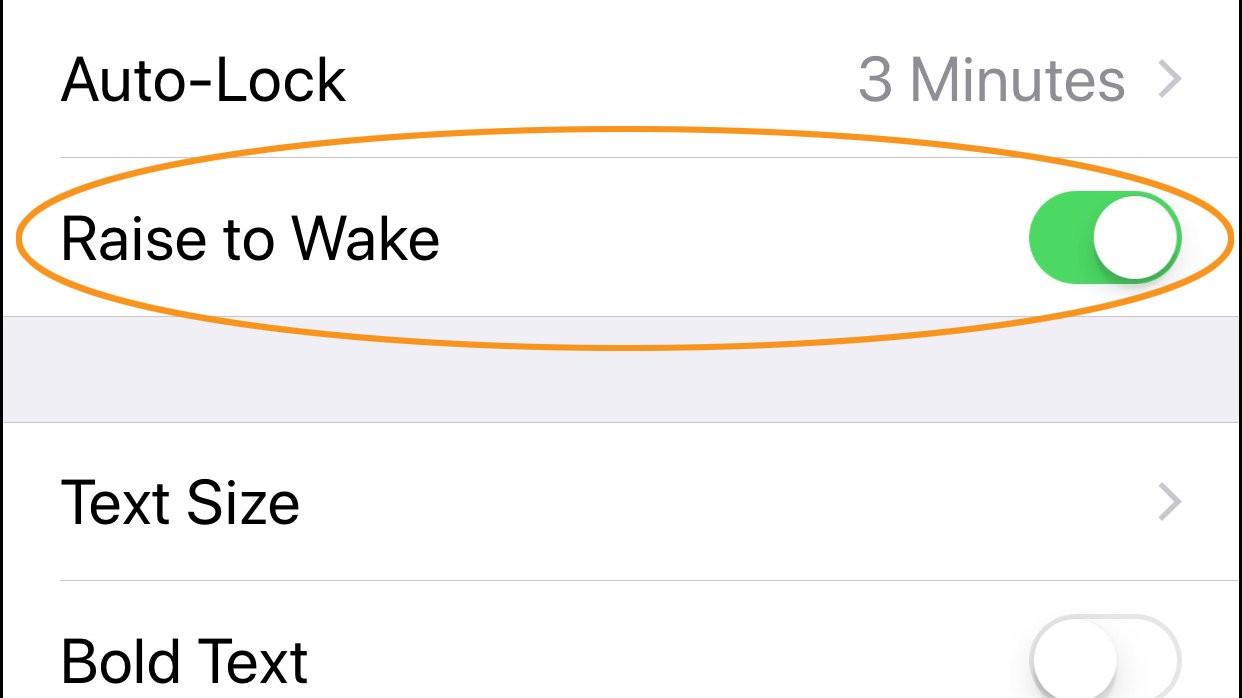
This stops your screen from lighting up every time you just pick up your phone. Go to Settings > Display & Brightness to turn off “Raise to Wake.”
Turn Off “Hey Siri”
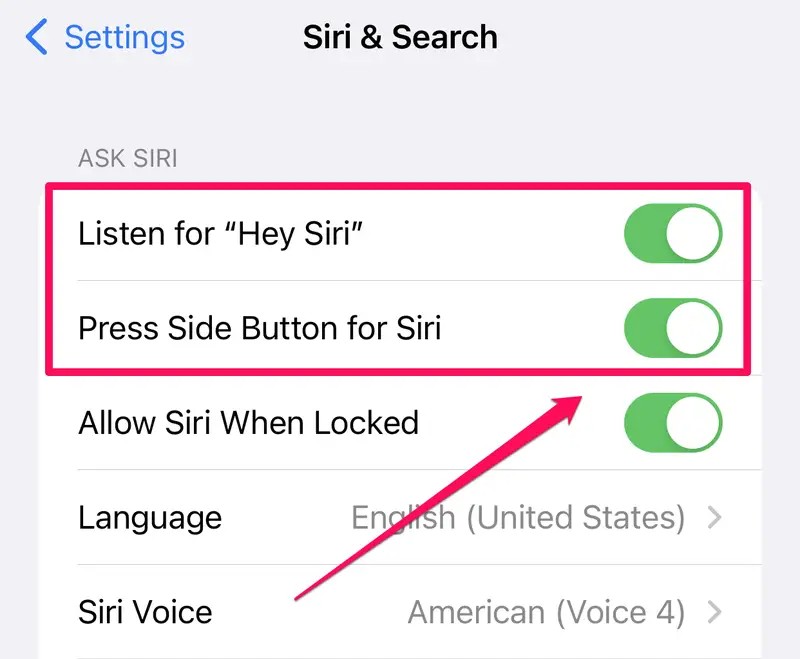
This stops your iPhone from always listening for the wake word, which uses power. Find it in Settings > Siri & Search and turn off “Listen for ‘Hey Siri’.”
Remove Lock Screen Widgets
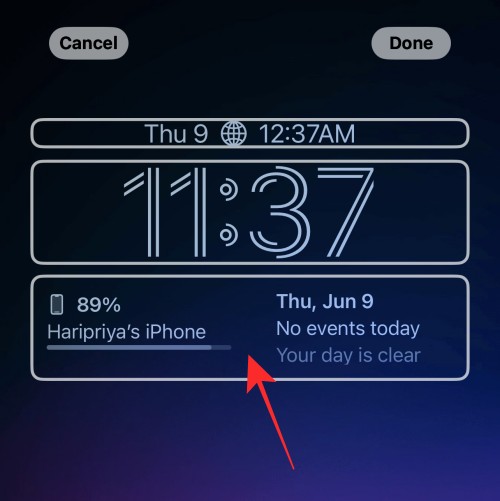
Those handy weather or stock widgets are always fetching new data in the background. Press and hold your lock screen to edit it and remove any widgets you don’t truly need.
(Pro Models Only) Turn Off Always-On Display

That dim screen still uses power, sometimes up to 1% every hour. Turn off the “Always-On Display” in Settings > Display & Brightness > Always On Display.