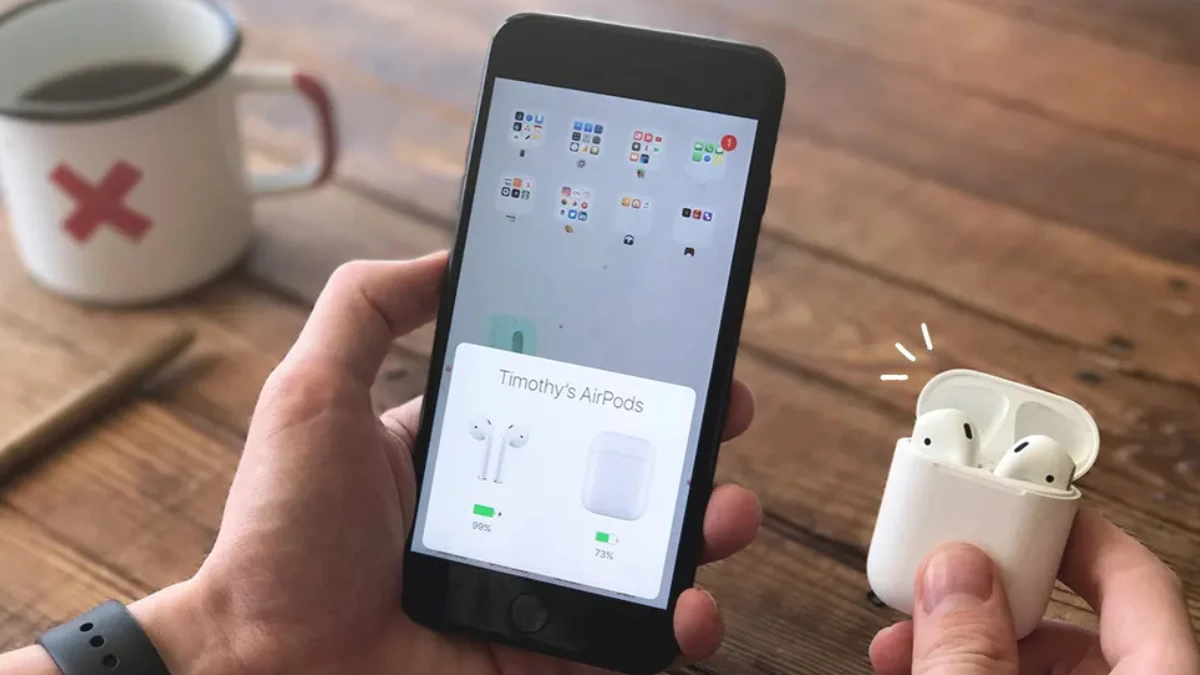You’re on an important call, and your AirPods cut out. Again. If your AirPods keep disconnecting, you know the deep frustration. They randomly disconnect from your iPhone or Mac during calls or music, and it feels like nothing works.
You are not alone, this is one of the most common AirPod complaints.We’ll start with 60-second solutions you can try right now and move to the advanced settings that solve the most stubborn connection drops.
Why Do Your AirPods Keep Disconnecting?

If you’re asking, “why do my AirPods keep disconnecting?” the most common reason is Bluetooth interference from other electronics or crowded Wi-Fi. Low battery is another major culprit; disconnections often happen when the AirPods or their case are low on power, sometimes with the battery percentage dropping unexpectedly to zero. S
ome users only experience drops when the microphone is active during calls on apps like Zoom or FaceTime, while music plays fine. Outdated software can also cause these frustrating compatibility issues. For a stable connection, try to stay within 30 feet of your device.
1. The 60-Second Fixes You Should Try First
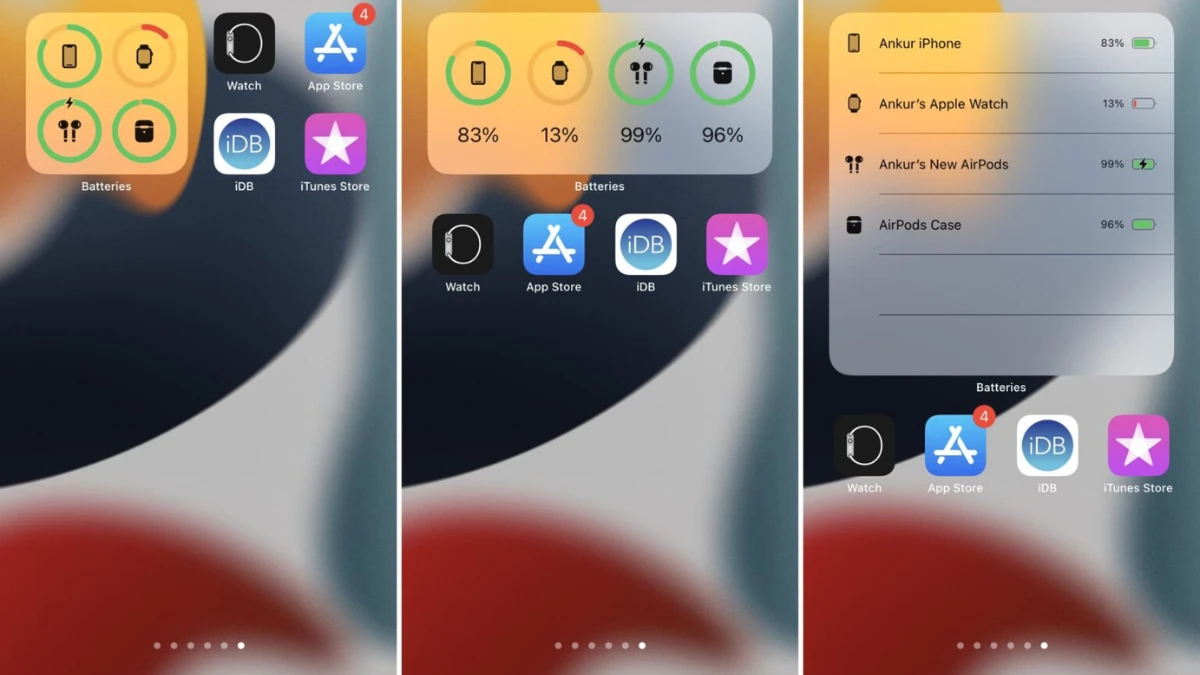
Nothing is more frustrating than your audio cutting out mid-workout or an embarrassing call drop. Before you try complex solutions, here are the 60-second checks that often fix AirPods disconnecting.
First, check your AirPods battery. If the earbuds are below 20%, they may struggle to hold a connection. Pop them in the case and let them charge past 75%. To check the battery, just open the case lid near your iPhone, and the status should pop up.
If the battery is fine, try this quick fix:
- Put both AirPods back in their charging case.
- Close the lid and wait about 15 seconds.
- Open the lid and take them out to reconnect.
This simple reset often fixes the glitch. You can also try toggling your device’s Bluetooth, turn it off, wait five seconds, and turn it back on. Finally, check your distance. The recommended range is within 30 feet; walls and even your body can block the signal, so move closer to your device.
2. Turn Off Automatic Ear Detection
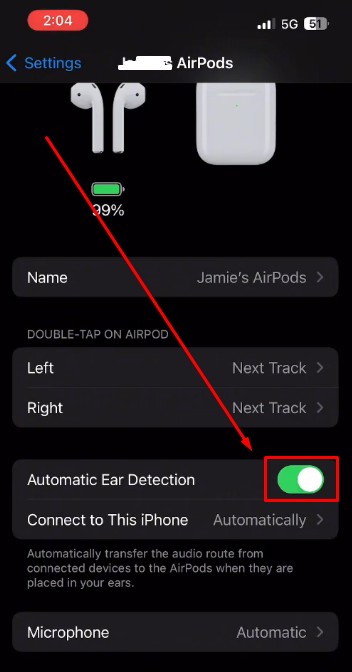
If the 60-second fixes didn’t solve the problem, try this. Many users on forums report that turning off Automatic Ear Detection completely fixed their random disconnections.
This feature uses sensors to tell when the AirPods are in your ear, pausing audio when you take one out. The problem is these sensors can get confused, especially if you’re moving or just repositioning an earbud. The AirPod thinks it’s been removed and disconnects to save power.
You can disable this in your AirPods settings. Go to Settings > Bluetooth, tap the “i” icon next to your AirPods’ name, and find the toggle to turn off Automatic Ear Detection. This simple change often provides a stable, uninterrupted connection.
3. Fix the Microphone Problem (Especially for Calls)
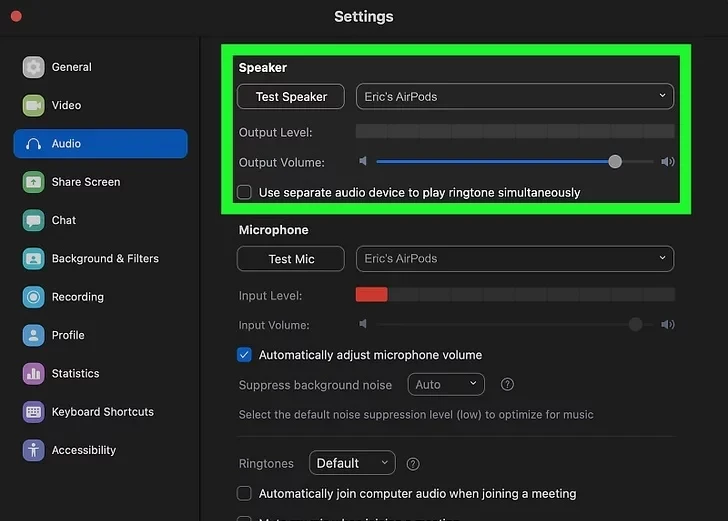
If your AirPods work perfectly for music but start dropping during FaceTime, Zoom, or WebEx, you are likely facing a microphone issue. This often happens when the “Automatic” microphone setting gets confused. The AirPods try to switch which mic is active, and if one is faulty or the switch fails, the connection drops.
Many users find an immediate fix for AirPods disconnecting during calls by forcing the device to use only one microphone.
To change this setting:
- Go to Settings > Bluetooth.
- Tap the “i” icon next to your AirPods’ name.
- Scroll down and select Microphone.
- Change the setting from “Automatic” to “Always Left AirPod” or “Always Right AirPod”
4. Stop Automatic Switching Between Devices
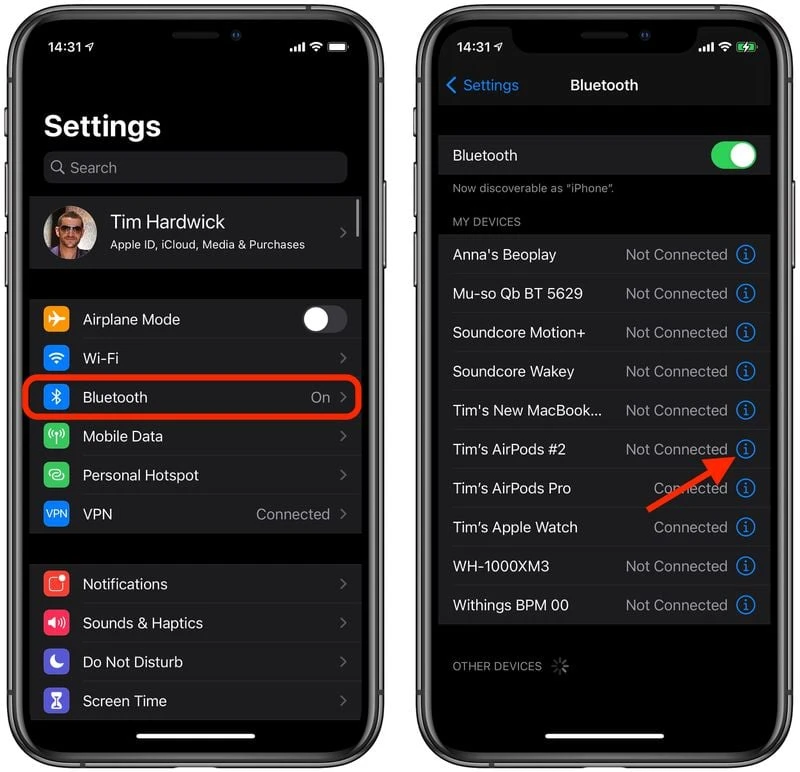
If your AirPods seem to disconnect when you pick up your iPad or wake your Mac, the culprit is likely “automatic switching.” This feature is designed to move your connection to whichever Apple device you’re actively using. However, this convenience can feel like a random drop if you have multiple devices nearby.
You can stop this behavior:
- On your iPhone or iPad, go to Settings > Bluetooth.
- Tap the “i” icon next to your AirPods’ name.
- Tap “Connect to This iPhone/iPad”.
- Select “When Last Connected to This iPhone/iPad” instead of “Automatically.”
5. Reset Your AirPods (When Nothing Else Works)
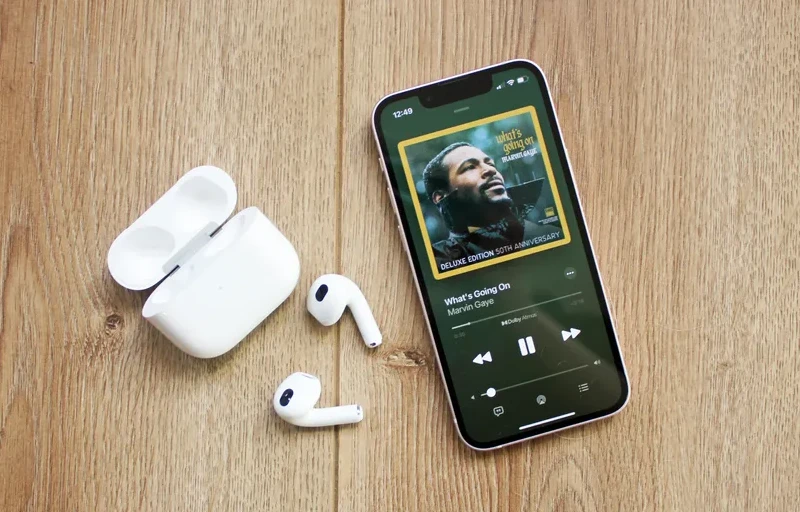
If the quick fixes haven’t worked, the final step is to reset your AirPods. This action restores them to factory settings and often clears persistent software glitches that cause disconnections.
Before you reset, you must first unpair them. Go to Settings > Bluetooth, tap the “i” icon next to your AirPods, and select “Forget This Device.”
Once forgotten, follow these steps to reset AirPods:
- Put both AirPods in their charging case and close the lid.
- Wait 30 seconds, then open the lid.
- Press and hold the setup button on the back of the case for about 15 seconds, until the status light flashes amber, then white
6. Clean Your AirPods (Dirt Blocks Sensors)

Over time, earwax and debris can build up on your AirPods, blocking the proximity sensors. This can trick your AirPods into thinking they aren’t in your ear, causing them to disconnect to save power.
To clean AirPods safely, wipe them with a soft, dry, lint-free cloth. Use a dry cotton swab to gently clean the black sensor grilles and speaker mesh. Never use water or sharp objects. Also, check the charging contacts inside the case and at the bottom of the AirPod stems, as dirt there can prevent proper charging, leading to low-battery disconnections.
7. Check for Bluetooth Interference
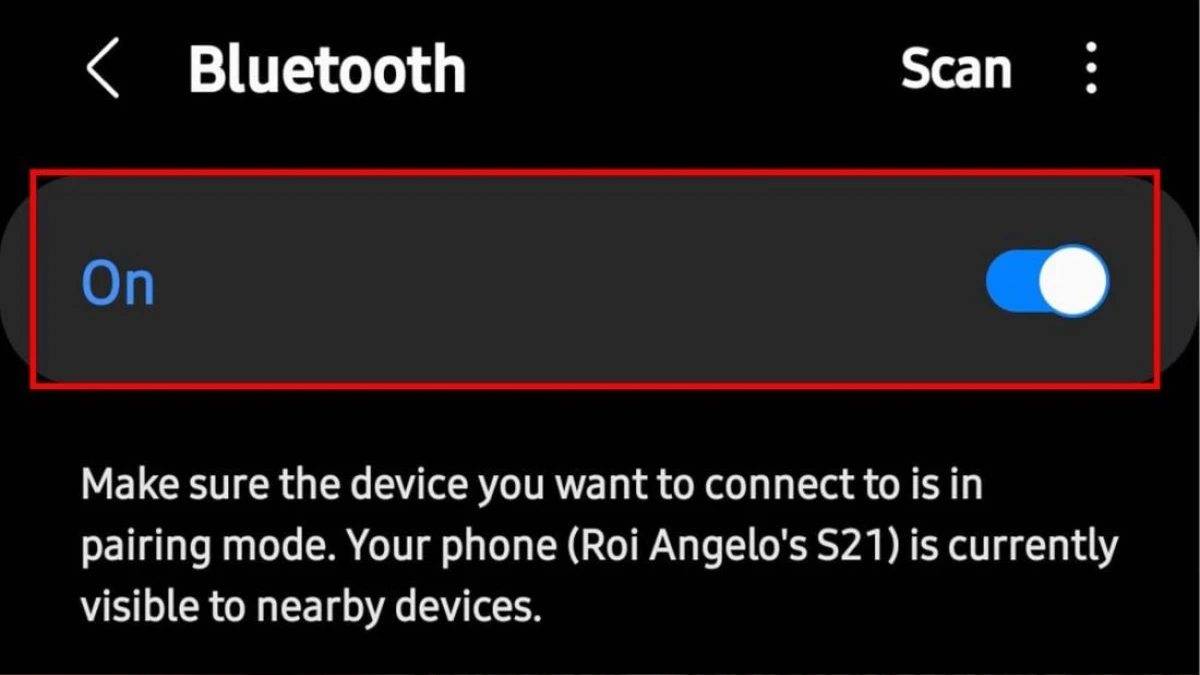
Bluetooth interference is a major cause of signal problems, especially in environments with many electronic devices, like a crowded gym or office. Your AirPods are competing with signals from Wi-Fi routers, microwave ovens, baby monitors, and other Bluetooth devices.
This electronic “noise” can interrupt the connection. To check, try moving away from these electronics, temporarily turning off your device’s Wi-Fi, or reducing the number of other active Bluetooth devices nearby.
8. Reset Network Settings (Last Resort)
As a last resort, a corrupt or incorrect network setting on your device could be the problem. Resetting these settings can clear the glitch.
Be warned: This action will erase all your saved Wi-P passwords and Bluetooth pairings. You will have to reconnect to everything manually.
To do this, go to Settings > General > Transfer or Reset iPhone > Reset. From the menu that pops up, select Reset Network Settings. Your iPhone will restart, and you can then try pairing your AirPods again.
When to Contact Apple Support?
If all the software and cleaning fixes fail, you may have a hardware problem. This is likely if only one AirPod disconnects, or if your AirPods are over two years old, as the batteries may be failing.
Apple’s 1-year warranty covers manufacturing defects, but not battery wear. Contact Apple Support online or visit a Genius Bar for repair or replacement options.