Your car’s dashboard is prime real estate. But if you’re just using Apple’s default apps, you’re wasting most of it.
The standard CarPlay experience works, but it isn’t smart. You’re constantly swapping between your map, your music, and your calendar. This is distracting and just plain slow. You know there has to be a better way to get key information at a glance.
First, let’s clear one thing up. You don’t technically “install” widgets. You install apps on your iPhone that provide widgets for your CarPlay dashboard. That’s the split-screen view you see.
#1. Waze: The Community-Powered Traffic Widget
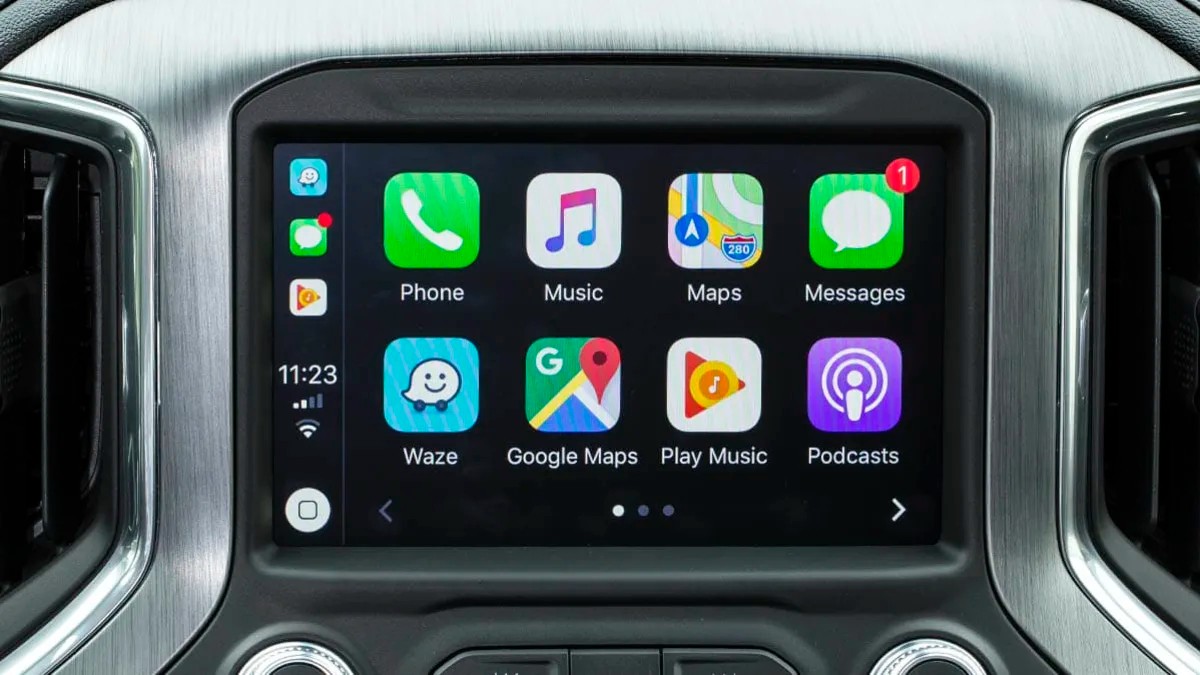
You’re driving and suddenly hit a massive pothole that Apple Maps never mentioned. It’s frustrating. Or you drive past a police car hidden on the side of the road. A little warning would have been nice.
This is why the Waze CarPlay widget is a must-have. It’s powered by other drivers, not just computers. While Apple and Google Maps show traffic, Waze shows why there’s traffic.
The widget on your dashboard shows your next turn and arrival time, but its real power is the alerts. You’ll see icons for upcoming hazards that other drivers reported. Imagine seeing a ‘pothole’ alert on your widget before you hit it. Or you get a ‘police ahead’ warning so you can check your speed. That’s the power Waze brings to your CarPlay dashboard.
You don’t need to do anything special. Just start your trip in the Waze app. The widget automatically takes over a pane on your dashboard. For smarter CarPlay navigation, this is one of the must-have CarPlay apps.
#2. PlugShare: The Essential EV Charger Widget

If you own an electric car, you know the feeling. “Range anxiety” is real. You’re always watching the battery percentage. You wonder if the next charging station will be open, if it will be broken, or if it will even have the right plug.
This is why the PlugShare CarPlay app is a non-negotiable. It’s a stress-saver. The EV charging widget shows you the nearest charging stations right on your dashboard, along with their availability and what kind of plug they have.
Unlike generic map apps, PlugShare is 100% focused on charging. Its best feature is user check-ins. Other EV drivers leave updates and photos, so you know if a charger is broken before you get there. Instead of panicking with 10% battery, a glance at your widget shows two available chargers 1.5 miles away. You tap it, and your map directs you right there.
You can even filter the app for specific networks (like Electrify America) or plug types. The widget will then only show you the chargers that work for you. It’s one of the best CarPlay apps for 2026 and a must-have for any EV owner.
#3. SpotHero: The “Find Parking” Stress-Saver Widget
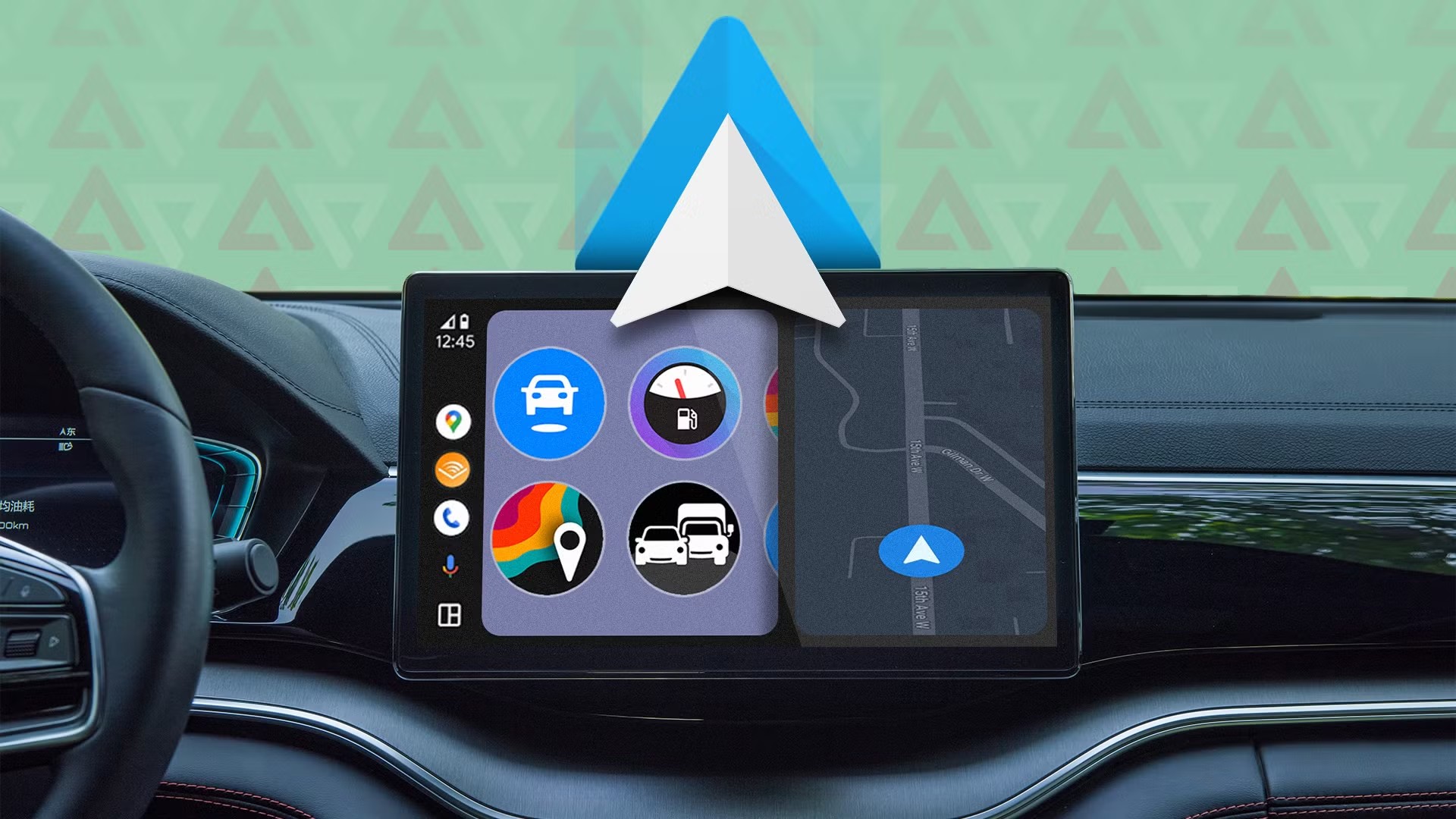
You’re late for a meeting and there’s no parking. You just keep circling the block, getting more and more stressed. It’s an awful feeling.
This is what the SpotHero CarPlay widget fixes. As you get close to your destination, this CarPlay parking app shows nearby garages and lots right on your dashboard. It even lists their prices.
But the real power comes from using the app before you leave. You can find a spot, pay for it, and get a reservation. This saves you time and money. Pre-booked rates are almost always cheaper than driving up.
Imagine you’re driving downtown for a 2:00 PM meeting. At 1:45, your widget shows the $15 garage you already booked two blocks away. The lot right next door is $25. You just tap, the app guides you to the entrance, and you park. No stress. It’s a great way to customize CarPlay for city driving.
#4. MyRadar: The “See the Storm” Weather Widget
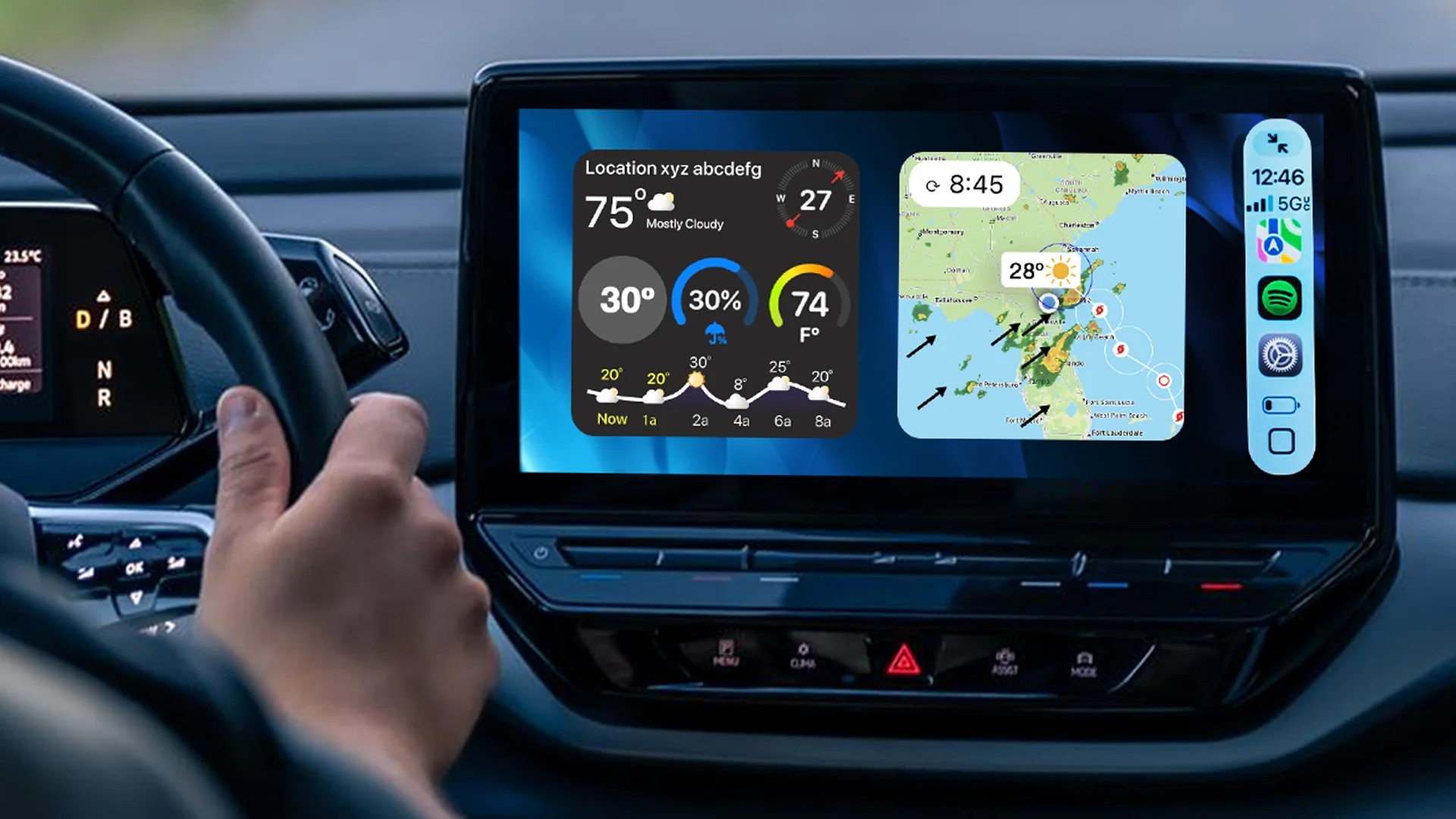
Apple’s weather app is basic. It shows a little rain cloud icon on your dashboard. But what does that really mean? Is the rain starting now or in an hour? Is it a light drizzle or a serious storm? You can’t tell.
The MyRadar CarPlay widget is a huge upgrade. It’s a real, high-definition animated weather radar. It shows you the actual rain, snow, or storm cells moving right over your route.
This is a must-have for road trips. You can visually see if you are driving into a storm or if it will pass before you get there. As tech reviewers like HotshotTek on YouTube point out, this is the best CarPlay weather app for people who need real data.
So, Apple’s widget shows a ‘rain cloud.’ The MyRadar widget shows a red and yellow band of severe weather moving east at 30 mph, 10 miles from your current location. You can finally see what’s coming. This is one of the most useful Apple CarPlay widgets you can get.
#5. Overcast: The Smart Podcast Player Widget
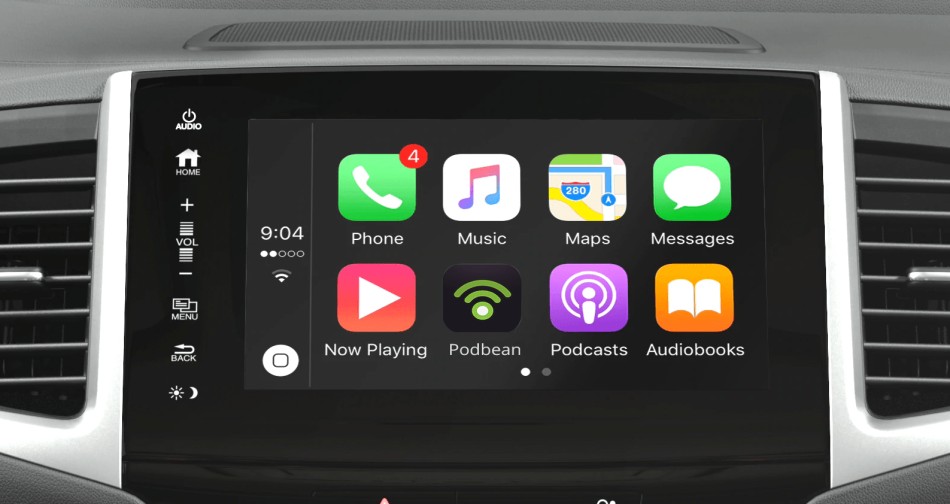
You’re listening to a podcast in your car. One host is really loud, so you turn the volume down. Then the other host mumbles, so you have to turn it back up. It’s distracting and unsafe.
Overcast CarPlay fixes this. The widget itself is simple, showing cover art and playback controls. But the app’s technology is why it’s a must-have. It comes with two key features: Smart Speed and Voice Boost.
i. Voice Boost makes all voices the same volume. You’ll never miss a mumbled word or get your ears blasted by a loud one. You just set the volume once.
ii. Smart Speed cuts out the tiny silences between sentences. It doesn’t sound fast or weird, but it saves a lot of time. Your 45-minute commute podcast might finish in 38 minutes.
More people are listening to podcasts in the car than ever. Recent 2025 data from Edison Research shows that 44% of people with Apple CarPlay listen to podcasts in their vehicle. If you’re one of them, Overcast is the best podcast app for CarPlay to improve your drive.
#6. Spotify: The “What’s Next” Music Widget
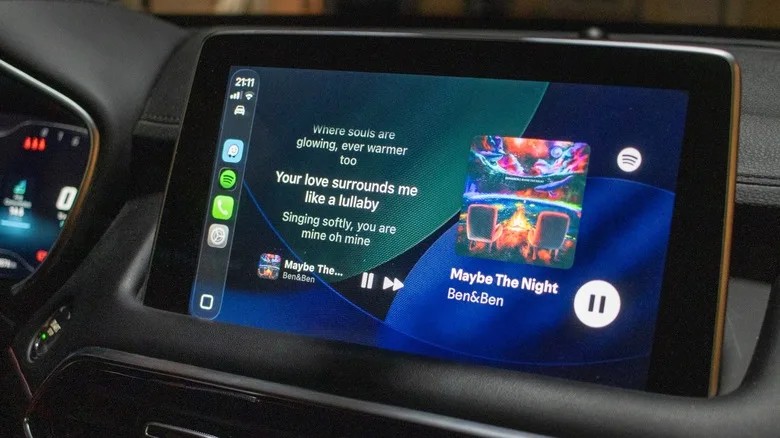
You get in the car and want to listen to music. But you’re tired of your same old songs. You want to find something new, but you don’t want to dig through your phone while driving.
This is where the Spotify CarPlay widget shines. Apple Music is fine, but Spotify is the king of finding new music for you. The widget on your CarPlay dashboard is your door to this. It shows your playlists like “Discover Weekly” and “Daily Drive” right on the home screen.
It’s the best app for when you just want to listen. You let Spotify act as your personal DJ. You’re not just playing your library; you are finding new music that fits your mood. The Spotify widget doesn’t just show what’s playing. It’s your gateway to the next great song.
#7. Sidecar: The “Vehicle Health” Tech-Forward Widget
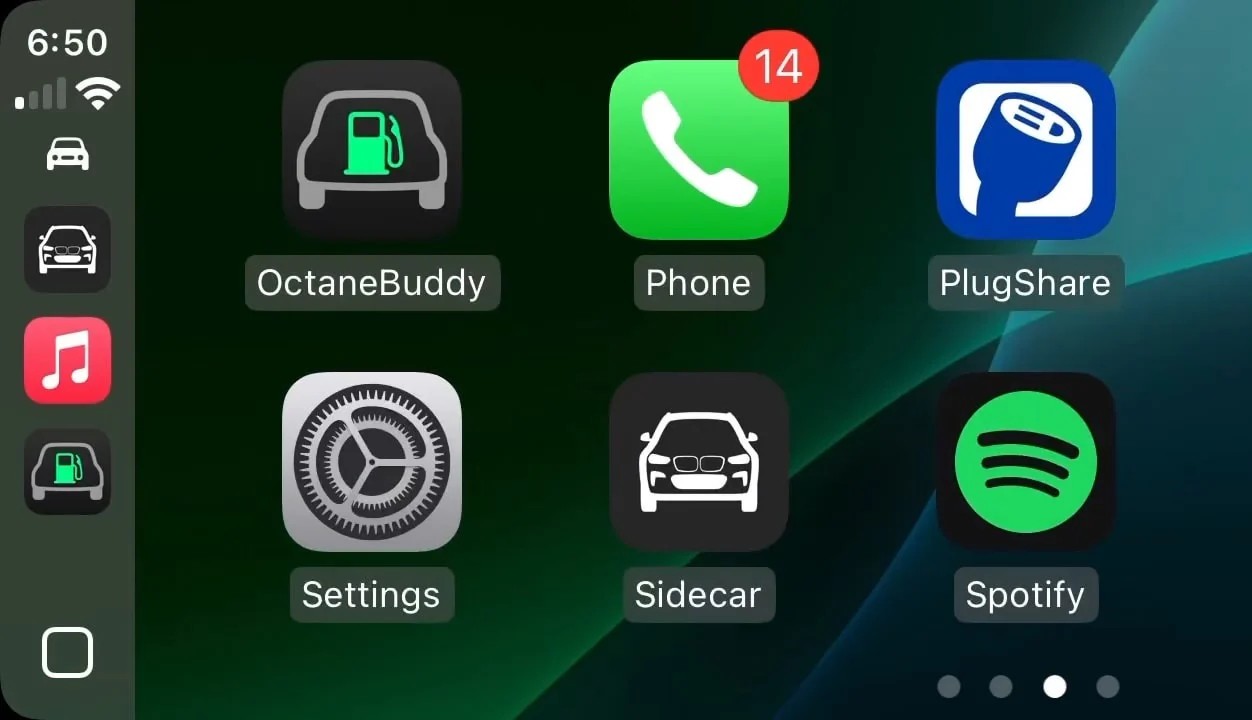
This final pick is for the true tech fan. It shows what your CarPlay dashboard will look like in 2026. What if your car could tell you exactly what was wrong, right on your main screen?
The Sidecard CarPlay app does this. It’s a bit different because it needs one extra piece: a small OBD2 scanner. You can find these online on sites like Amazon. You plug this scanner into a port under your dashboard, and the Sidecard app connects to it through your phone.
i. Your exact tire pressure for all four tires
ii. Your engine temperature
iii. Your real-time MPG (fuel efficiency)
iv. Your car’s battery voltage
This information is often hidden deep in your car’s menus. Sidecard puts it front and center. It can even read a “Check Engine” light code and tell you what it means.
Imagine your tire pressure light comes on. Instead of panicking, you glance at the Sidecard widget. It says, “Rear Left: 24 PSI.” You know exactly what the problem is and which tire needs air. This is what makes it one of the smartest Apple CarPlay widgets available.
How to Add and Customize Your New CarPlay Widgets?
Ready to install these? The good news is, it’s very simple. Here’s how to customize CarPlay.
i. First, install the app you want (like Waze or PlugShare) on your iPhone from the App Store.
ii. On your iPhone, go to Settings > General > CarPlay.
iii. Tap on your car’s name.
iv. Tap “Customize.” This screen lets you add or remove apps from your main icon page.
To change the dashboard widget, just open the app you want to use. If you start a trip in Waze, the Waze widget will show up. If you play music on Spotify, its widget will appear. CarPlay automatically shows the widget for the app you are actively using.
Learning this now is smart. The next generation of Apple CarPlay is rolling out in new 2025 and 2026 cars. It will let you customize your CarPlay dashboard even more, so you’ll already know exactly how it works.


