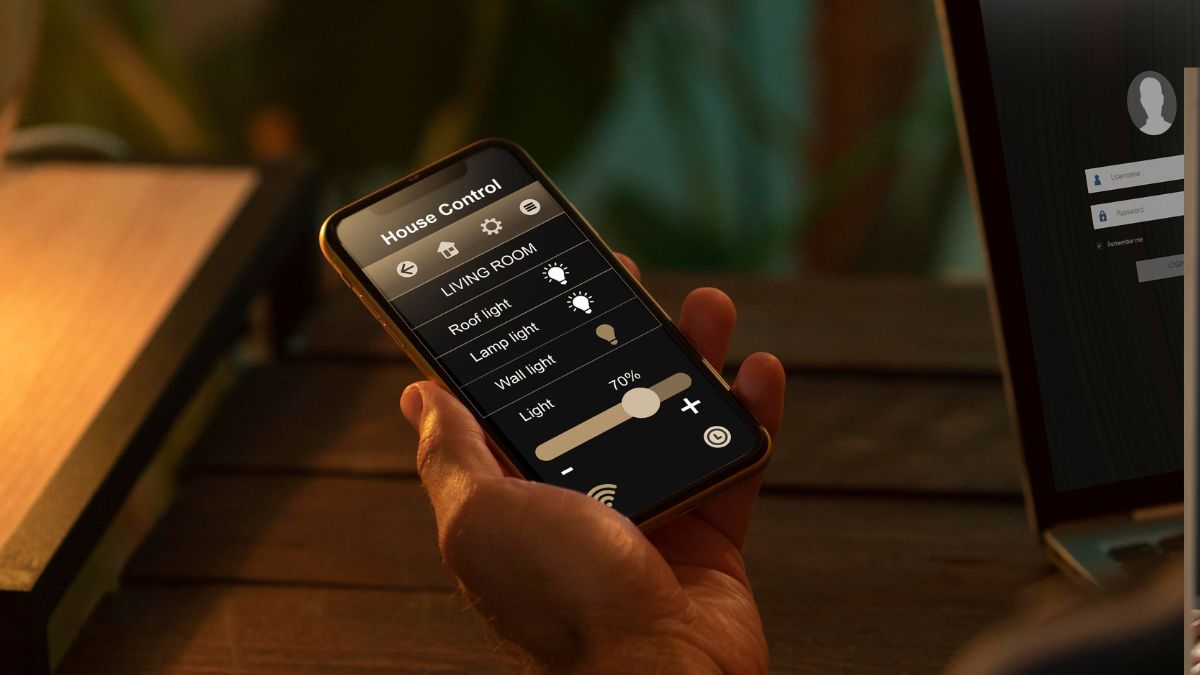You spend an average of 5.6 hours on your iPhone every day. That’s a huge part of your life. But you probably only use a small fraction of what your phone can actually do.
You paid for a powerful device, but are you still doing things the hard way? Maybe you’re still typing out your full email address every single time. Or you’re fighting with the text cursor just to fix one typo.
Or you’re digging through menus for a simple control you can never find. With the launch of iOS 18, there’s a whole new layer of tools you might be missing. These 21 powerful iPhone hidden features that work right now, in 2025. These are the secret iPhone tricks 2025 that will finally make your phone feel faster and easier to use.
#1. Fix Typos Fast: The Keyboard Trackpad
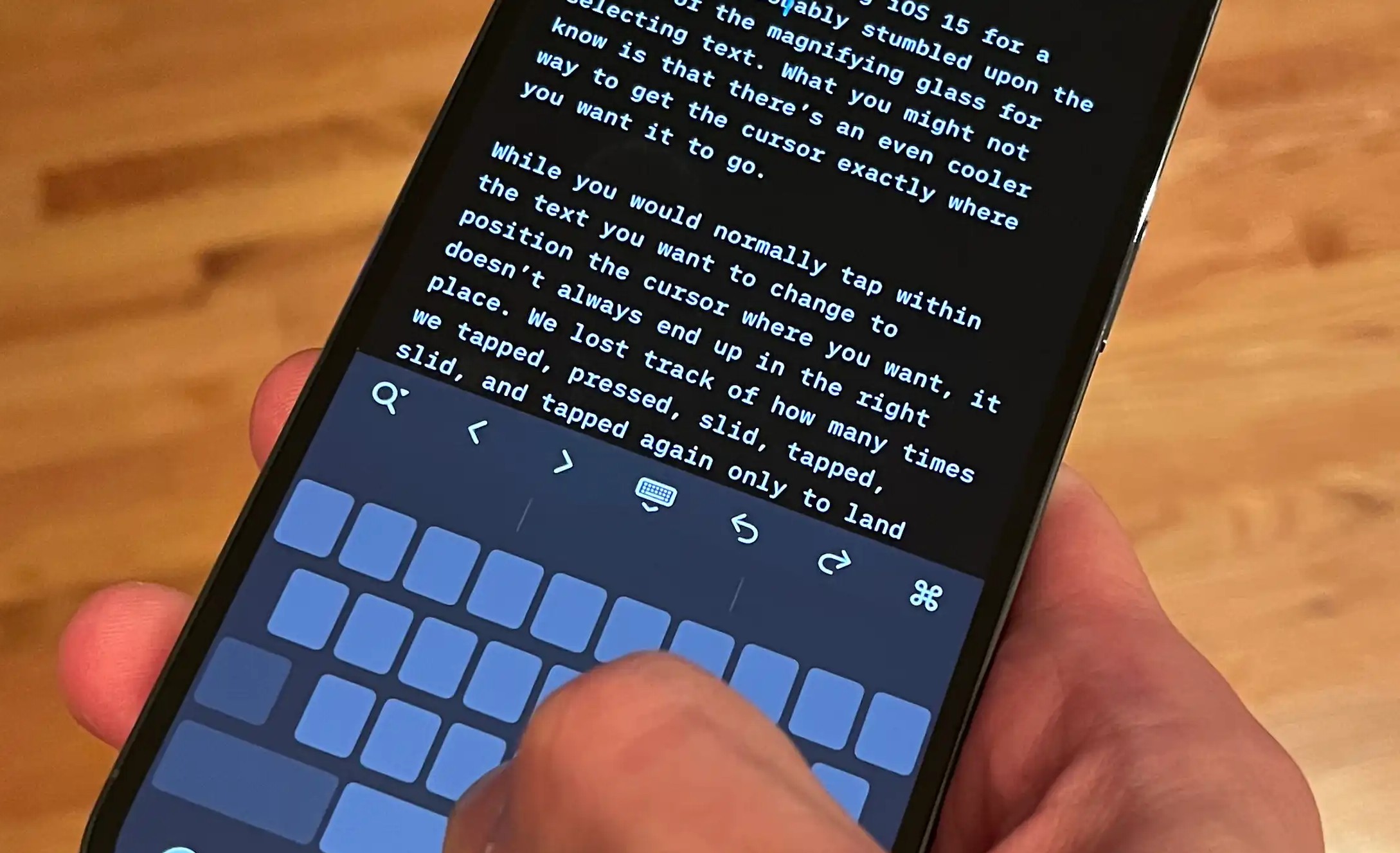
You make a typo in the middle of a long sentence. You try to tap your finger to fix it, but you always land in the wrong spot. Turn your entire keyboard into a trackpad.
i. While typing, just press and hold the spacebar.
ii. All the letters on the keyboard will disappear.
iii. Now, slide that same finger around. The cursor will move perfectly wherever you want it to go.
#2. Stop Typing Your Email: Use Text Replacement
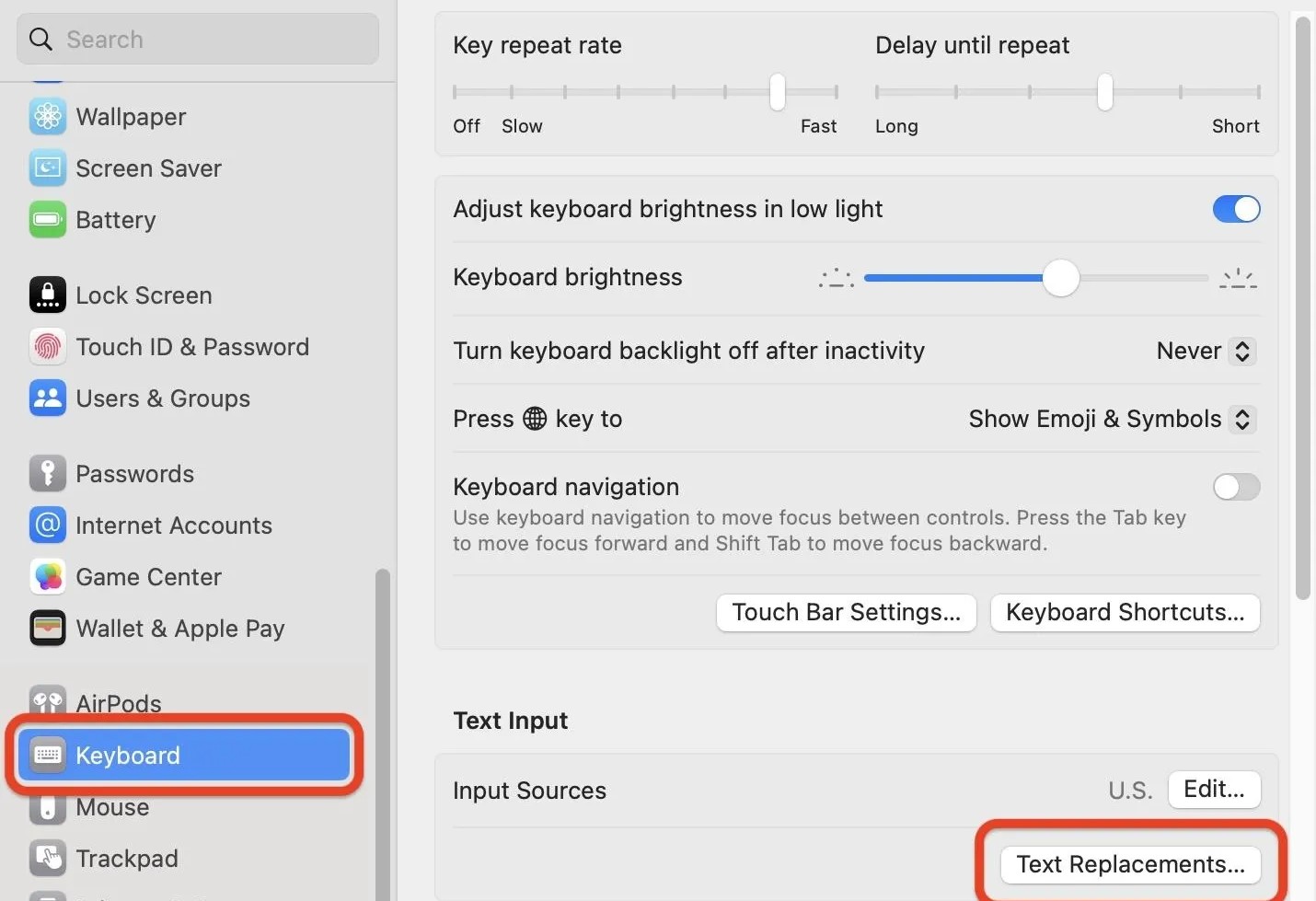
You type your full email, home address, or phone number multiple times every day. It’s a waste of time. Create a shortcut that types the full phrase for you.
i. Go to Settings > General > Keyboard > Text Replacement.
ii. Tap the “+” icon in the top right.
iii. In the “Phrase” box, type the full thing you’re tired of typing (like my.long.email@example.com).
iv. In the “Shortcut” box, type a short code you’ll remember (like @@).
Now, any time you type @@ and hit space, your iPhone will automatically type my.long.email@example.com. You can do this for “On my way!” (omw) or anything else you type a lot.
#3. Write Better, Faster: Use the New AI “Writing Tools”
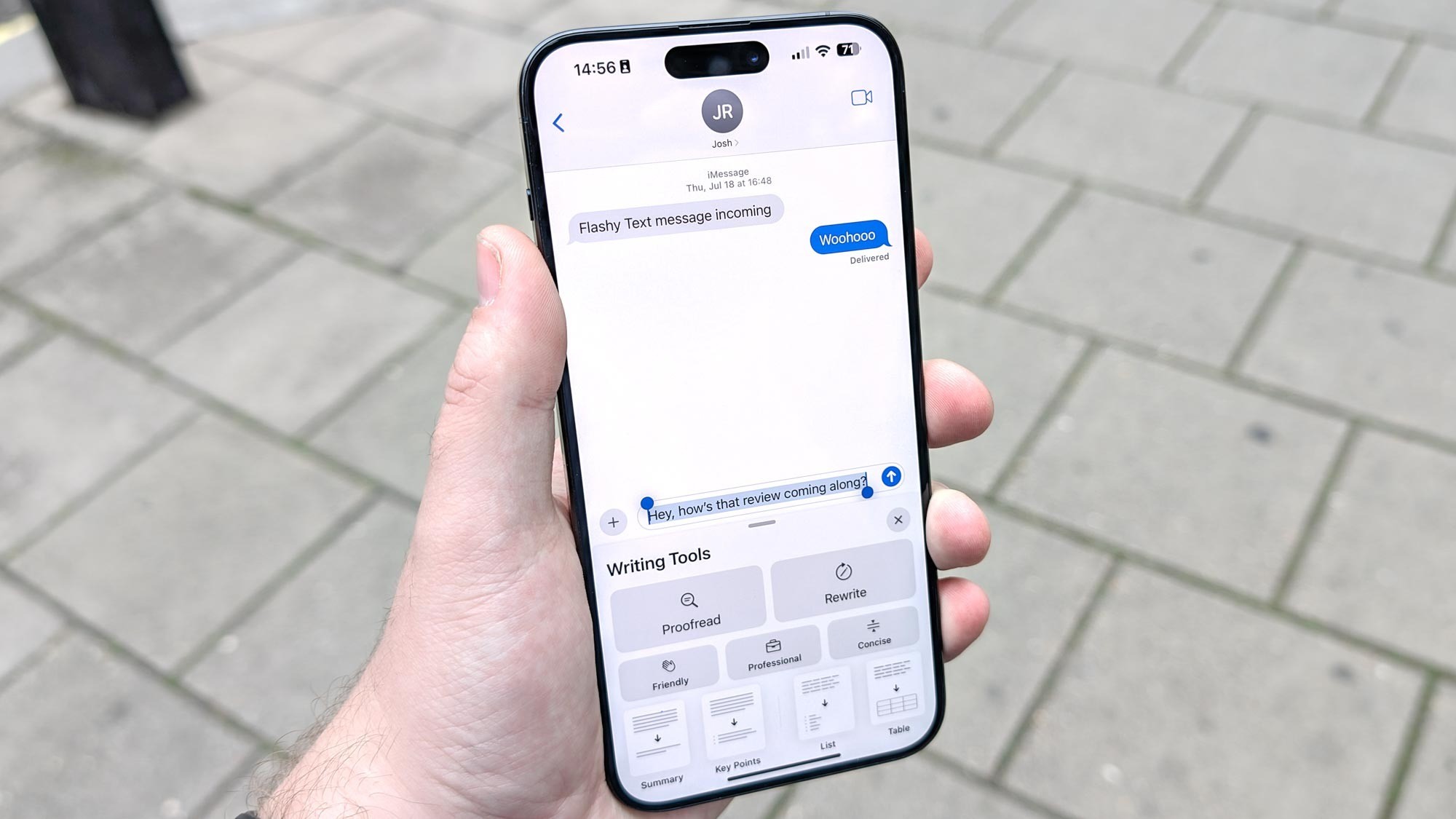
You wrote an email, but the tone sounds wrong. Or maybe you just need a quick summary of a long block of text. iOS 18 has new AI tools built right into the keyboard.
i. Select any text you’ve written in Notes, Mail, or Messages.
ii. Tap the new Writing Tools icon (it looks like a sparkling pen or a stack of lines).
iii. You can choose “Rewrite” to see new versions, “Proofread” to fix grammar, or “Summarize” to get the main points.
This is very helpful for making sure your texts and emails sound professional (or more casual) without a lot of effort.
#4. Scan Documents Like a Pro (In Your Notes App)
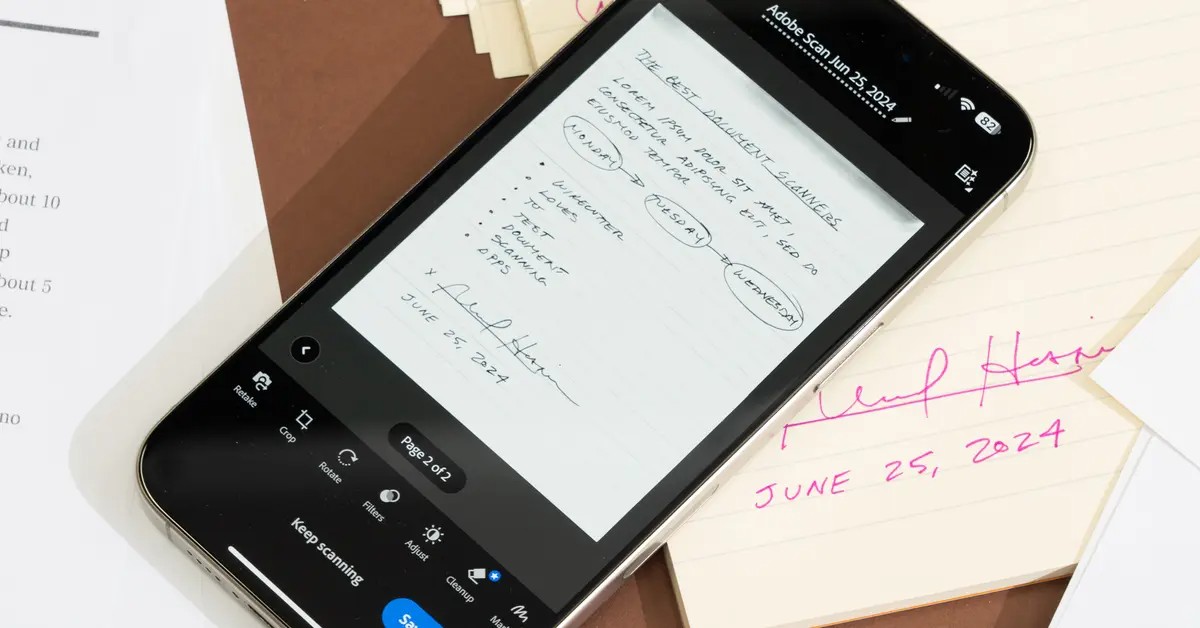
You need to send someone a signed form, so you take a shadowy, crooked picture of it. It looks bad. Your iPhone has a high-quality document scanner hidden inside the Notes app.
i. Open a new note.
ii. Tap the Camera icon at the bottom.
iii. Select “Scan Documents”.
Hold your phone over the paper. The camera will find the edges, snap the picture, and turn it into a perfectly flat, clean PDF. You can even sign it with your finger right in the app before you send it.
#5. Never Forget a “Happy Birthday” Text Again
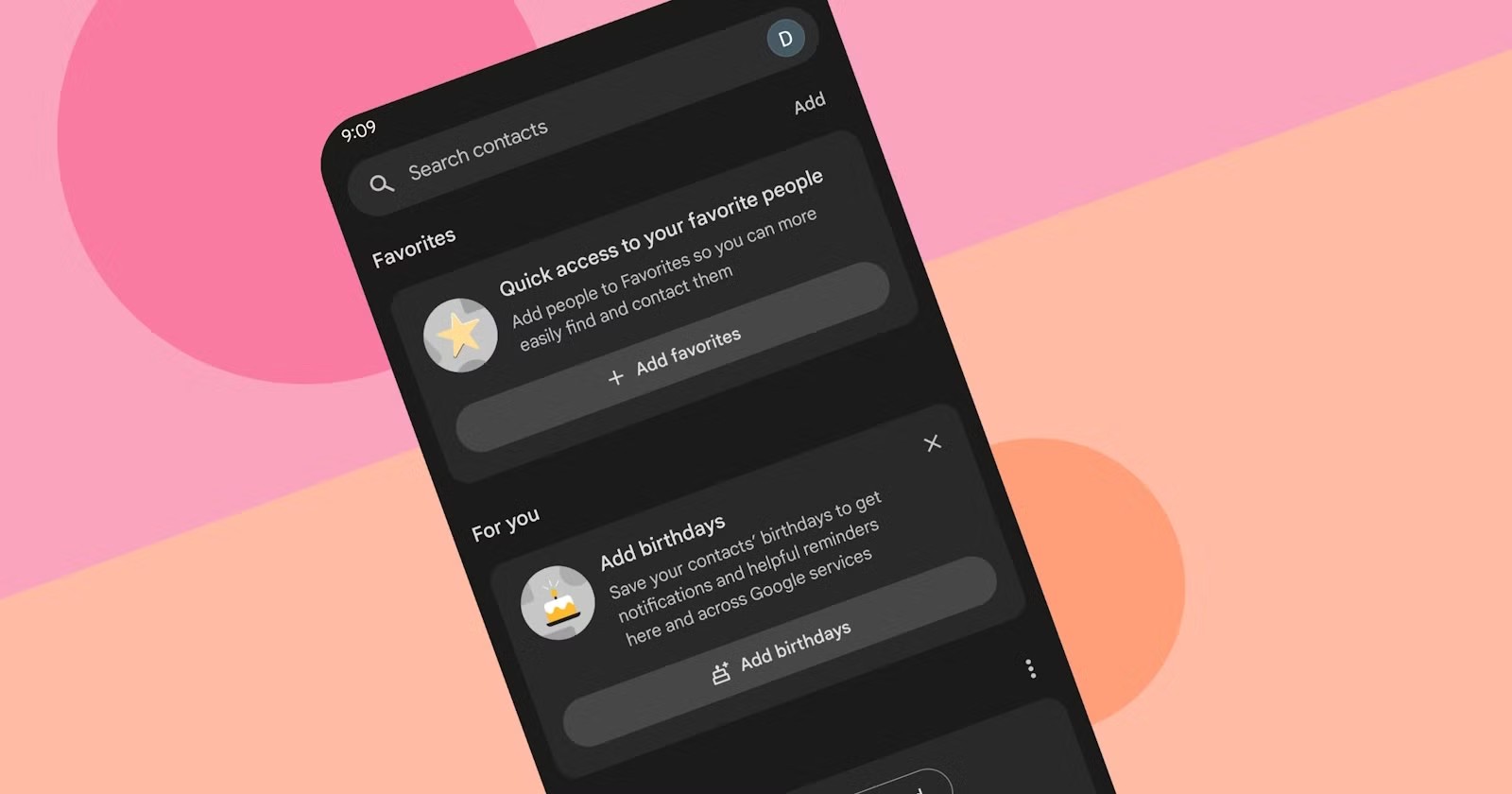
You want to send someone a “Happy Birthday” message right at midnight, but you’ll be asleep. Or you need to send a work reminder in the morning, but it’s 10 PM. With iOS 18, you can finally schedule an iMessage.
i. Type your message in iMessage as normal.
ii. Tap the + icon to see more options.
iii. Choose “Send Later”.
iv. Pick the exact date and time you want it to send.
It’s a simple fix that’s been missing for years. It’s perfect for sending reminders and greetings at just the right moment.
#6. Give Your Home Screen a Clean Look: Hide App Labels
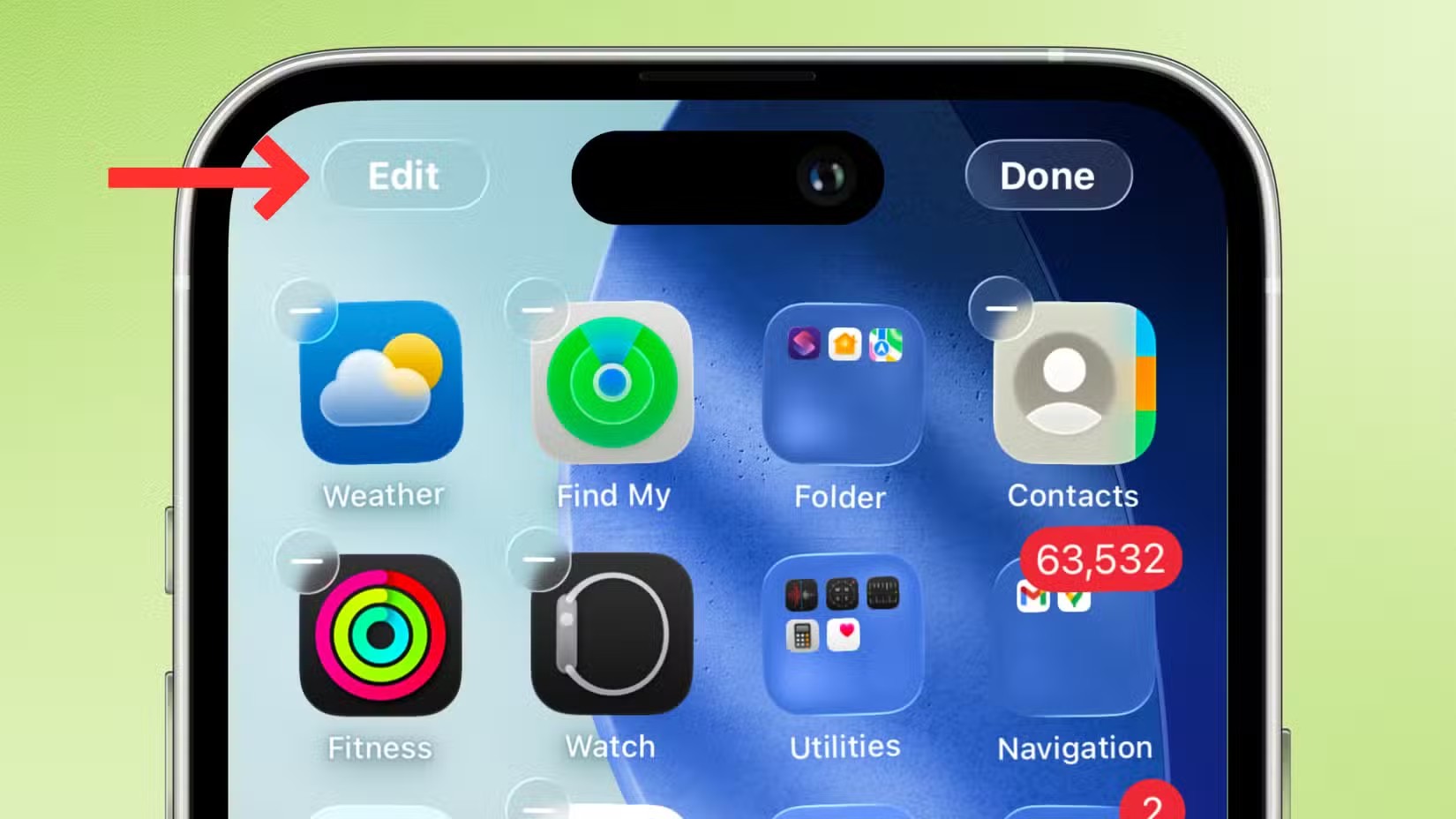
You love your wallpaper, but it’s covered in app names. You already know what the apps are just by looking at the icon. iOS 18 finally lets you hide the labels.
i. Press and hold an empty space on your Home Screen.
ii. Tap “Edit” in the top-left corner, then “Customize.”
iii. Choose the “Large” icon size. This will make the app icons bigger and remove the text labels.
#7. Control Your Flashlight (Not Just On or Off)

The iPhone flashlight is either on or off. But sometimes it’s way too bright, or it’s too wide when you’re trying to find something small. If you have an iPhone 15 Pro or newer, you can now change the flashlight’s beam.
i. Swipe down to open the Control Center.
ii. Press and hold the Flashlight icon.
iii. You will still see the brightness slider, but there is also a new slider. This one changes the beam from a wide floodlight to a focused spotlight.
#8. Add a “Power Off” Button to Your Control Center
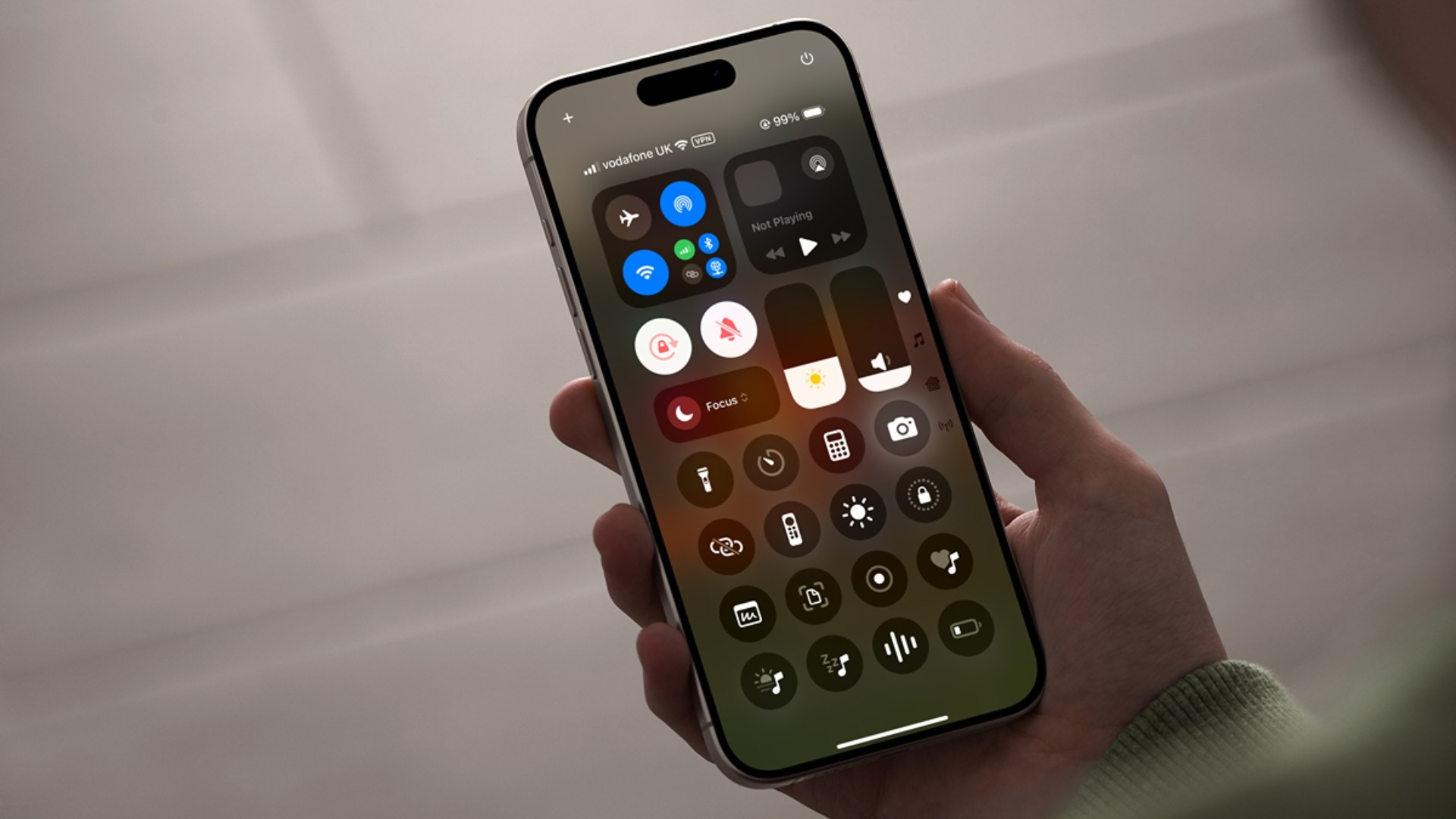
Your physical power button is broken, or your case makes it hard to press. It’s annoying to go into Settings just to turn off your phone. Add a virtual power button right to your Control Center.
i. Go to Settings > Control Center.
ii. Scroll down and tap the green “+” button next to “Power.”
#9. Use the Back of Your Phone as a Secret Button

You want to take a screenshot or open your camera, but you’re fumbling with the side buttons. Use “Back Tap” to turn the Apple logo into a customizable button.
i. Go to Settings > Accessibility > Touch.
ii. Scroll all the way down and tap “Back Tap”.
iii. You can set one action for a “Double Tap” and another for a “Triple Tap.”
Set “Double Tap” to “Screenshot” or “Open Camera.” It’s one of the most useful iPhone tips and hacks and feels like a secret.
#10. Control Your Phone with a “Pop” or “Click”
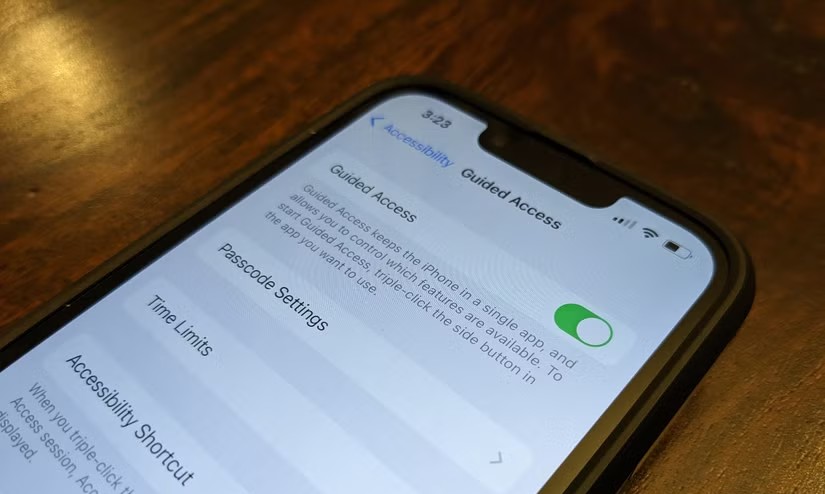
You need to do something on your phone but your hands are dirty or full. Use the new “Sound Actions” feature. It’s hidden in Accessibility.
i. Go to Settings > Accessibility > Sound Actions.
ii. You can assign a sound (like a “Pop” or “Cluck”) to an action.
iii. For example, you can set it so making a “Pop” sound opens the Camera.
This feature is truly hidden. It’s not for everyone, but it’s amazing that it exists.
#11. How to Stop Wi-Fi Networks from Tracking You
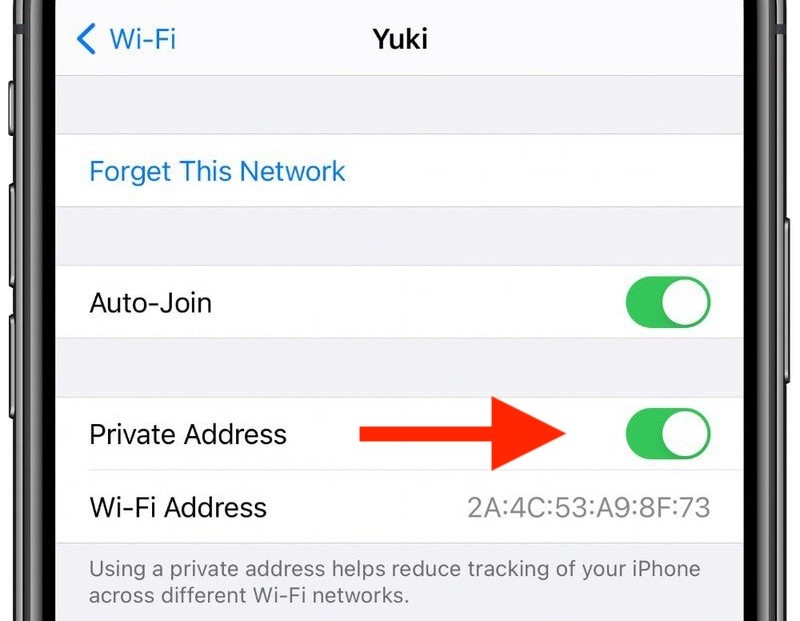
When you join public Wi-Fi at a coffee shop or airport, that network can see your phone and track when you come and go. Your iPhone has a feature to stop this. It’s an update to “Private Wi-Fi Address.”
i. Go to Settings > Wi-Fi.
ii. Tap the little “i” icon next to the network you’re on.
iii. Make sure “Rotate Wi-Fi Address” is turned on.
This feature automatically changes your phone’s “name” (its MAC address) on that network. This makes it much harder for the network to track your location over time. It’s a simple privacy win.
#12. Find Any Photo Just by Describing It
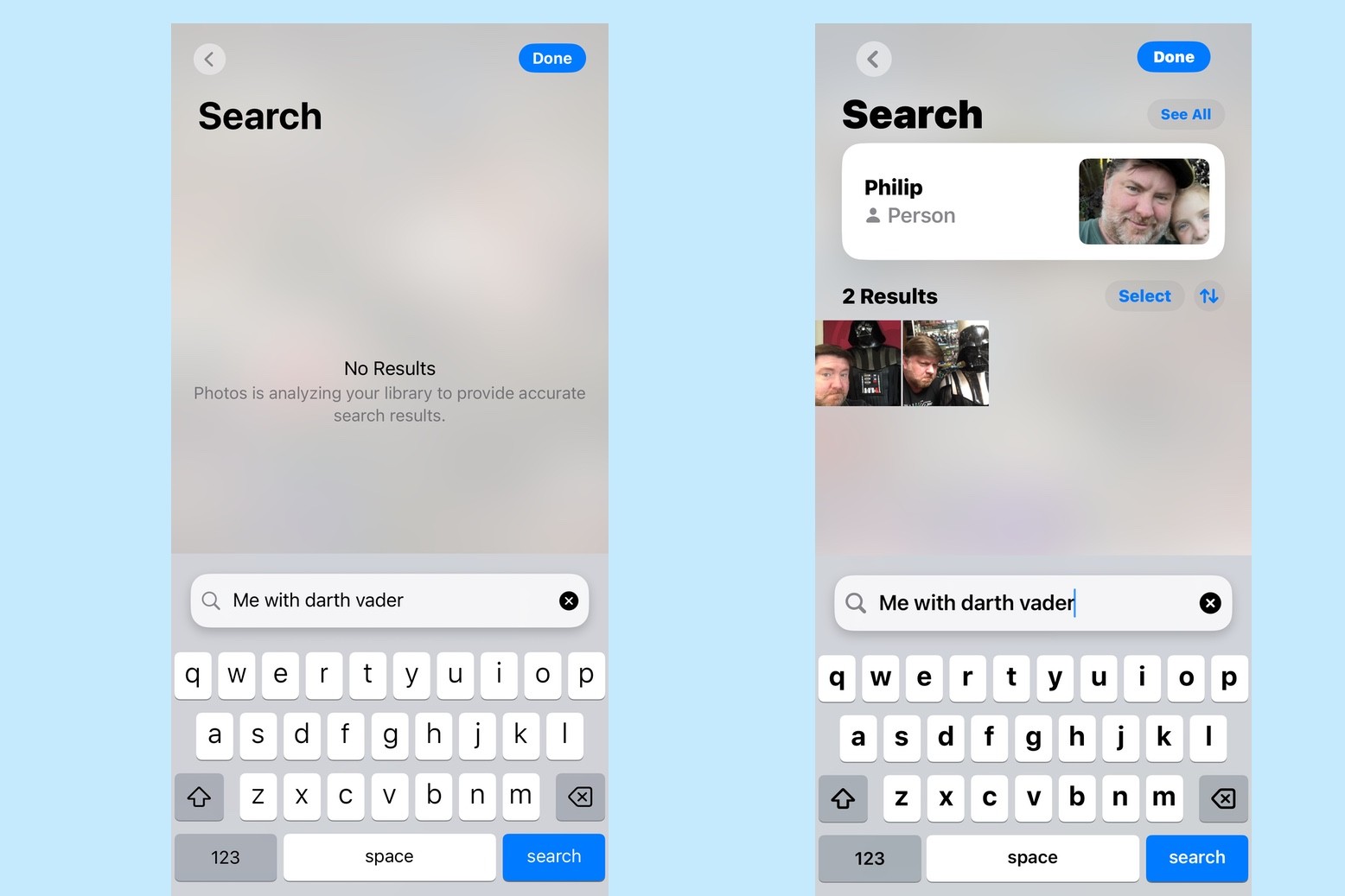
You’re trying to find a specific photo from years ago. You know what’s in it, but you can’t remember when or where you took it. The new Photos app in iOS 18 has powerful AI search.
i. Open the Photos app and tap the Search tab.
ii. In the search bar, just type a description.
iii. Try “me and my dog at the beach in a red jacket” or “receipt from that pizza place last month.”
#13. Erase Distractions from Your Photos
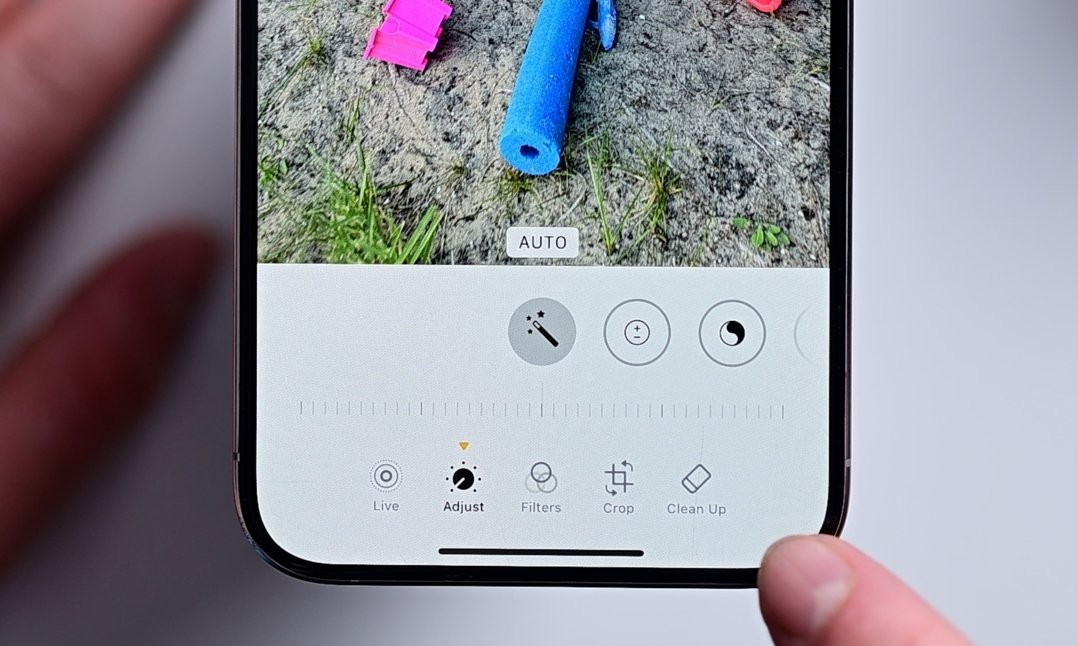
You took a perfect picture, but there’s a stranger in the background or a piece of trash on the ground. Use the new “Clean Up” tool to magically erase things.
i. Open the photo you want to fix and tap “Edit”.
ii. Select the new “Clean Up” tool (it looks like a sparkling eraser).
iii. Simply circle or brush over the object or person you want to remove.
#14. Get a “Clean Your Lens” Warning (Before It’s Too Late)
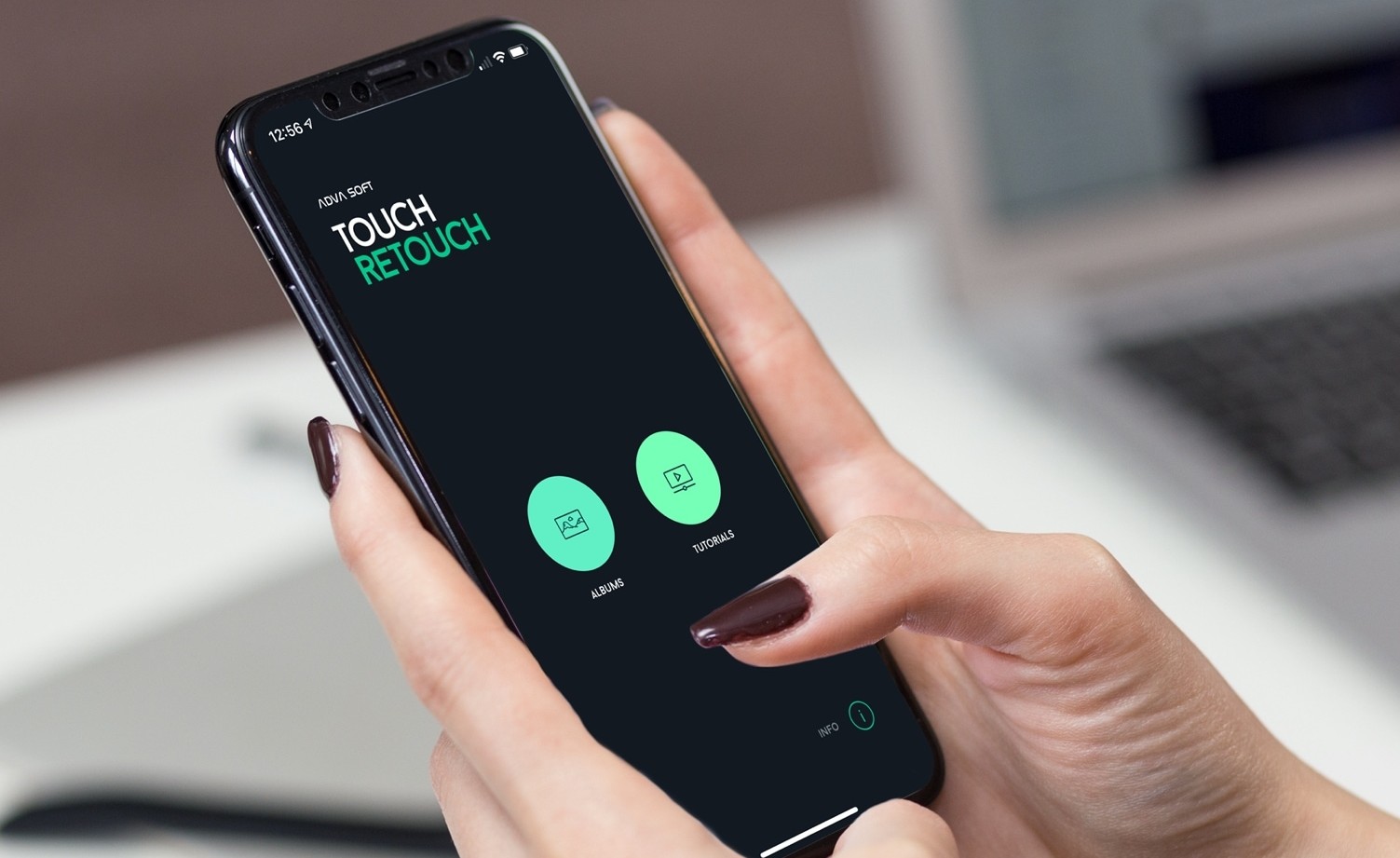
You take 20 photos at an event, only to realize later that they’re all blurry and hazy because your camera lens was smudged. Newer iPhones (with iOS 18 or 19) will now warn you.
If the camera detects that your lens is dirty or smudged, a small hint will appear on the screen. It tells you to wipe the lens before you take a bunch of bad photos. This is a simple fix that saves a lot of frustration.
#15. Use Your AirPods as a Remote Mic and Shutter
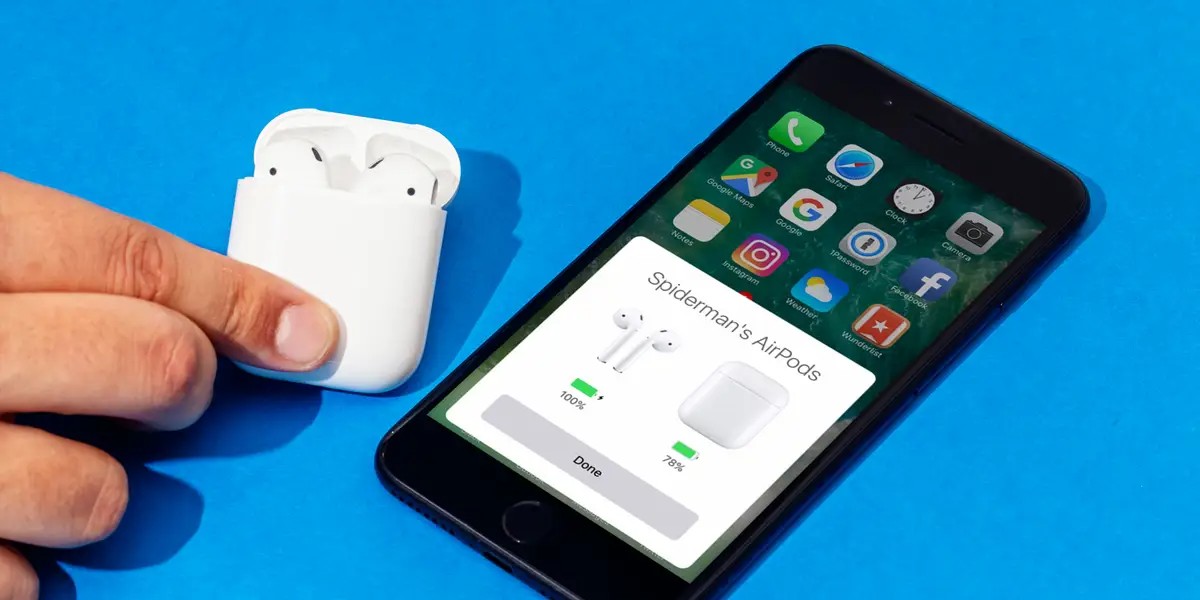
You’re filming a video, but you’re too far from the phone for it to hear you. Or, you’re trying to take a group photo and can’t reach the button. Your AirPods can fix both problems.
i. For Mics: Just connect your AirPods and start recording a video. The iPhone will automatically use the AirPods as the microphone. This is great for vlogs or filming someone talking from far away.
ii. For Shutter: Open the Camera app. To take a photo or start/stop recording, just press the stem (the button) on your AirPods. It’s a perfect wireless remote.
#16. Lift People and Pets Right Out of Your Photos
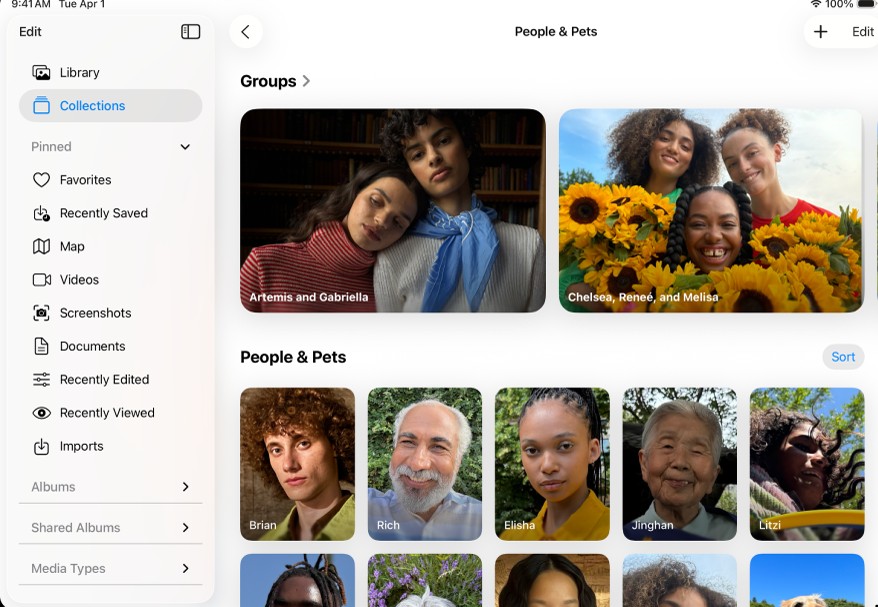
You want to copy just the person from a photo (and not the background) to send in a text. You can “lift” a subject from any photo.
i. Open any picture in your Photos app.
ii. Press and hold your finger on the main subject (a person, a dog, a car).
iii. You’ll see it shimmer and “lift” off the background.
iv. You can drag it into Messages, Notes, or any other app.
This also works on paused videos. It’s the fastest way to make “stickers” of your friends or pets.
#17. How to Edit 20 Photos at Once
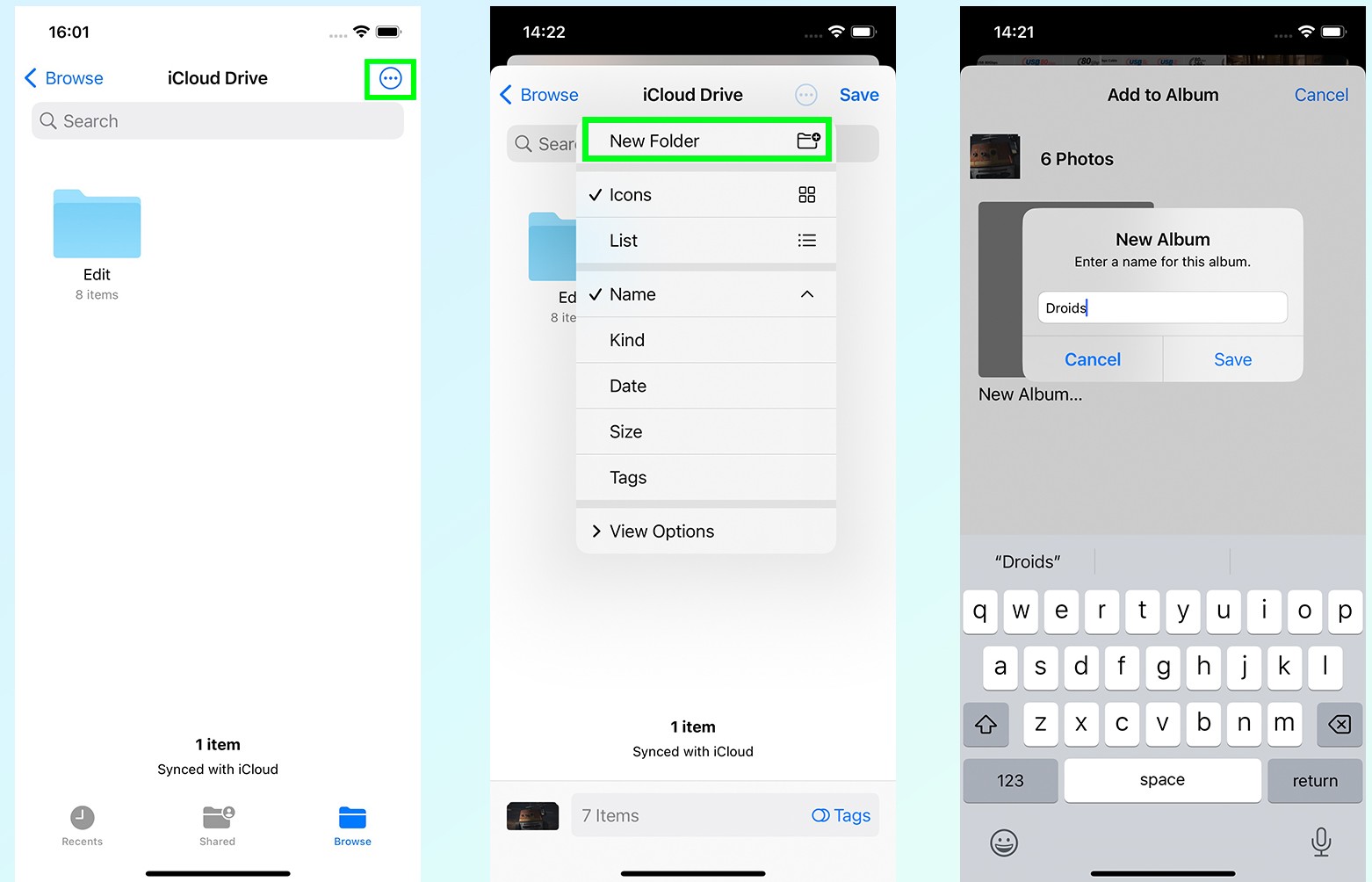
You took 20 pictures in the same room. You edit the first one to make it brighter and add a filter. Now you have to do the same thing 19 more times. Don’t. Just copy and paste your edits.
i. Edit your first photo until it’s perfect.
ii. Tap the “…” (three dots) icon in the top-right corner.
iii. Select “Copy Edits.”
iii. Go to your next photo, tap the “…” icon, and select “Paste Edits.”
#18. Call People Faster with the “Old-School” Keypad

You need to call “Mom.” You open the Phone app, tap Contacts, and scroll all the way down to “M.” It’s slow. Use T9 dialing. This old feature is back in iOS 18.
i. Open the Phone app and go to the Keypad.
ii. Start typing the name using the numbers. To call “Mom,” you just type 6-6-6.
iii. Her name will appear at the top. Just tap it to call.
#19. Get a Summary of Any Article in Safari
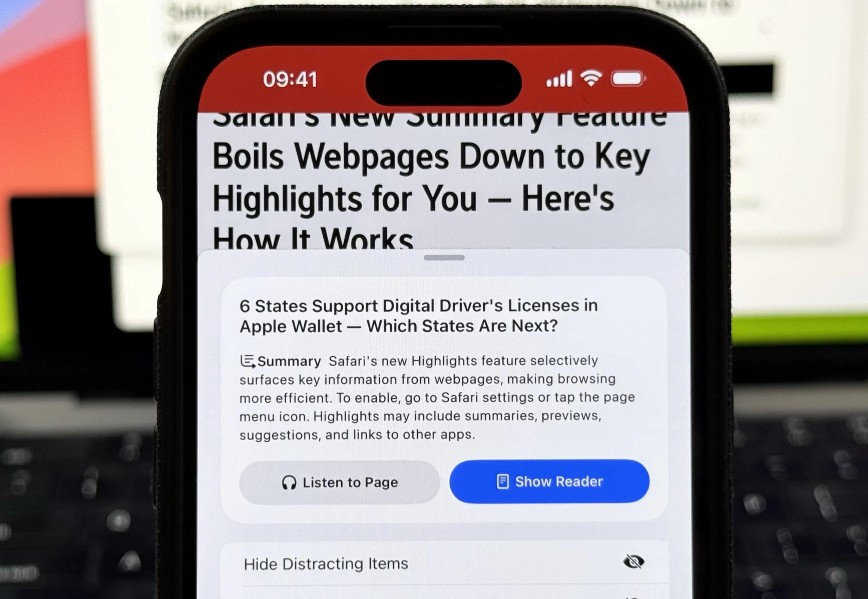
You click a link and it’s a 5,000-word article. You don’t have time to read it all. Let Safari summarize it for you.
i. On the long article, tap the “AA” icon in the address bar (bottom-left).
ii. First, tap “Show Reader” to get the clean, ad-free view.
iii. At the top of the article, a new “Summary” button may appear.
iv, Tap it, and the iPhone’s AI will give you the main points of the article.
#20. The Calculator Has a Backspace Button (You Just Can’t See It)
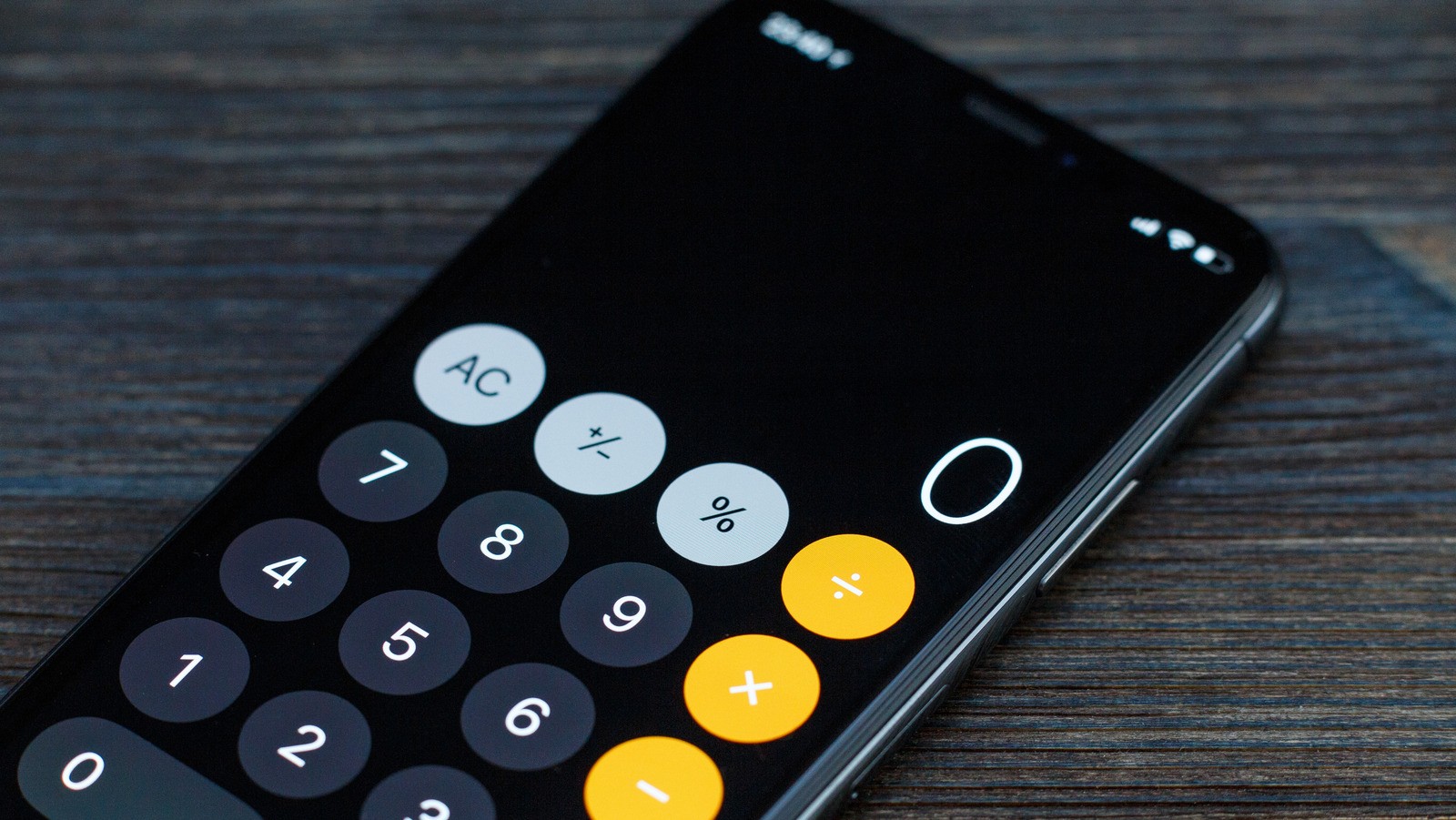
This one makes everyone angry. You’re in the Calculator. You type 1234567 but you meant 123456. You sigh, hit “C” (Clear), and start all over. The backspace button is hidden.
To delete the last number you typed, just swipe your finger left or right across the number display (the black area with the numbers). Swiping will delete the 7. Swiping again will delete the 6. You’re welcome.
#21. Set a Timer to Stop Your Music or Podcast

You like to fall asleep listening to a podcast or music. But when you wake up, your battery is low and you’ve lost your place. Use the “Stop Playing” timer.
i. Go to the Clock app and select “Timer”.
ii. Set how long you want the audio to play (e.g., 30 minutes).
iii. Tap on the part that says “When Timer Ends”.
iv. Don’t pick a sound. Scroll all the way to the bottom and select “Stop Playing.”
Now, when the timer ends, your iPhone will automatically stop any video or audio that is playing.