Your iPhone battery hits 20% by 2 PM, and you haven’t even been on your phone that much. Even with Apple’s battery optimizations in iOS 26, your battery life can still feel short. This often happens because of features running in the background.
They work silently, draining power while your phone is in your pocket or sitting on a table. By making a few quick changes, you can expect a real improvement in your daily battery life. You can fix it.
We will show you 11 specific iPhone features that are likely draining your battery without you knowing. The exact settings to adjust, with simple guidance to find them on your screen. We will also look at how the new battery tools in iOS 26 can help you spot the biggest power hogs.
#1. Background App Refresh Is Running Non-Stop

Your phone is sitting face-down on your desk. You haven’t touched it in an hour. But your battery just dropped 8%. Background App Refresh is letting your apps wake up and update themselves even when you’re not using them.
Think of it like leaving your car engine idling in the parking lot. Sure, you’re not driving anywhere, but you’re still burning gas. That’s exactly what apps like Facebook, Instagram, and TikTok are doing right now—constantly checking for new posts, messages, and updates in the background.
When Background App Refresh uses your cellular data (especially 5G), it drains your battery even faster. Your phone is working overtime to pull down updates you don’t need right this second. And if you’re in an area with a weak signal? Your iPhone has to work even harder, which kills your battery faster.
Social media apps are the biggest battery hogs. They’re designed to keep you engaged, so they’re constantly refreshing feeds, downloading photos, and preloading videos. If your iPhone 15 or 16 is dying way too fast, this feature is likely one of the main culprits.
The fix is simple: Go to Settings > General > Background App Refresh. You have three choices:
i. Turn it Off completely (saves the most battery)
ii. Choose Wi-Fi Only (good middle ground)
iii. Keep it On but turn off individual apps you don’t need updating
#2. Location Services Running “Always” for Too Many Apps

Your GPS chip is constantly transmitting your location and talking to satellites overhead. That takes real power. According to battery research, GPS can drain 13% of your battery life on a normal day. if you’re in an area with weak signal (like inside a building or between tall structures), that number jumps to 38%.
Your phone has to work harder to find those satellite signals, and your battery pays the price. The problem isn’t GPS itself. The problem is apps that demand access “Always”—meaning they track you even when you’re not using them. Apps like Life360 and Find My are notorious for this.
Weather apps don’t need to know where you are every single second. Neither do most social media apps. But they ask for “Always” permission anyway. Those permission settings actually mean:
i. Always: App tracks you 24/7 (biggest battery killer)
ii. While Using the App: Only tracks when you open it (much better)
iii. Never: No location access (saves the most battery)
Your iPhone has hidden System Services tracking you too. Features like “Significant Locations” (which learns places you visit) and “Popular Near Me” (which suggests nearby spots) are quietly draining your battery for features you probably don’t use.
Maps and navigation apps are obvious exceptions—they need your location to work. But that workout app? That shopping app? They don’t need to follow you everywhere.
#3. 5G Is On When You Don’t Need It

You upgraded to a new iPhone for better battery life. But somehow, you’re charging it more than your old phone. Real-world tests prove it. The iPhone 12 and 12 Pro drain 20% faster on 5G compared to 4G. The iPhone SE 3 lasted a full hour longer when switched to 4G.
Your phone is actually connecting to two networks at once. Most carriers use something called 5G NSA (Non-Standalone). This means your iPhone connects to both 5G for data and 4G for calls at the same time. Two active connections = double the battery drain.
Real users on forums are reporting the same thing. They switched from 5G to LTE and saw massive improvements. One person said the speed difference was “negligible” but the battery life was “significantly” better. Another keeps their phone on 4G full-time because “5G is just marketing.”
Your iPhone has a Smart Data mode called “5G Auto.” This is supposed to switch between 5G and 4G automatically to save battery. Sometimes it works well. Sometimes it doesn’t, and your phone stays locked on 5G even when you’re just reading texts.
What to do: Go to Settings > Cellular > Cellular Data Options > Voice & Data. You’ll see three options:
i. 5G On: Always uses 5G (worst for battery)
ii. 5G Auto: Switches between 5G and LTE (middle ground)
iii. LTE: Uses only 4G (best for battery)
#4. Push Email Is Checking Constantly

Your work email pings. Then your personal email. Then another work email. Your phone never stops. Each time your iPhone checks for new messages, it uses battery. And if you have Push turned on, that’s happening constantly.
There’s another option called Fetch. With Fetch, your phone checks the email server at regular intervals—every 15 minutes, every 30 minutes, or every hour. The server isn’t pushing anything. Your phone is pulling. And yes, that also uses battery because your phone has to connect and check each time.
This surprises most people. But think about it: with Push, the server does the work and just taps your phone when needed. With Fetch, your phone has to actively check over and over.
Do you really need to see that newsletter the second it arrives? Does that promotional email need to interrupt your lunch? Most emails can wait.
Manual is the best option for battery life. With Manual, your email only loads when you actually open the Mail app. No constant checking. No background connections. Your battery will thank you.
If Manual feels too extreme, there’s a smart middle ground. Set Fetch to “Automatically.” This option only checks for mail when your phone is plugged in and connected to Wi-Fi. So you’ll get updates overnight while charging, but your battery stays protected during the day.
Go to Settings > Mail > Accounts > Fetch New Data. Turn off Push at the top. Then choose your schedule:
i. Manually: Best for battery (emails only load when you check)
ii. Hourly: Good compromise (checks once per hour)
iii. Automatically: Checks only when charging on Wi-Fi
#5. Widgets Are Updating All Day Long
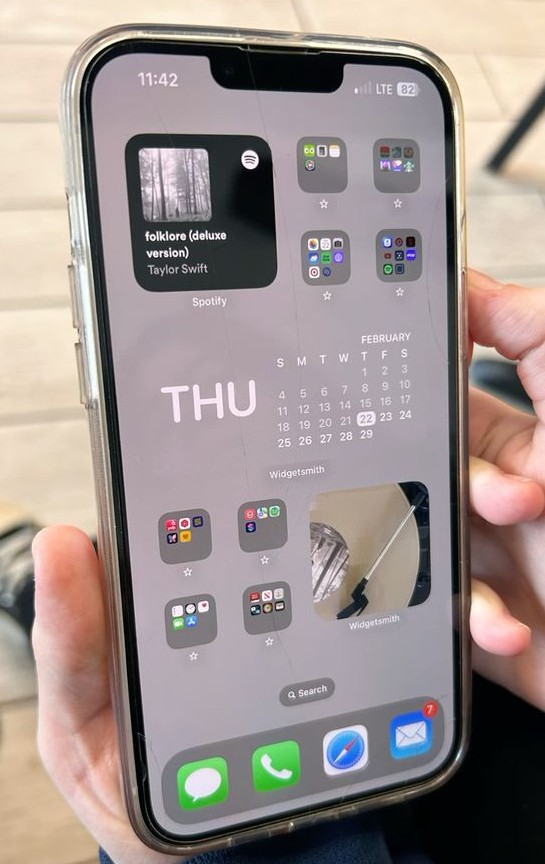
Your home screen looks amazing. You’ve got the weather widget, your calendar, the latest news, and a battery monitor. But all those pretty widgets are quietly draining your battery.
Widgets refresh themselves throughout the day. The weather widget checks for temperature changes. The news widget pulls new headlines. The calendar widget updates your schedule. Each refresh uses battery.
Widgets that use your location. Weather widgets track where you are to show local forecasts. Maps widgets monitor your position for traffic updates. Every time they ping your GPS, your battery drops.
Widgets that show live data drain the most battery. Your social media widget constantly checks for new notifications. Your news widget refreshes every hour. Your stocks widget updates prices in real time. All that updating happens in the background while you’re not even looking at your phone.
Static widgets are much better. A simple clock widget or a photo widget just sits there. They don’t need to connect to anything or update constantly. The battery impact is minimal.
Some people have five or six widgets on their home screen. Each one is working independently, refreshing and updating. That’s a lot of background activity for information you might glance at once or twice.
For widgets you want to keep, you can stop them from using location. Go to Settings > Privacy & Security > Location Services. Find the app that powers your widget (like Weather or News). Change it to “While Using the App” or “Never.”
#6. Always-On Display Running 24/7

Your iPhone 14 Pro is sitting on your nightstand. The screen is “off.” But you can still see the time, date, and your lock screen widgets glowing faintly. That’s the Always-On Display. And it’s using battery all night long.
Apple designed this feature to be efficient. The screen dims way down. Only certain parts stay lit. It’s supposed to use minimal power. But “minimal” still means something when it runs 24 hours a day.
The battery drain gets worse if you have animated wallpapers or widgets on your lock screen. Those animations keep playing on loop. Your notifications light up and fade. Your widgets refresh and update. All of this happens while your phone just sits there.
A static lock screen with a simple photo drains much less battery than one with live widgets and animations. But even the static version uses more power than just turning the display completely off.
For some people, yes. If you’re at a desk all day with a charger nearby, it doesn’t matter. But if you’re out all day with no way to charge, that extra 30 minutes might get you home.
The fix is quick: Go to Settings > Display & Brightness. Scroll down and toggle off Always-On Display. Your lock screen will go completely black when you’re not using your phone. You’ll need to tap the screen to see the time. But your battery will last longer.
#7. Excessive Notifications Waking Your Phone
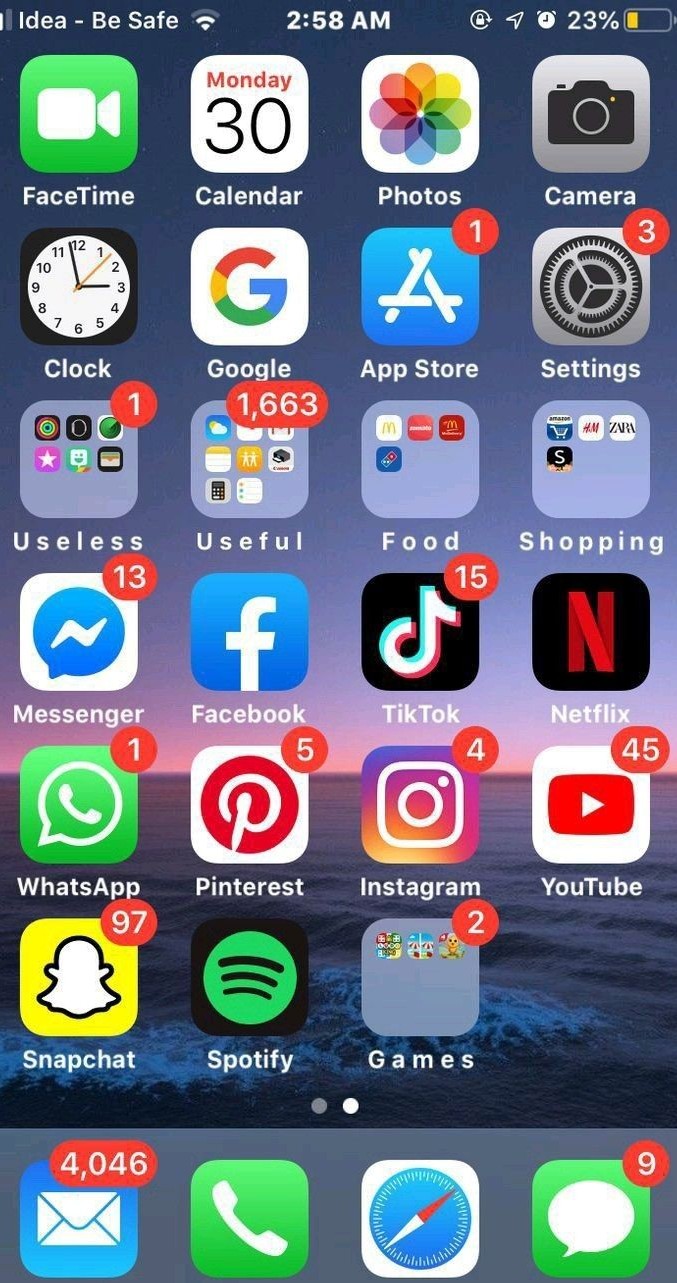
Every notification wakes your screen. The display turns on. The haptic motor vibrates. Sometimes it plays a sound. All of that uses power. And if you’re getting dozens of notifications per day, those little wake-ups add up fast.
Notifications with pictures or videos are even worse. When Instagram sends you a notification with a preview image, your phone has to load that image on your lock screen. When a news app sends breaking news with a video thumbnail, that takes more power than a simple text alert. The richer the notification, the more battery it drains.
Lock screen notifications are the main problem. They light up your entire display every single time. Your phone could be face-up on your desk, and every notification turns the screen on for everyone to see. That’s dozens of screen wake-ups you don’t need.
Think about which apps really need to interrupt you. Your messages and calls? Yes. That banking app you check once a week? Probably not. That shopping app reminding you about a sale? Definitely not.
Go to Settings > Notifications. You’ll see a list of every app on your phone. Tap each app and look for Show on Lock Screen. Turn this off for any app that doesn’t need to interrupt you immediately. Keep it on only for messages, calls, and maybe calendar reminders.
#8. Auto-Brightness Is Turned Off

Your screen is the biggest battery drain on your iPhone. And most people have it way brighter than it needs to be. Go ahead, check your brightness right now. If that slider is more than halfway up, you’re killing your battery for no reason. Your screen doesn’t need to be at 80% brightness when you’re sitting in a dimly lit room.
This is why auto-brightness exists. Your iPhone has a sensor that measures the light around you. In bright sunlight, it cranks up the brightness so you can see. Indoors or at night, it dims the screen to save battery. It adjusts automatically based on where you are.
Apple even flags this in your battery settings. If you have auto-brightness turned off and your screen is set high, iOS will suggest you turn it on. That’s how much it matters for battery life.
The screen at full brightness can drain your battery 40% faster than at optimal brightness. That’s huge. We’re talking about losing an hour or more of battery life just because your screen is too bright.
The fix takes five seconds: Go to Settings > Accessibility > Display & Text Size. Scroll all the way down. Toggle on Auto-Brightness.
#9. Hey Siri Is Always Listening
“Hey Siri” sounds convenient. You can ask questions without touching your phone. But that convenience comes with a cost your microphone is always on, waiting to hear those two words.
Your iPhone is constantly processing audio in the background. It’s listening for your voice pattern. Analyzing sounds. Running algorithms to detect when you say “Hey Siri.” This background processing drains battery all day long.
Think about it. Your microphone never sleeps. Even when your phone is in your pocket or sitting on a table, it’s actively listening. That takes power.
The truth is, most people rarely use “Hey Siri.” You probably reach for your phone and type your question anyway. Or you hold the side button to activate Siri manually. The hands-free voice activation sounds great in theory, but in practice, you don’t need it running 24/7.
You can still use Siri without “Hey Siri.” Just press and hold the side button (or the home button on older iPhones). Siri pops up instantly. It takes one second. And your microphone isn’t constantly active draining your battery. The fix: Go to Settings > Siri & Search. Toggle off Listen for “Hey Siri”.
#10. AirDrop and Bluetooth Discoverable Mode
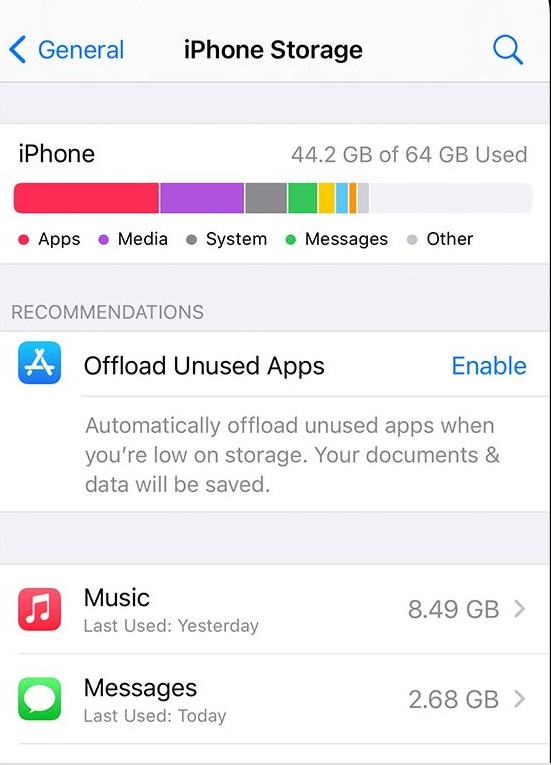
Your iPhone is scanning for other devices right now. AirDrop is looking for nearby iPhones to share files with. Bluetooth is searching for headphones, speakers, and other gadgets to connect to. All that scanning uses battery.
Most people forget they have AirDrop set to “Everyone.” This means your phone is constantly broadcasting its presence to every iPhone nearby. On the subway, at work, in a coffee shop your phone is telling every other iPhone “I’m here, you can send me files.”
That constant broadcasting drains battery. Your phone’s wireless radios are active, scanning and announcing themselves. It’s like leaving your porch light on all day waiting for a package that might never come.
Bluetooth has the same problem. Even Bluetooth Low Energy (which is supposed to be efficient) still uses power when your phone is in discoverable mode. Your iPhone is continuously scanning for devices it can pair with.
Some people argue that Bluetooth doesn’t drain much battery. They’re partly right—modern Bluetooth is efficient. But efficient doesn’t mean zero. And when you combine Bluetooth with AirDrop both running constantly, the drain adds up over a full day.
For AirDrop, go to Settings > General > AirDrop. Select Receiving Off. Turn it back on only when you actually need to receive a file. Takes two seconds when you need it.
For Bluetooth, go to Settings > Bluetooth. Toggle it off when you’re not using wireless headphones or other accessories. Turn it back on when you need it.
#11. Automatic Downloads and App Updates
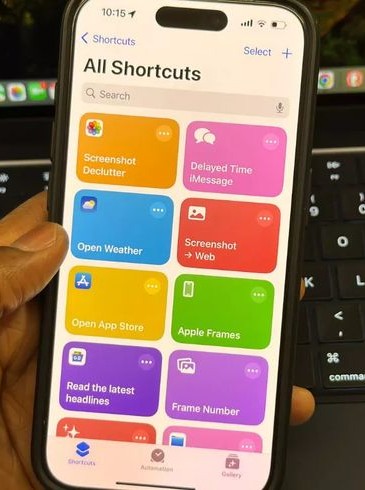
Automatic app updates sound convenient. Your apps stay current without you lifting a finger. But those updates happen whenever your iPhone decides often using your battery and cellular data when you don’t want them to.
A single app update can be 500MB or more. Some updates are over 1GB. When your phone downloads and installs these in the background, that’s serious battery drain. Your processor is working. Your storage is being written to. Your antenna is pulling down data. All while you’re not even using your phone.
Automatic downloads are another hidden drain. Buy a song on your iPad, and it automatically downloads to your iPhone. Purchase an app on one device, and every device gets it. Sounds nice, but that’s more background activity you didn’t ask for.
iOS 26 has improved when updates happen. Apple tries to schedule them for times when you’re charging or on Wi-Fi. But “tries” doesn’t mean always. Sometimes updates still run at inconvenient times.
You won’t miss critical updates. Your phone will remind you when updates are available. You just choose when to install them.
Go to Settings > App Store. Toggle off App Updates and all options under Automatic Downloads (Apps, App Updates, and In-App Content).
Now you update apps on your schedule, not Apple’s. This can save 20-30 minutes of battery life, especially if you have a lot of apps.
FAQs
1. Why Does My iPhone’s Location Services Drain So Much Battery?
Many apps ask for permission to use your location “Always.” This means they are tracking you even when you aren’t using them.
2. How Do Background App Refreshes Affect My Battery?
A feature called Background App Refresh lets apps update themselves automatically. They check for new messages or news even when you are not using them.
3. Why Do My Push Email Notifications Use So Much Power?
Your email is set to “Push” by default. This means your phone is always listening for new emails. This constant checking uses battery life.
4. Can My iPhone’s Screen Brightness Drain the Battery Too Fast?
Yes, your screen is one of the biggest battery drains. The brighter it is, the more power it uses.


