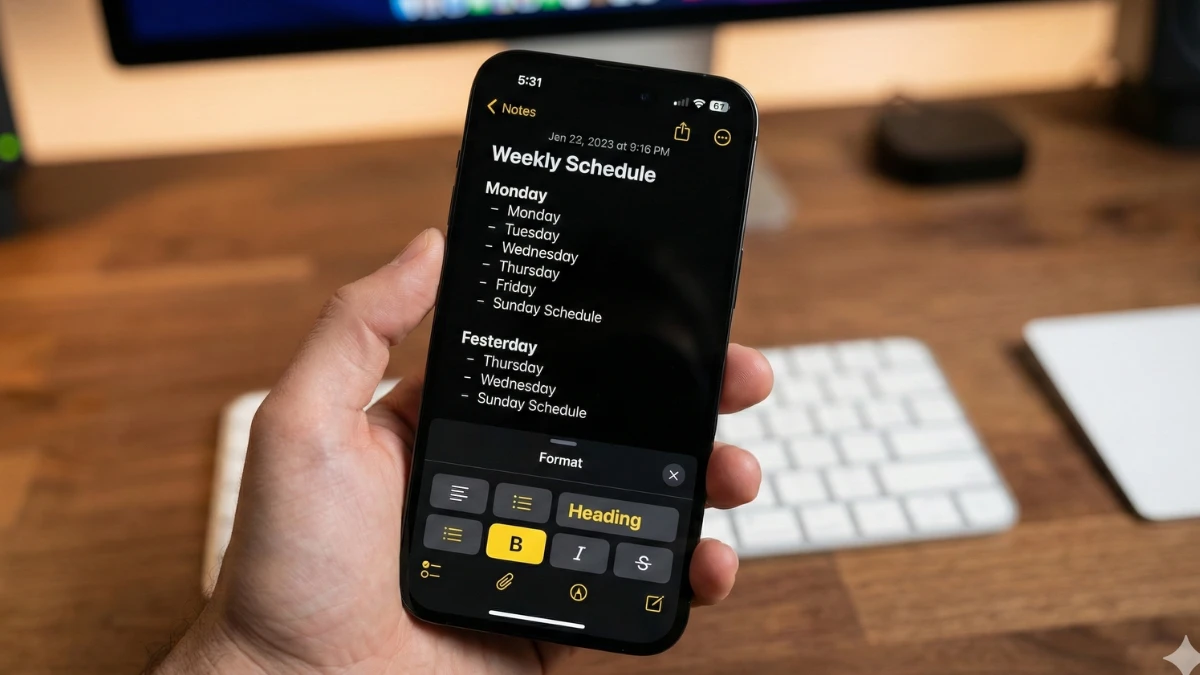Your iPhone already has a productivity app that could replace three paid subscriptions. While you’re paying for Evernote, Notion, or dedicated scanner apps, Apple Notes has quietly evolved into a powerful productivity system hiding in plain sight.
Most people face the same frustration: notes scattered everywhere, important information lost when you need it most, and precious time wasted switching between multiple apps. You might not realize that Apple Notes has evolved far beyond basic notes, becoming a comprehensive tool with built-in productivity tools rivaling premium alternatives.
These Apple Notes features 2025 work right now, no additional apps, no subscriptions, just powerful capabilities already on your iPhone, iPad, and Mac. Everything syncs automatically across your devices through iCloud, creating a seamless workflow from capture to collaboration. Let’s unlock the full potential of the app you already own.
1. Smart Folders That Organize Notes Automatically
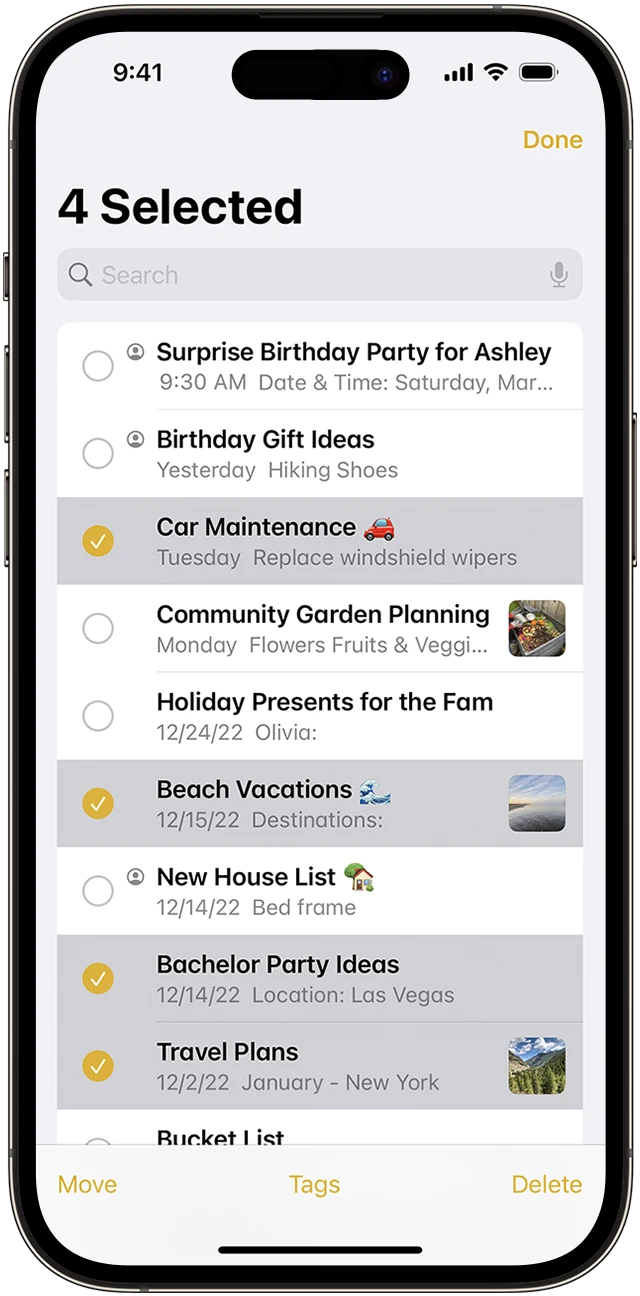
Stop sorting notes by hand. Apple Notes smart folders use automated filters to categorize your notes instantly, no manual dragging required.
Tap the folder icon in Notes, select “New Folder,” then choose “Make Into Smart Folder.” You’ll set criteria like tags, dates, checklists, or mentions, and Notes handles the rest. Smart Folders automatically categorize notes based on criteria like tags, creation dates, or when notes were last edited.
The best filter combinations solve real problems. Create a “Today” folder showing notes created or modified in the last 24 hours. Build a “Work Projects” folder gathering all #work tagged notes. Set up a “Receipts” folder that captures any notes containing images. Available since iOS 15, iPadOS 15, these dynamic collections update themselves the moment you create or edit a note.
2. Quick Note: Capture Ideas Without Opening the App
The Quick Note feature delivers a floating window that captures ideas instantly from anywhere, even your lock screen. Available since iPadOS 15 and macOS Monterey, this tool lets you jot down thoughts without interrupting your workflow.
Launch it three ways: add Quick Note to Control Center, access it from your lock screen notes, or swipe diagonally from the bottom right corner on iPad using Apple Pencil. Mac users can press Fn + Q or set up a hot corner for one-click access.
Quick Note automatically links context from Safari, Mail, and Maps, connecting your thoughts to what you’re viewing. The window stays visible while you work in other apps, letting you reference information as you type. When you’re done, your note syncs instantly across devices, no saving required.
3. Math Problems Solved While You Type
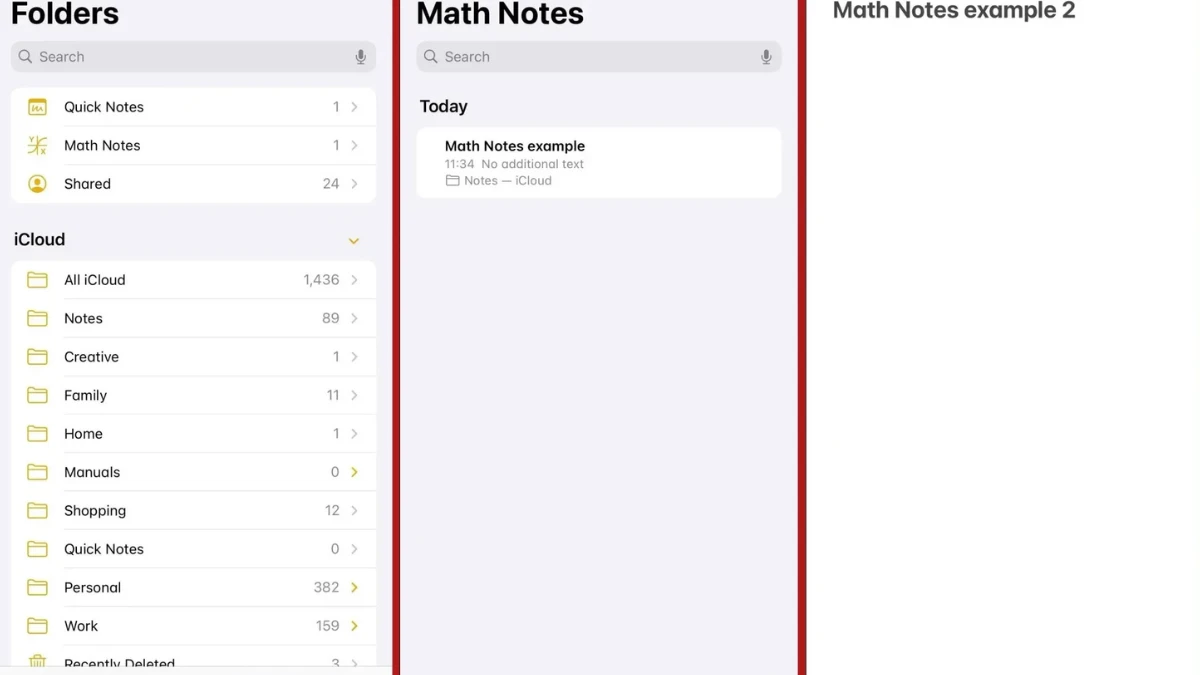
Apple Notes’ math solver turns every note into a built-in calculator. Type any expression like “(27/3)^2=” or “47×96=” and get instant solutions—no app switching required.
The feature introduced in iOS 18 and iPadOS 18 handles variables, scientific operations, parentheses, and exponents. Define variables with “x=5”, then use “x” in calculations for real-time updates. Change the variable value, and every equation recalculates instantly.
The built-in math solver processes equations in real time and automatically generates graphs for functions with x and y variables. Type “y=2x+3=” and watch a coordinate graph appear beneath your equation. This solve equations feature works seamlessly within any note, making Notes a surprisingly powerful calculation tool for students, engineers, and anyone juggling numbers throughout their day.
4. Scan Documents Like a Pro Scanner
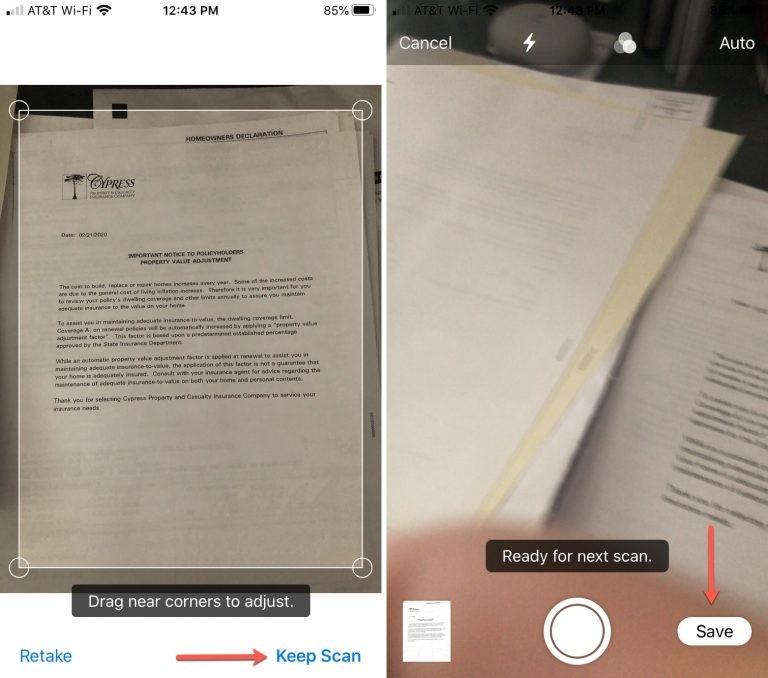
Tap the camera icon and select “Scan Documents” to transform your iPhone into a professional document scanning tool. The built-in document scanner digitizes physical documents with an auto mode that automatically scans when a document is detected.
Apple’s Document Scanner detects edges, aligns properly, and removes glare and tilt without manual adjustments. After scanning, apply filters—color, grayscale, or black and white- to optimize readability. Every scan saves as a searchable PDF, perfect for your paperless workflow. Add signatures directly in the note, making contract signing or approval workflows completely digital.
5. Pin Important Notes to the Top
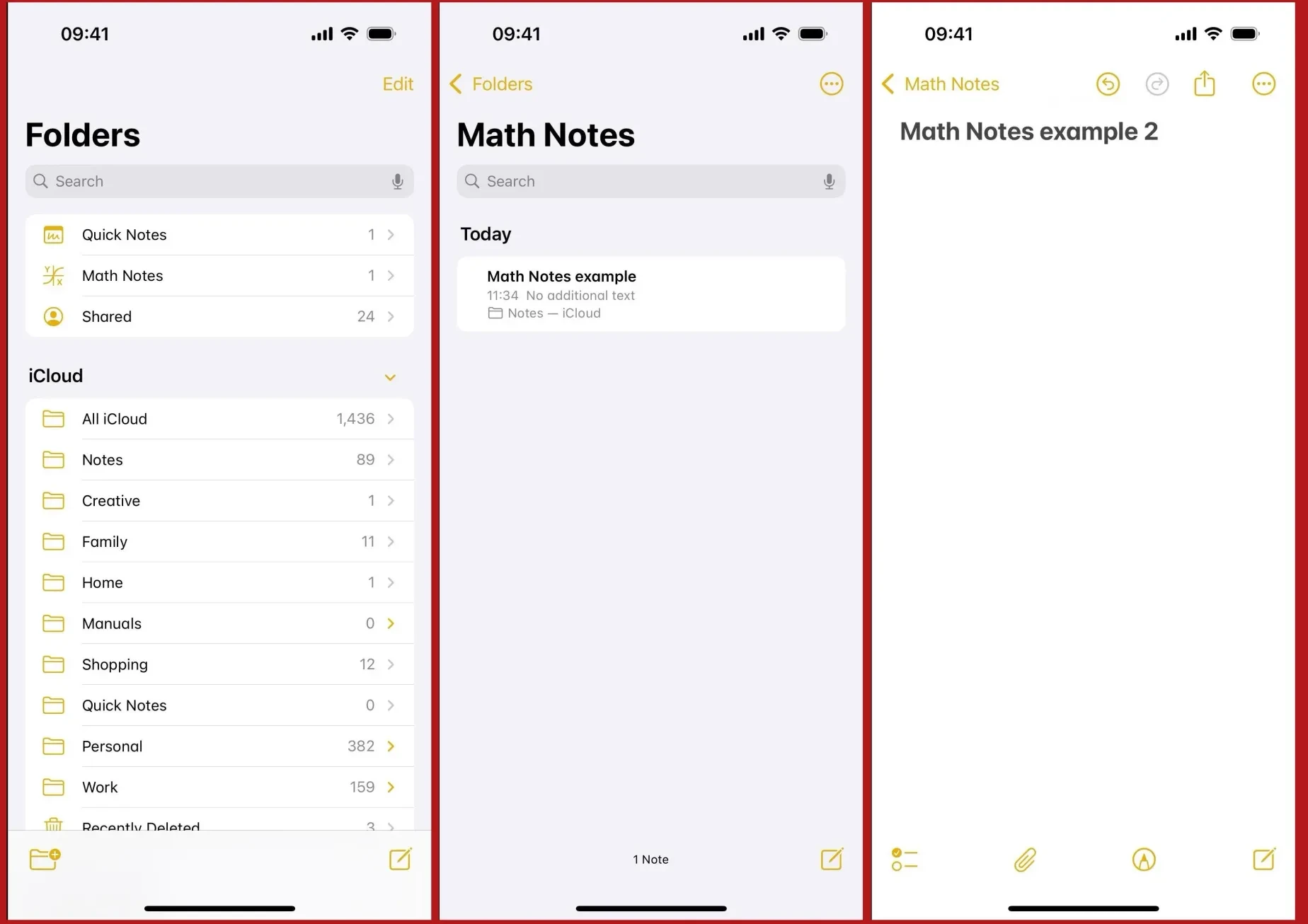
Swipe right on any note and tap the pin icon to keep it at the top of your list. Pinning notes ensures frequently used notes are always within reach, no matter how many new notes you create below them.
Pin notes for ongoing projects, daily to-do lists, or reference materials you consult repeatedly. Pinned notes remain at the top of folders across all devices via iCloud, so your priorities sync automatically. Check your pinned grocery list on iPhone, then update it from your Mac; it stays anchored at the top everywhere.
This quick access feature works within individual folders, letting you prioritize notes differently across work, personal, and project spaces. You can pin multiple notes simultaneously, and they’ll stack in the order you pinned them. The visual distinction, pinned notes appear in a separate section above your regular list, making navigation effortless.
Unpin when a project completes or a reference becomes outdated. Simply swipe right again and tap the pin icon to return the note to chronological order. This simple prioritized notes system keeps your most important information one tap away.
6. Link Notes Together for Connected Thinking
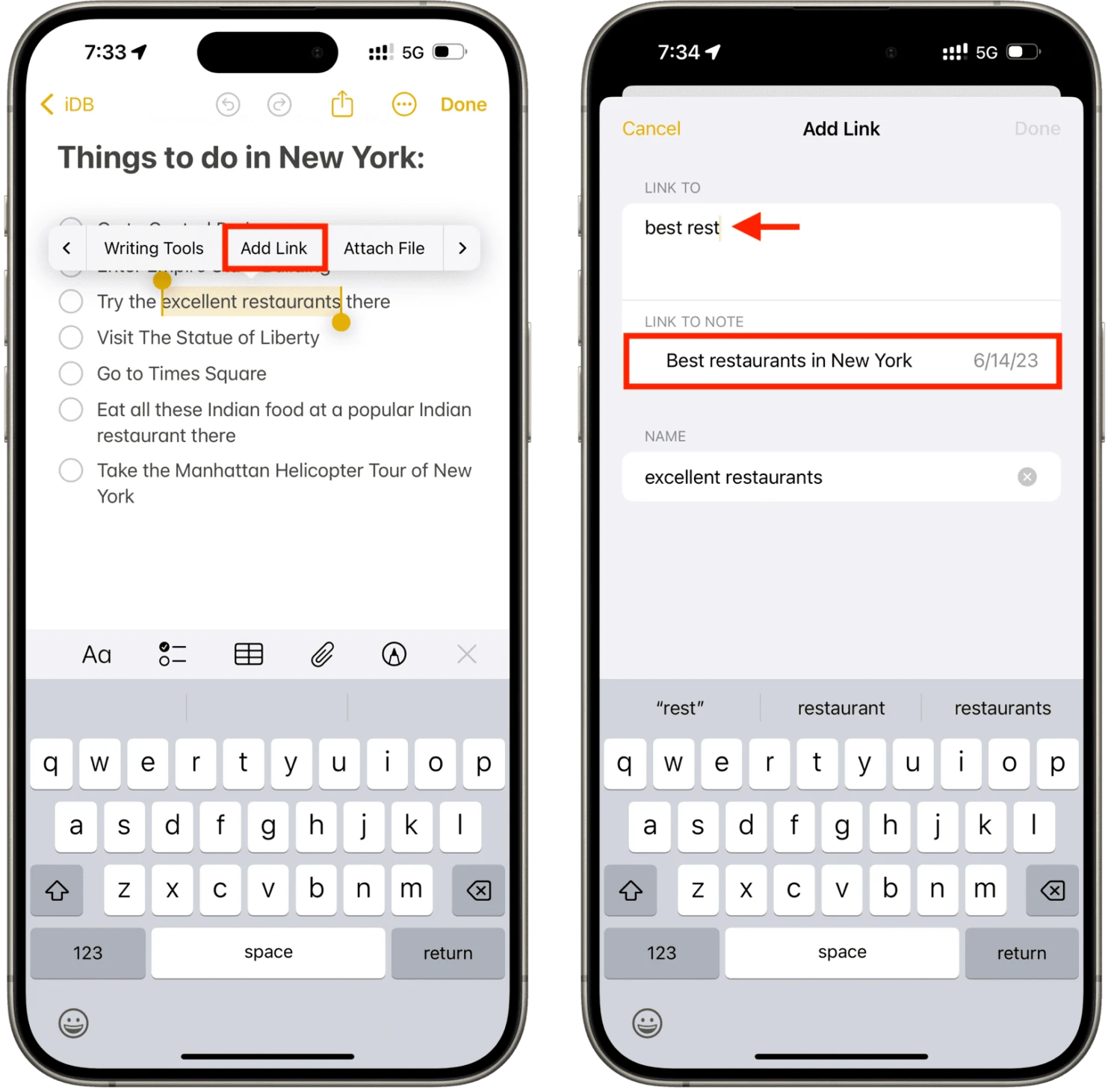
Create clickable links between related notes to build a web of connected ideas. iOS 17 lets users link different notes and create a web of related content, transforming isolated entries into an interconnected knowledge base.
Touch and hold a blank space, bring up the options menu, and tap Add Link to connect notes together. Choose any note from your library, and Apple creates a clickable reference. This link notes together feature enables two-way navigation—jump from your project overview to specific meeting notes, then back again with a single tap.
Connected notes work perfectly for projects with multiple parts. Link your main project note to research documents, brainstorming sessions, and task lists. Each note relationship creates pathways through your information, mimicking how your brain actually connects ideas.
The system maintains links even when you rename or move notes, so your note relationships stay intact as your library evolves. Unlike rigid folder structures that force single locations, linked notes acknowledge that ideas exist in multiple contexts simultaneously. Build your own personal wiki where every piece of knowledge connects to related concepts.
7. Tags That Work Across All Folders
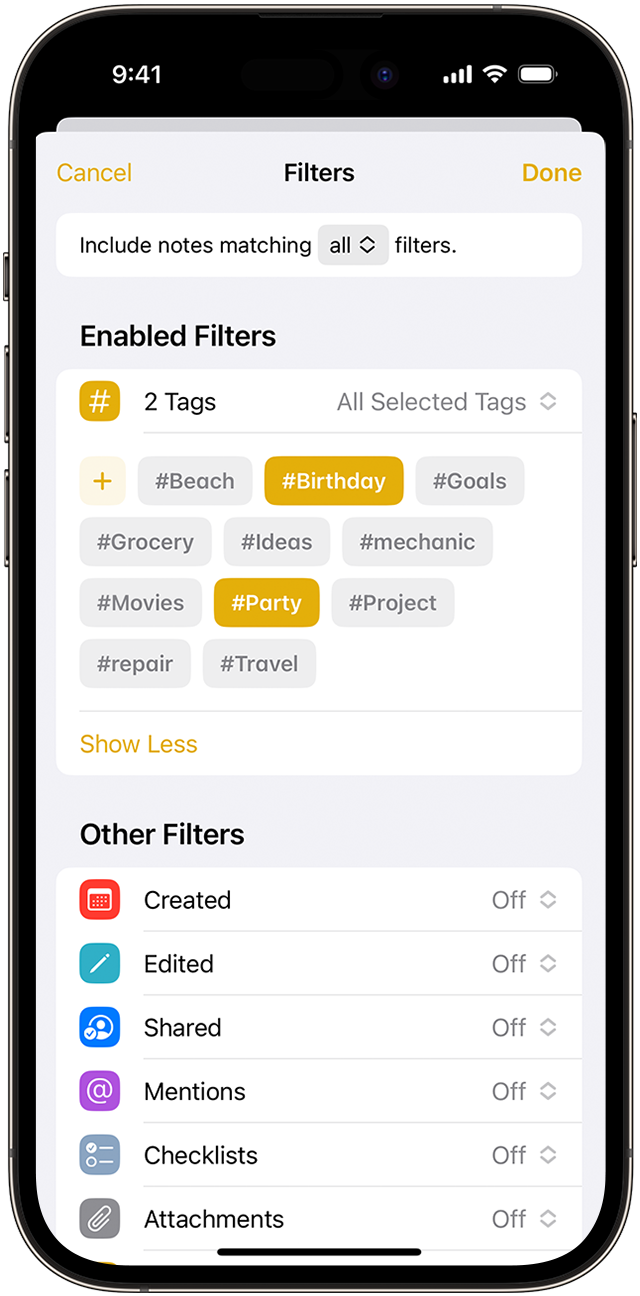
Apple Notes tags create a flexible organization layer that transcends folder boundaries. Type # followed by any word—like #urgent or #clients—and you’ve created a tag. Available since iOS 17, iPadOS 17, and macOS Sonoma, this organize with hashtags system works anywhere in your note, including the title.
Tags enable true cross-folder organization. A note filed under “Work” can carry #personal tags, appearing in both contexts simultaneously. Add multiple tags to one note: #project-alpha #deadline #review instantly connects that note to three different organizational streams.
The tag browser (the # icon in your folders list) shows every note containing a specific tag, regardless of where it’s stored. This solves the fundamental filing problem: ideas rarely fit into single categories. Use hyphens, numbers, and underscores for descriptive tags like #q4-2024-review or #client_feedback.
You can even sketch # and a tag name with Apple Pencil on iPad—handwritten tags work identically to typed ones. Tags transform Notes from a rigid folder system into a dynamic web of connected ideas, letting you find information by topic, project, or priority instead of hunting through folders.
8. Lock Private Notes With Face ID
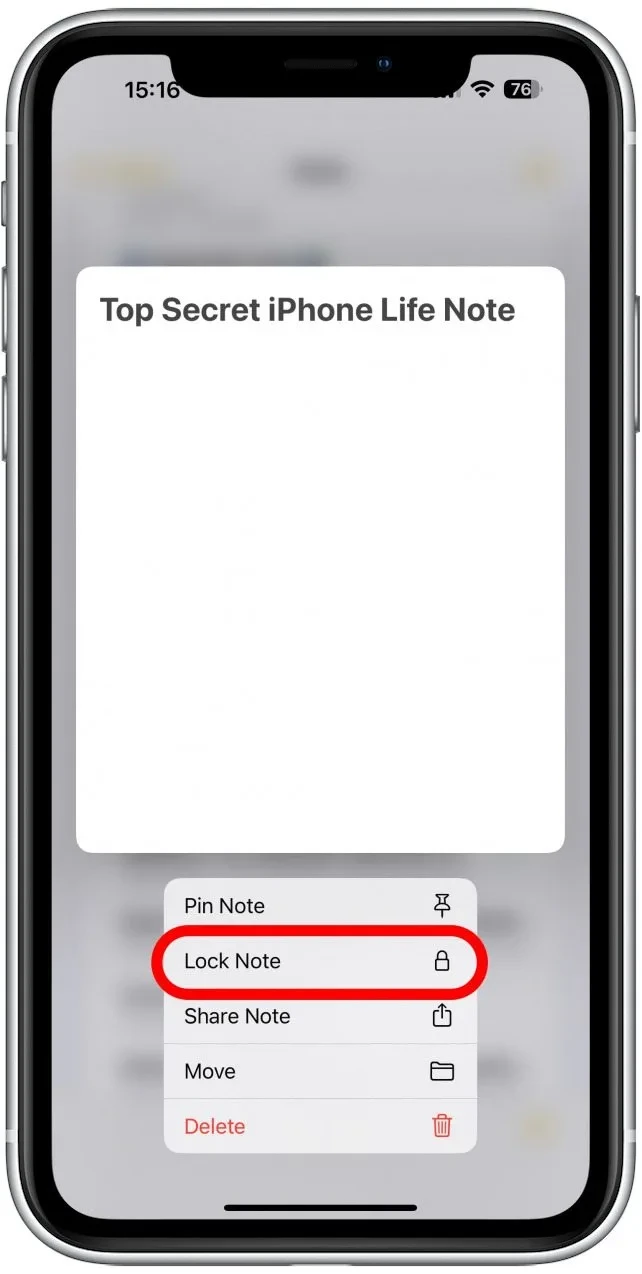
Secure notes with password protection that keeps sensitive information private. Apple Notes privacy protection works with Face ID, Touch ID, or a custom passcode—you choose your preferred authentication method.
To lock notes containing passwords, financial info, or private thoughts, tap the three-dot menu and select “Lock.” Each locked note requires authentication to open, creating individual security barriers for your most sensitive content. If a note is locked, you see the name and lock icon but not the actual note or images—contents remain completely hidden until you authenticate.
Notes can be locked with Face ID, Touch ID, or passcode across all your devices. The same authentication unlocks all your protected notes, so you won’t juggle multiple passwords. This privacy features ensure data security without complicated encryption tools or third-party apps.
Lock individual notes rather than entire folders, giving you granular control over what stays private. Meeting notes can remain open while financial records stay locked—all within the same app. For anyone storing sensitive information on their device, this built-in security eliminates the need for separate vault apps.
9. Record and Transcribe Audio in Real Time
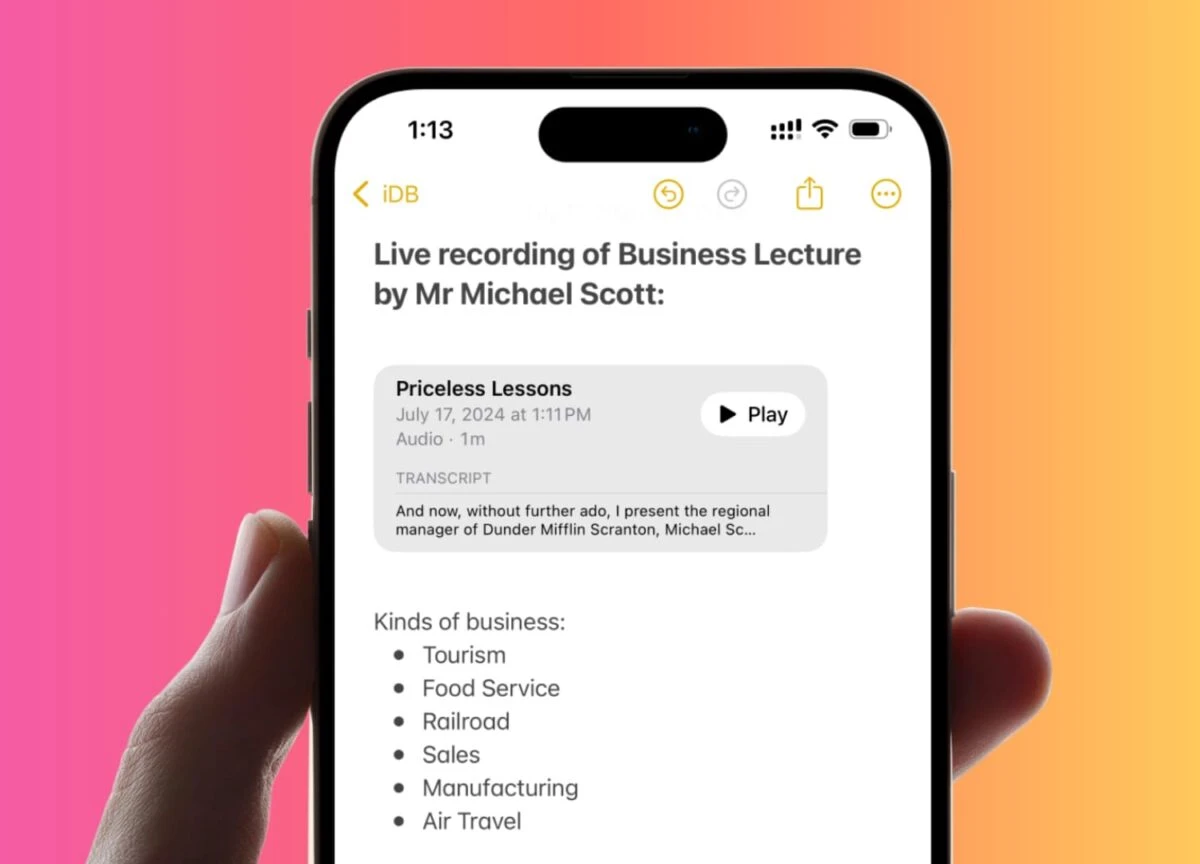
Record meetings directly in notes with automatic audio transcription that converts speech to searchable text. In iOS 18 and iPadOS 18, record and transcribe audio within a note—perfect for meetings, lectures, and interviews.
Audio recording with transcription for meetings and lectures means you’ll never miss important details. The audio transcription allows recording and converting to searchable text simultaneously, so you can search for specific phrases or topics within hours of recorded content. Apple Intelligence can even summarize lengthy transcripts, extracting key points automatically.
This transcribe notes feature works offline and syncs across devices, making recorded content accessible everywhere. The combination of audio playback and written transcript lets you choose how to review information—read quickly or listen for tone and context.
10. Collaborate in Real Time With Others
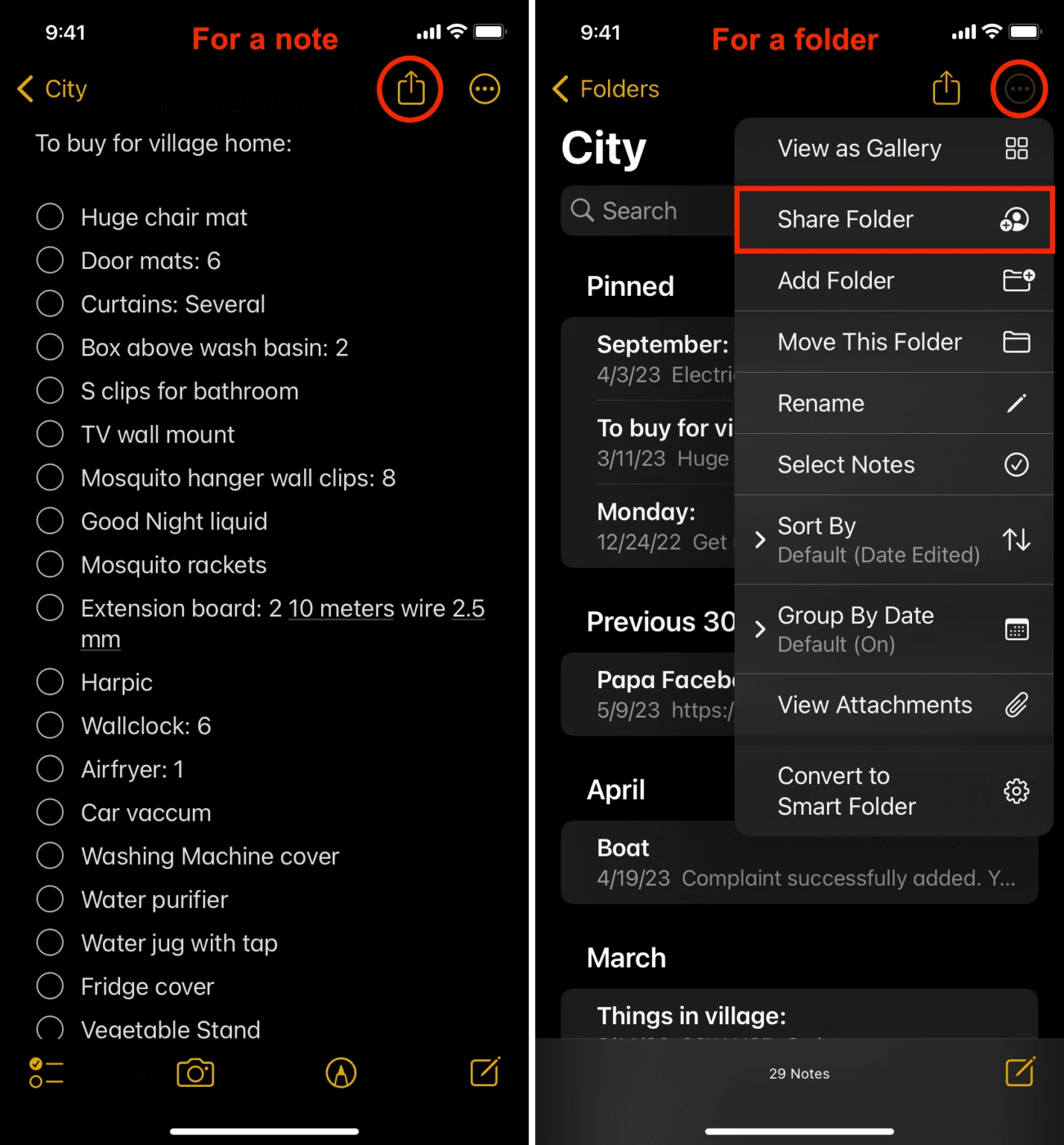
Share notes or entire folders with colleagues, classmates, or family members for instant team project coordination. Real-time collaboration allows instant updates and teamwork with customizable permissions; you control who sees and who edits.
Grant view-only or edit access based on your preferences when you share notes. Multiple users can edit and share notes simultaneously, with updates appearing in real time across everyone’s devices. Watch changes materialize as teammates type, perfect for brainstorming sessions, shared shopping lists, or study groups preparing for exams.
Track who made what changes through activity indicators, maintaining accountability in collaborative spaces. The real-time collaboration feature works seamlessly across iPhone, iPad, and Mac—team members can contribute from any device.
11. Use AI to Proofread and Rewrite Text
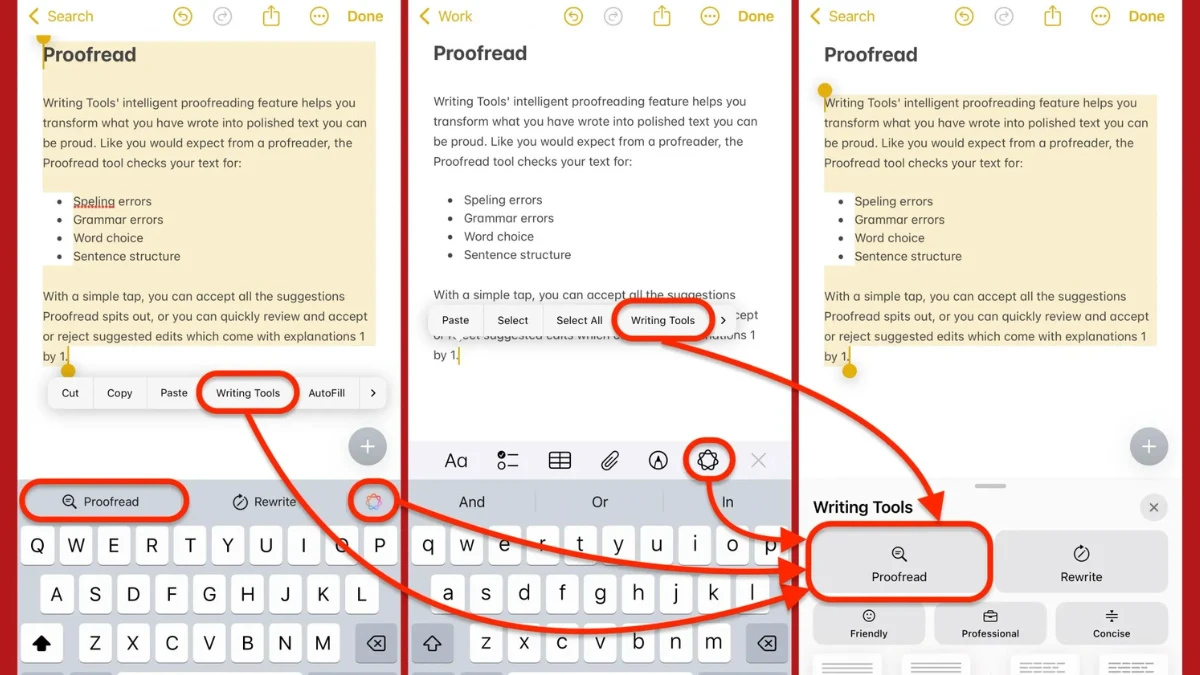
Apple Intelligence brings AI writing tools directly into Notes with iOS 18.1 and later. Select any text, tap “Writing Tools,” and access AI-powered proofreading that refines text for clarity, grammar, and tone—no third-party apps required.
The proofread notes feature catches errors you’d miss, suggesting improvements while maintaining your voice. Need a different approach? Rewrite text in professional, friendly, or concise tones instantly. A casual brainstorm becomes polished client communication with one tap.
Summarization condenses lengthy content into concise summaries, perfect for extracting key points from meeting notes or research documents. Apple Intelligence reads your entire note and delivers the essential information in seconds, saving hours of manual review.
The system also converts handwriting to searchable text using on-device processing. Sketch notes with Apple Pencil, then transform them into typed text that’s searchable, editable, and ready to share. Your handwritten brainstorms become structured documents without retyping.
These Apple Intelligence features require iPhone 15 Pro, 15 Pro Max, or iPhone 16 models with iOS 18.1 or later. Everything processes on-device, keeping your notes private while delivering powerful AI assistance. The integration feels native because it is—Writing Tools work wherever you type in Notes, from quick jots to long-form documents.